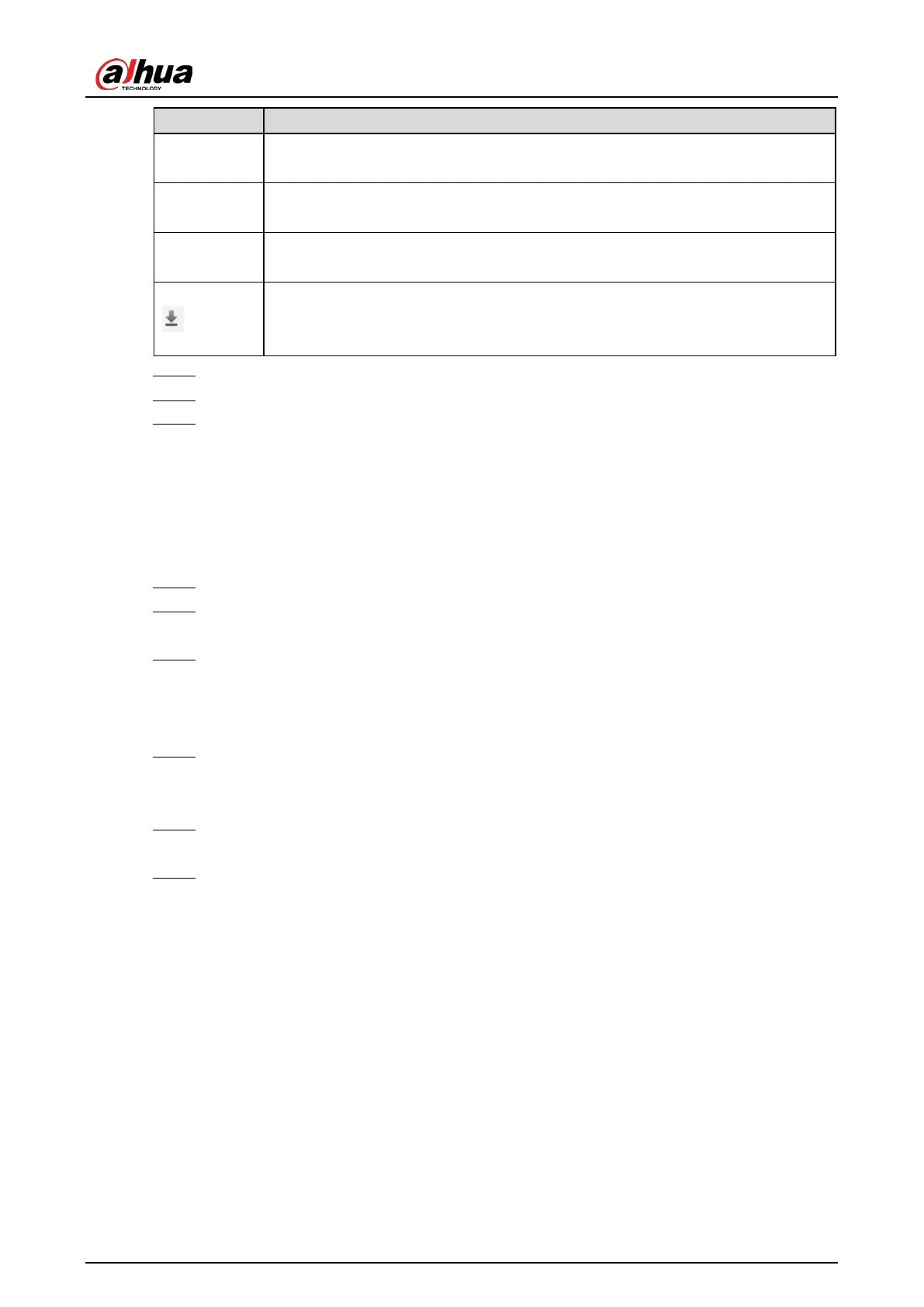Web Operation Manual
15
Parameter Description
Speed Range
Select the Speed Range checkbox, and set the speed range to search for images of
vehicles within the defined speed range.
Record
Interval
The length of a recorded video associated with the snapshot that you want to save.
Plate
Select the Plate checkbox, and then enter the plate number to search for images
related to this plate.
This icon is displayed next to the traffic violation snapshot when Related Record is
enabled in Advanced Parameter (except ANPR) under Setting > Event > ANPR
Snap > Rule Config).
Select the images that you need, and click Open to view the images in photo viewer. Step 3
Select the images that you want to download, and then click Download. Step 4
Select the path to save the images, and the system starts downloading the images to your Step 5
PC.
4.1.2 Downloading Attribute
You can configure the image information.
Select Query > Image Search > Downloading Attribute. Step 1
Set Download Snapshot by to download snapshots based on their Creation Time or Step 2
Capture Time.
Select Download Mode. Step 3
Selected File: Download the selected snapshots.
Selected Time: Download all images captured during the set time period. You can set
the time in the SD Card Image tab.
Select cutouts that you want to download from All, Plate Cutout, Binarized Plate, Step 4
Assistant Driver Face (cutout of front-seat passenger’s face), Driver Face, and Vehicle
Body Matting.
Name the snapshots. Click Help… to view the image naming rule. Click Restore to go back Step 5
to default.
Click Confirm. Step 6
