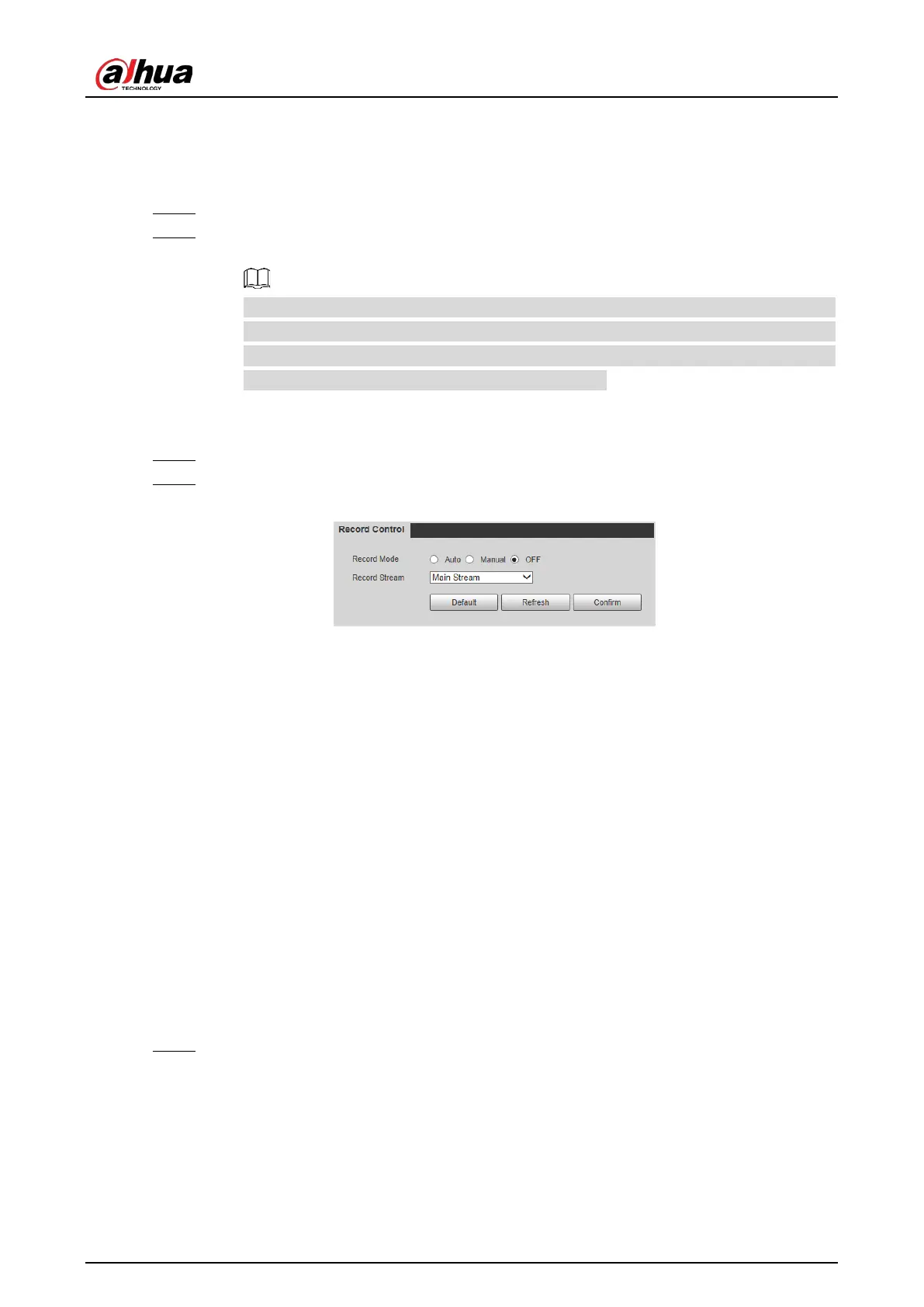Web Operation Manual
70
5.6.6 Record Control
You can set how to record the videos and the stream for recording the videos.
Select Setting > Storage > Record Control. Step 1
Select the record mode. Step 2
Auto: Record videos only when a traffic violation event is detected.
After enabling auto recording, go to Setting > Event > ANPR Snap > Rule Config,
under Advanced Parameter, select a lane (Event Type is not ANPR) and then enable
Related Record to automatically record the corresponding lanes. In addition, select
Local from Setting > Storage > Destination > Point.
Manual: Record videos continuously.
Off: Do not record videos.
Select the record stream. You can select from Main Stream and Sub Stream. Step 3
Click Confirm. Step 4
Record control Figure 5-59
System 5.7
You can configure system information, add users, restore to factory settings, import and export
system configuration files, and more.
5.7.1 General
You can configure display language, video standard, and also set the time and time zone of the
Camera.
5.7.1.1 General Settings
You can configure the device code, system, video standard, and more.
Select Setting > System > General Setup > General Setup. Step 1
