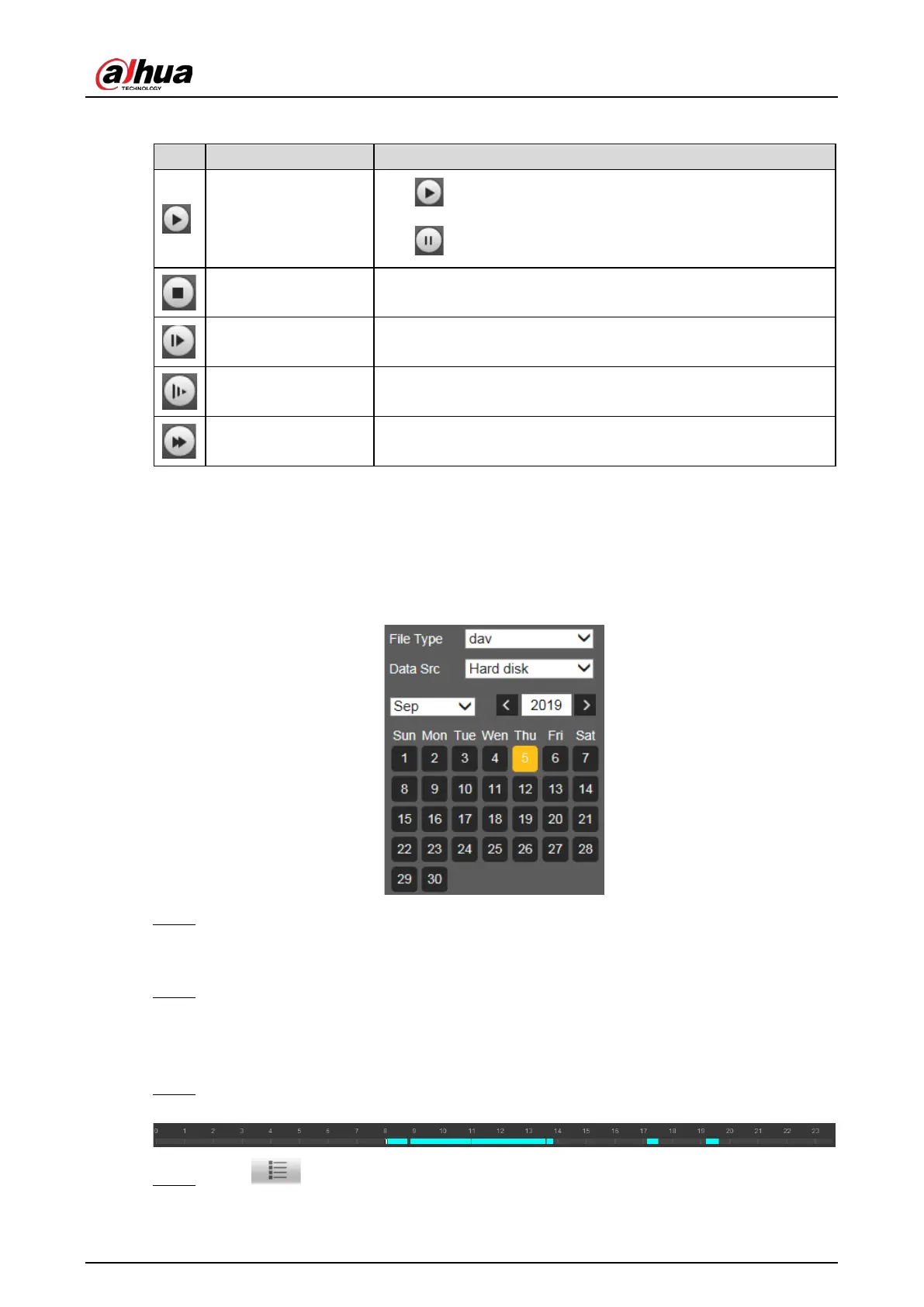Web Operation Manual
12
Table 3-2 Video playing description
Icon Function Description
Play and pause
: The video is paused or not being played.
: The video starts playing.
Stop Stop playing video.
Play by frame Play by frame.
Slow Slow down.
Fast Speed up.
Viewing Recordings 3.2
You can view recordings by following the steps below.
Playback file Figure 3-2
Set File Type and data source (Data Src), and set record time. Step 1
The data source is Hard disk (here referred to as TF card) by default. No video will be played
if there are no videos stored on the TF card.
Click a day with blue shading, and a colored progress bar is displayed on the timeline. Step 2
Date with blue shading means there are recordings on this day.
Point to this day, and the color turns to orange.
Select this day, and the color turns to green.
Click any time on the progress bar, and the system plays back videos starting from that time. Step 3
Timeline Figure 3-3
Click , and videos recorded on a selected day will be displayed in a list. Step 4
