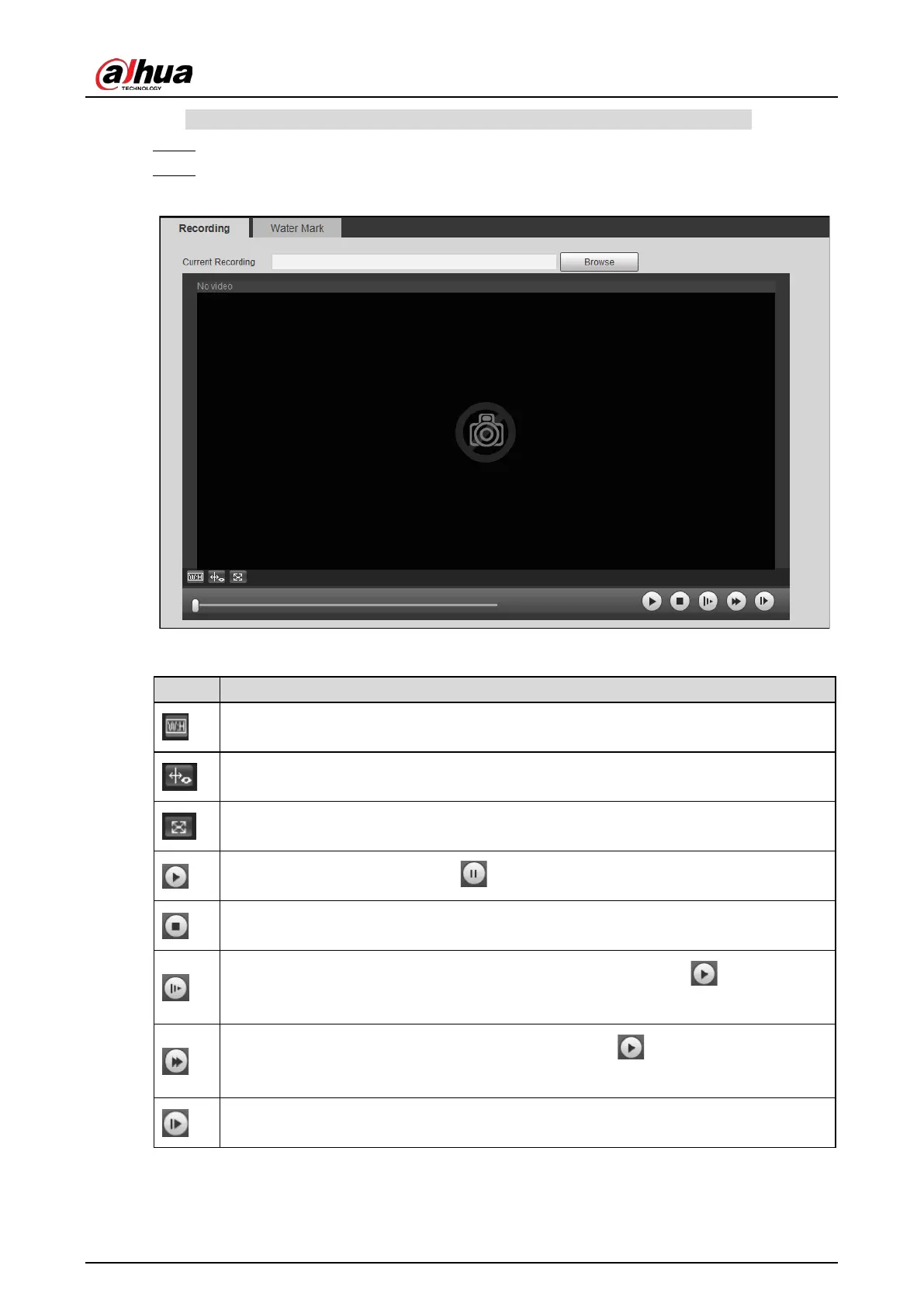Web Operation Manual
18
The function is available on select models, and might differ from the actual product.
Select Query > Recording Search > Recording. Step 1
Click Browse to select the recorded video on your PC, and then you can play back the video. Step 2
Record Figure 4-5
Table 4-2 Play parameters
Icon Description
Click it to select Original or Adpative playback.
Click it to enable smart track detection. Number plate, vehicle bounding box, and other
smart tracking information will be displayed on the video image.
Click it to enter full screen. Double-click the video image or press Esc to exit.
Click it to play back the video. Click to pause.
Click it to stop playing back the current video.
Click it to slow down the video to play at × (1/2), × (1/4) or × (1/8). Click to restore to
normal playing speed.
Click it to speed up the video to play at × 2, × 4, or × 8. Click to restore to normal
playing speed.
Click it to play back the next frame.
