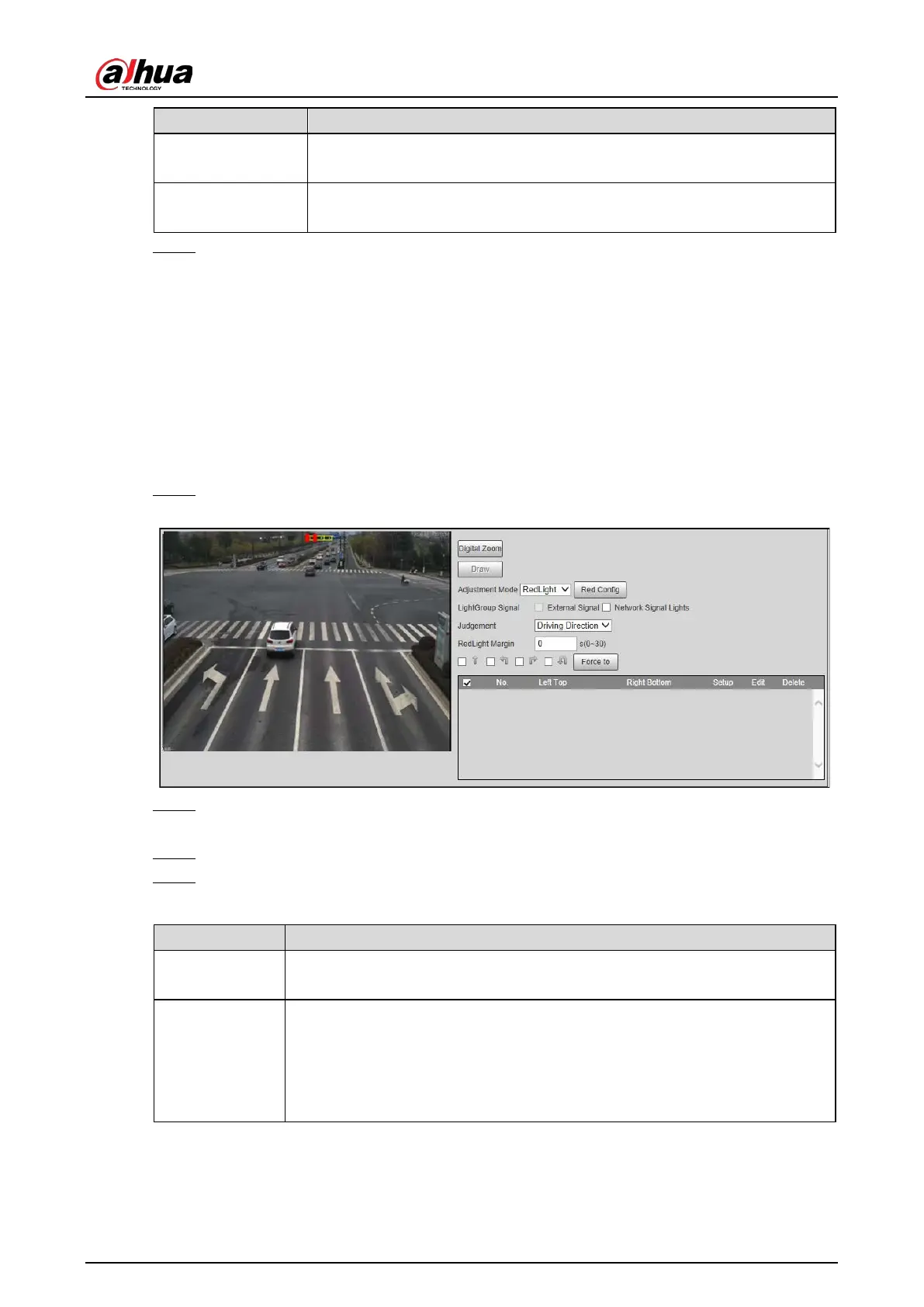Web Operation Manual
43
Parameter Description
Max Speed
When the travelling speed exceeds this value, the system automatically
changes the vehicle speed to a random value in the normal range.
Pixel Counter
Click Draw Target, and then draw a rectangular area on the image to show
the pixel size of that area.
Click Confirm. Step 3
5.4.2.2 Configuring Intelligent Analysis
Configure the intelligent functions of the Camera.
5.4.2.2.1 Signal Lights Configuration
Adjust the image color according to the color of the traffic light to avoid abnormalities in the
snapshots captured at traffic lights.
Select Setting > Event > Electronic Police > Intelligent Analysis > Signal Lights Config. Step 1
Signal lights config Figure 5-27
Click Digital Zoom, drag your mouse to draw a frame around the traffic lights on the image, Step 2
and then the traffic lights are zoomed into.
Click Draw, drag your cursor on the image to draw the traffic lights frame. Step 3
Configure parameters. Step 4
Table 5-16 Signal lights parameter description
Parameter Description
Adjustment
Mode
Red Light: Correct the image color according to the red light signal.
Force: Correct the image color directly.
Red Config
Click Red Config to configure correction parameters.
1. Select Picture Red or Video Red to determine whether you need to
correct picture or video.
2. Configure the level of correction for day and night.
3. Click Confirm.
