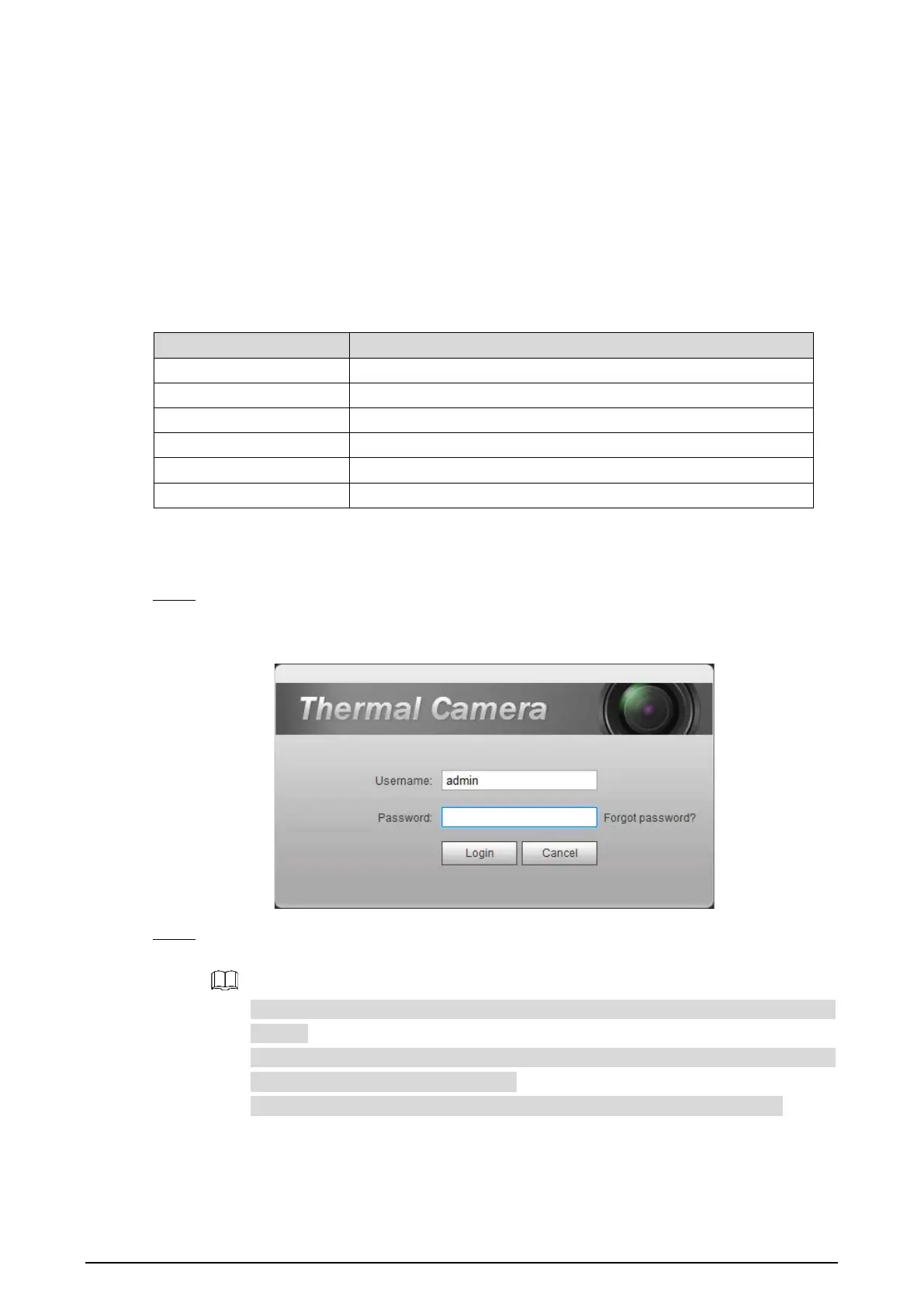10
Logging in to Web Interface 2.3
After you have modified the IP addresses, you can log in the WEB interface of the Camera through a
browser to operate, configure and maintain the Camera.
Background Information
To log in the Camera in a smooth way, you need to make sure that the PC connected to the Camera
satisfies the following requirements. See Table 2-3.
Table 2-3 Recommended PC configuration
PC items Recommended configuration
Operation system ≥ Windows 7
CPU ≥ Intel core i3
Graphics card ≥ Intel HD Graphics
Storage ≥ 2GB
Display ≥ 1024×768 Resolution
Browser Internet Explorer 9/10/11
Procedure
Open browser, enter IP address in the address bar, and then press Enter. Step 1
The login interface is displayed. See Figure 2-4.
Login Figure 2-4
Enter username and password, and click Login. Step 2
After the successful login, the Live interface is displayed. See Figure 2-5.
The default user is admin. The password is the one that was configured during initial
settings.
It will prompt you to install plug-in for the first system login. Please download and
install plug-in according to the prompt.
Functions of different Cameras might vary, and the actual product shall prevail.
