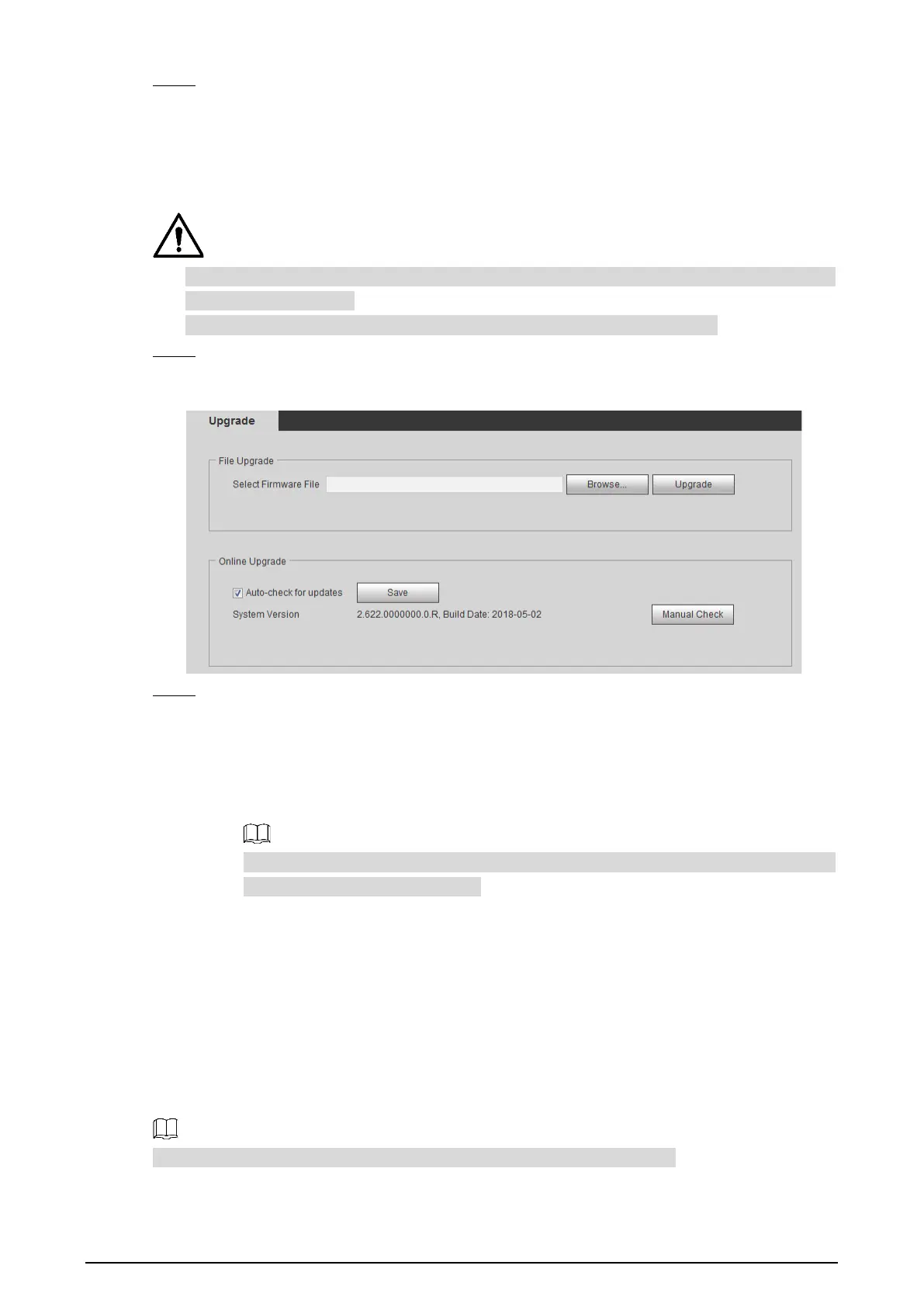159
Restore the Camera to default setting. Step 2
Click Default, and all the configurations except IP Address and Account are reset.
Click Factory Default, and all the configurations are reset.
Upgrading Firmware 5.4
If a wrong upgrade file has been used, please reboot the Camera, otherwise some functions
might not work properly.
When upgrading, do not cut off power/network, reboot or turn off the Camera.
Select Setting > System > Upgrade. Step 1
The Upgrade interface is displayed. See Figure 5-5.
Upgrade Figure 5-5
Select an upgrading method you need and upgrade the system. Step 2
File Upgrade
1) Click Browse, and upload upgrade file.
The upgrade file should be a .bin file.
2) Click Upgrade to start the process.
Online Upgrade
Only when this thermal camera and your computer are both connected to network, can
online upgrading be implemented.
Detect your system version.
Auto detection: Select Auto-check for updates and click Save. The version is
detected automatically.
Manual detection: Select Manual Check and the system begins to check the
version information.
Version Information 5.5
View Camera hardware information, system version and web version.
Versions of different Cameras might vary, and the actual product shall prevail.
Select Setting > Information > Version, and the Version interface is displayed. See Figure 5-6.
