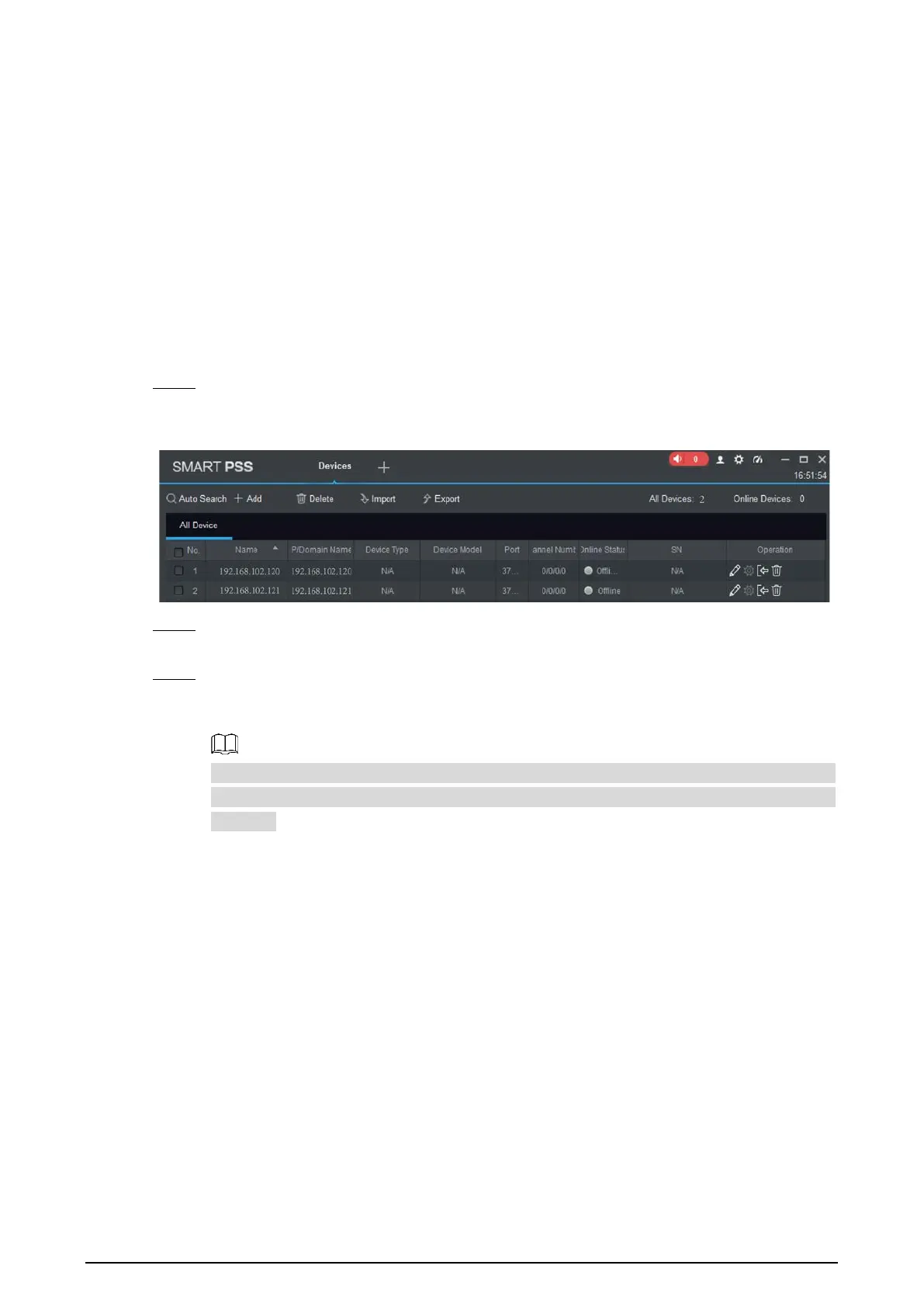164
Accessing through SmartPSS 6.2
You can set and manage this thermal camera through SmartPSS client.
Preparation
You PC (with SmartPSS installed) and your thermal camera have been both connected to
network.
You have installed and opened SmartPSS.
Procedure
Click Cameras in the homepage. Step 1
The Cameras interface is displayed. See Figure 6-2.
Camera list Figure 6-2
Type the network segment the Camera is in, and then click Search. Step 2
After the search, the system displays Cameras that have been searched.
Select Cameras whose IP address needs to be modified and click Add. Step 3
The following list will display Cameras that have been added. When you log in the Camera
successfully, the connection condition displays Online.
It’s set by default that username and password for logging in the client side of SmartPSS are
both "admin." If you have modified the password or Camera port, please add Camera
manually.
