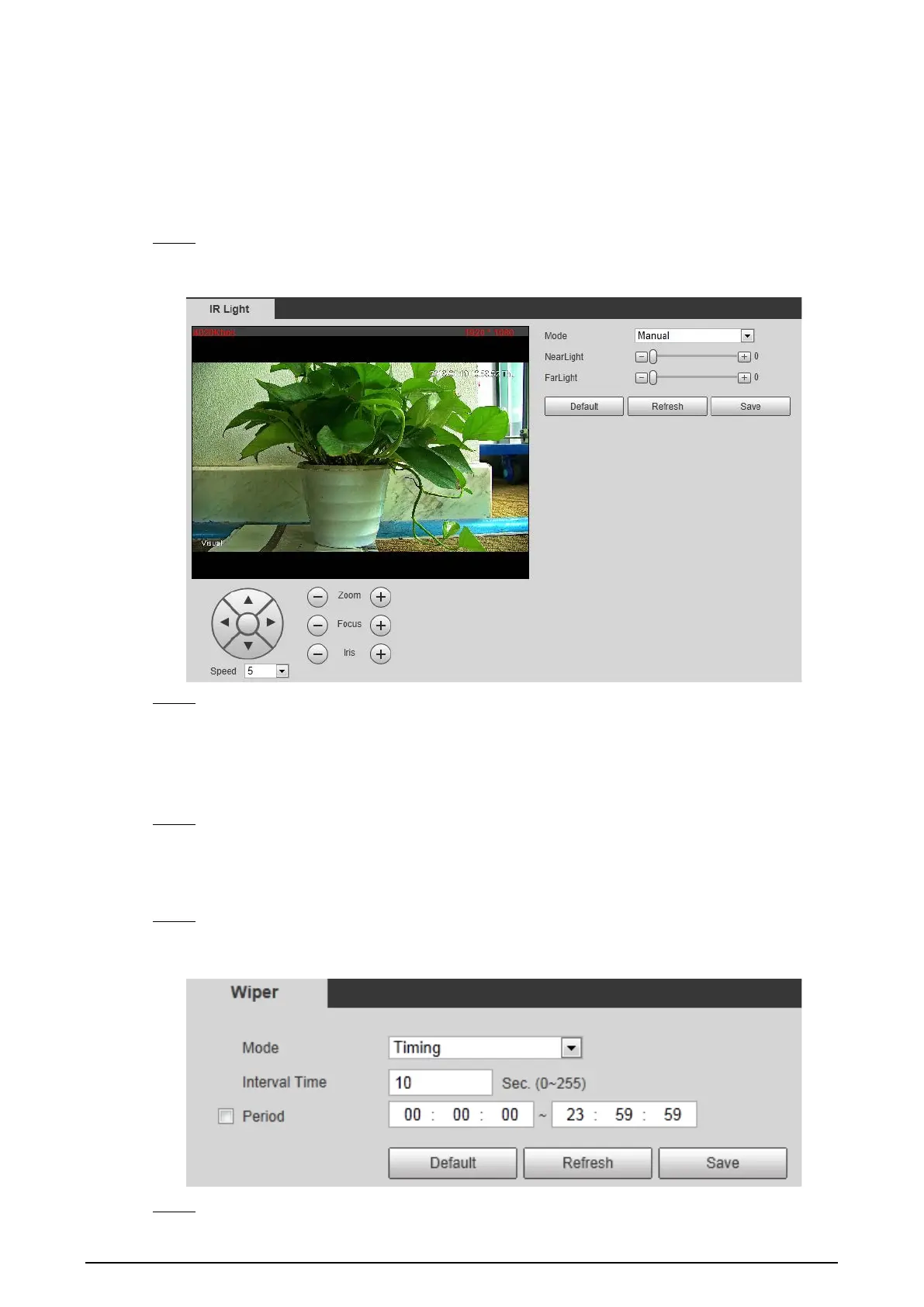82
Peripheral 4.3
Manage the Camera’s components.
4.3.1 Configuring IR Light
Select Setting > Peripheral > IR Light. Step 1
The IR Light interface is displayed. See Figure 4-38.
IR light Figure 4-38
Configure IR light’s running mode. Step 2
Zoom Prio: When the camera zooms in or out the visible surveillance image, the IR
light’s brightness will be adjusted automatically.
Manual: Adjust the IR light’s brightness manually to realize the best image display
effect under night vision condition.
Click Save. Step 3
4.3.2 Configuring Wiper
Select Setting > Peripheral > Wiper. Step 1
The Wiper interface is displayed. See Figure 4-39.
Wiper Figure 4-39
Configure IR light’s running mode. Step 2
