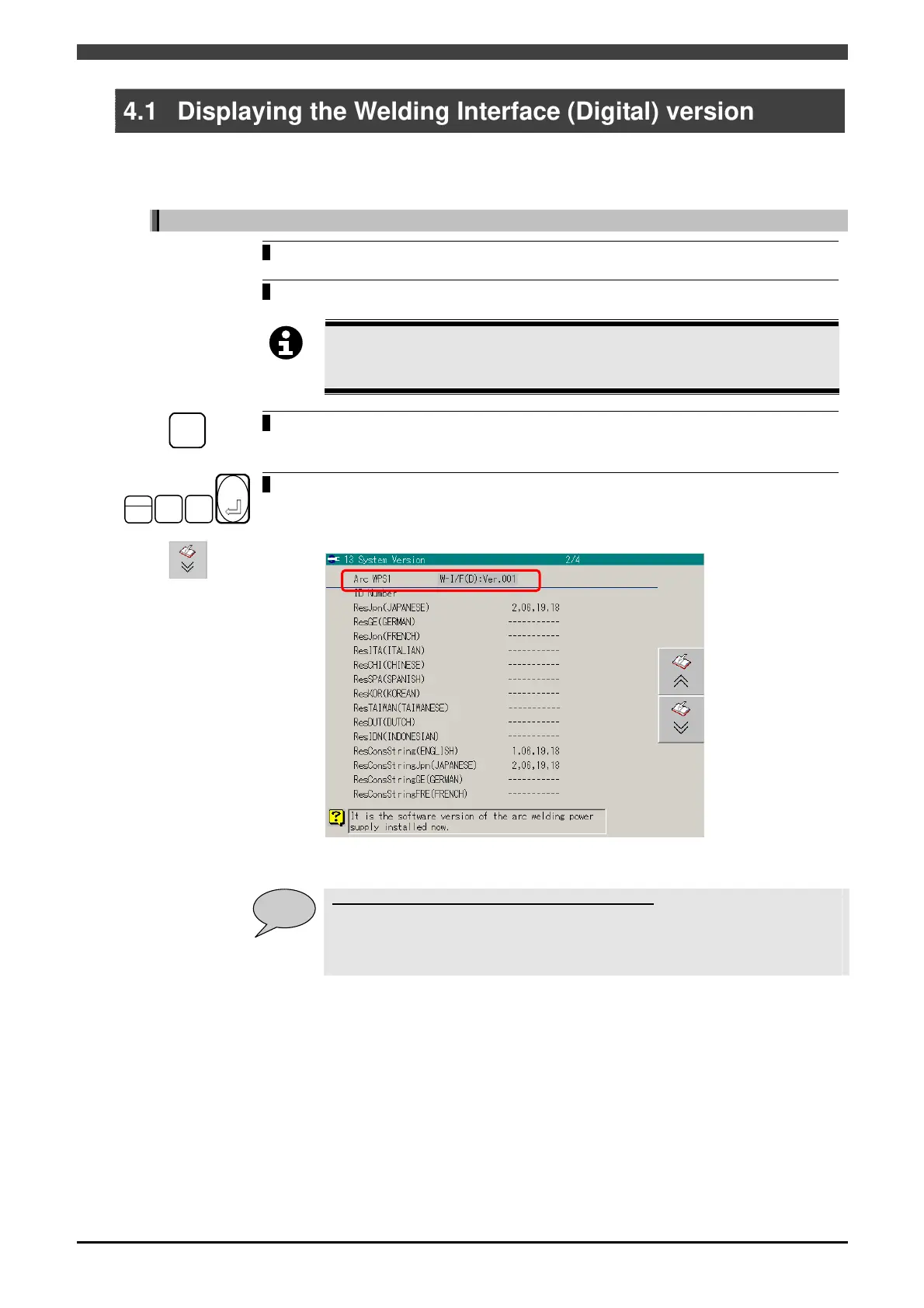4.1 Displaying the Welding Interface (Digital) version
4-1
4.1 Displaying the Welding Interface (Digital) version
The version of the internal firmware of Welding Interface (Digital) can be checked with the following procedure.
Display the firmware version
1
Turn ON the power of the robot controller and the welding power source
connected to the interface.
2 Switch the operator qualification to EXPERT.
IMPORTANT
Display the firmware version while the power of the welding power source
connected to the interface is ON.
R
RESET
3
In the top screen of the teach or playback mode, press [Reset/R].
>> The [Shortcut R code Entry] screen is displayed.
OFF
2
8
6
Enter
4
Press [2], [8], [6], [Enter] in this order.
Press F10(next page).
>> The system environment is displayed as follows.
The version displayed for the "Arc WPS1" item is the interface firmware version.
POINT
About the welding power source version display
The software version of the Welbee Inverter series welding power source cannot
be checked from the robot controller. Check the software version of the welding
power source on the front panel. For details, see the instruction manual of your
welding power source.
