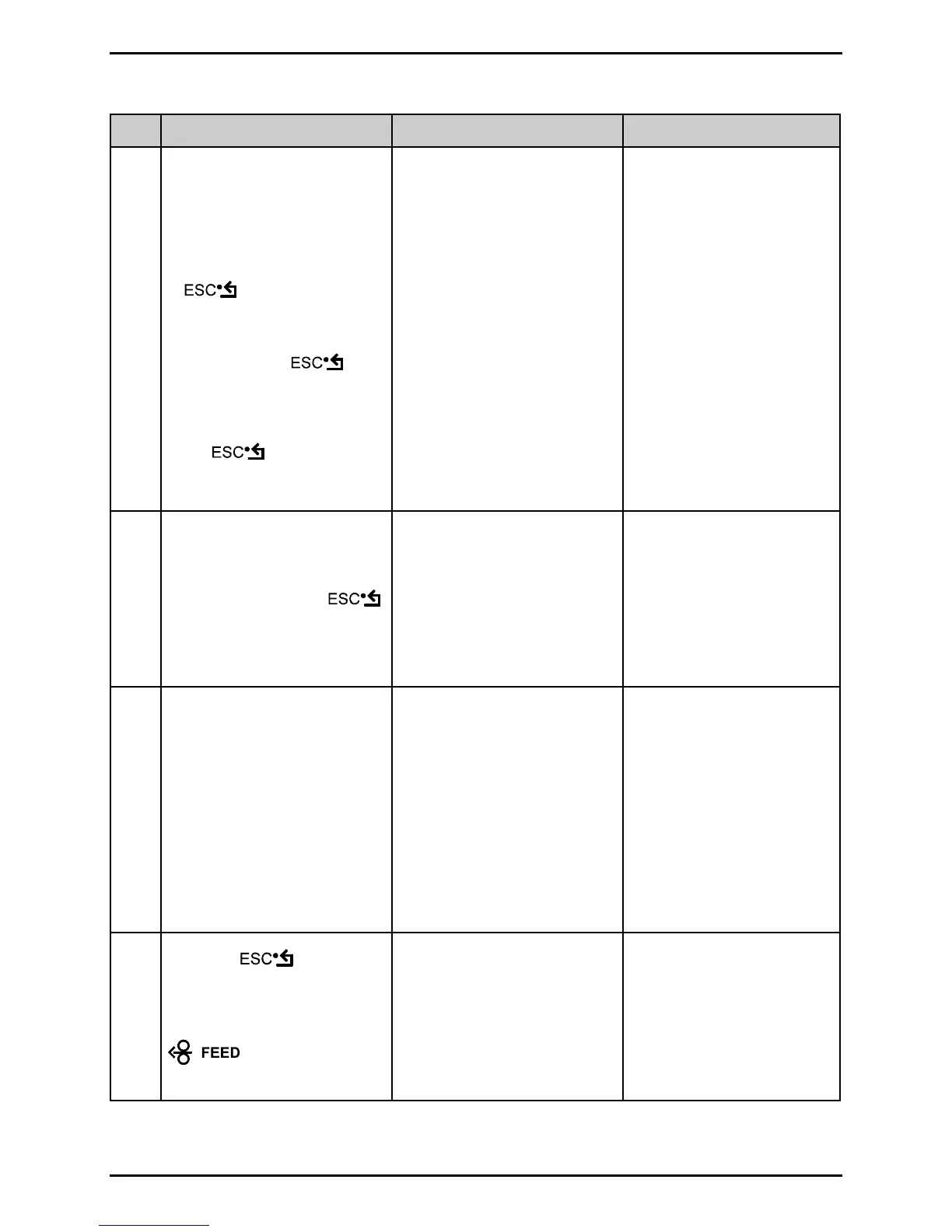Adjustments and Maintenance
2-3
Step Action Displayed Message Comment
7
Proceed according to the
media type:
• Die-cut – peel media from
the backing and place the
backing under the Sensor
Eye Mark then press the
key.
• Notched – place the notch
under the Sensor Eye Mark
then press the
key.
• Reflective – place the black
mark facedown under the
Sensor Eye Mark then press
the
key.
• Continuous – go to Step 8.
SCAN BACKING
PRESS ESC KEY <yyy>
Or, for reflective media:
SCAN MARK
PRESS ESC KEY <yyy>
Never position a perforation
in the sensor when
recording a reading.
This sets the backing, gap,
or mark value where “yyy”
is the current sensor
reading.
8
Position the label (and
backing, if any) under the
sensor then press the
key.
SCAN PAPER
PRESS ESC KEY <yyy>
If using preprinted media
ensure that the sampled
label area is free of
preprinted text, graphics or
borders.
This sets the paper value,
where “yyy” is the current
sensor reading.
9 Observe the LCD.
GAP MODE
CALIBRATION COMPLETE
Or, for reflective media:
REFLECTIVE MODE
CALIBRATION COMPLETE
Or, for continuous media:
CONTINUOUS MODE
CALIBRATION COMPLETE
The calibration was
successful if CALIBRATION
COMPLETE appears.
Also, WARNING LOW
BACKING is a normal
message when calibrating
notched media or media on
a transparent backing; see
Section 3.3 for other
possible messages.
10
Press the Key three
times to exit the menu.
Load media. Position the Media
Sensor. Press and hold the
Key until at least
one label advances.
READY
The printer is ready.
If this calibration was
unsuccessful, go to Section
2.1.3.
