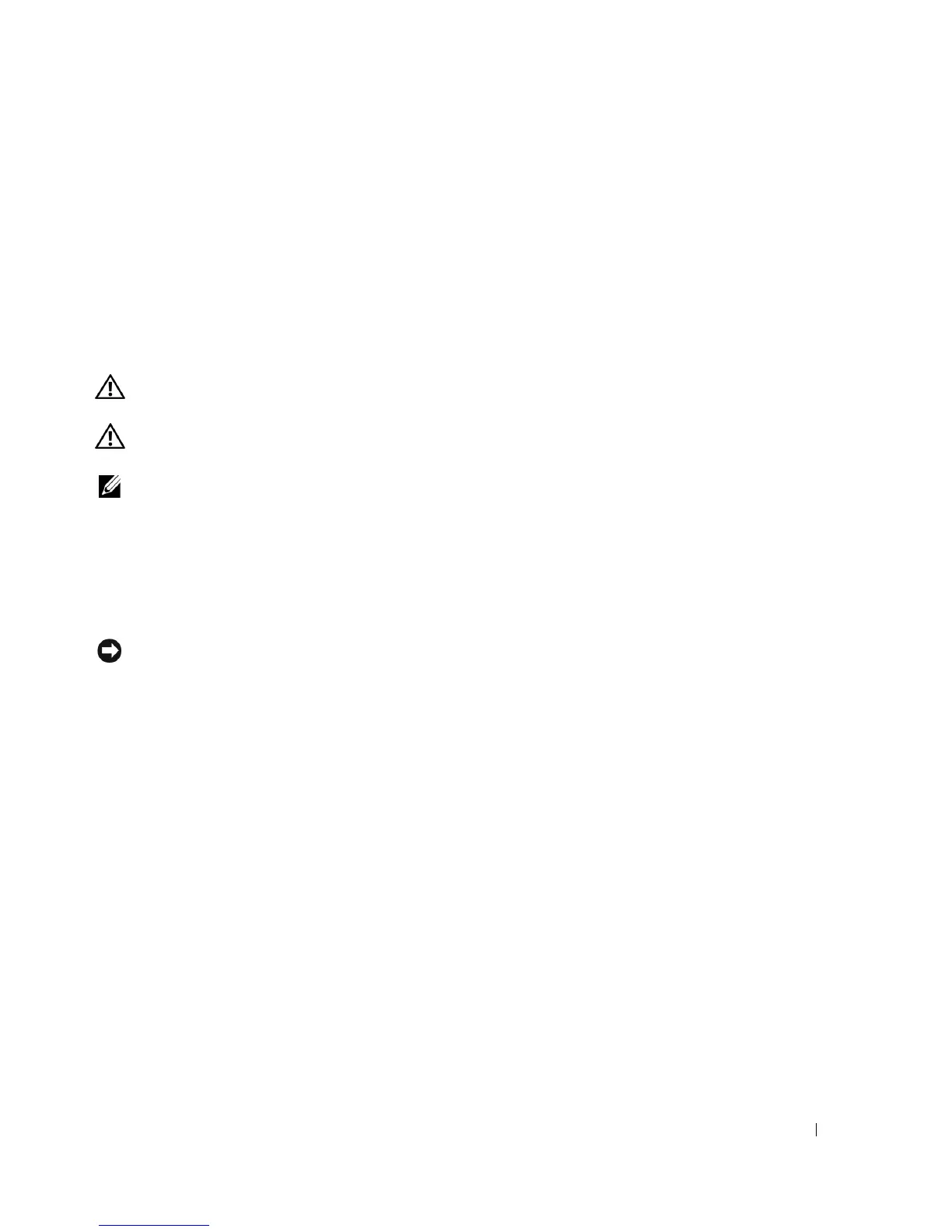Drives 131
Replacing Drive Inserts
If you are removing a drive, and need to replace the inserts:
1
Place the plastic insert over the opening and press the insert tab down until the plastic insert snaps
into place.
2
Slide the metal bracket toward the front of the computer and click into place.
3
Replace the computer cover (see "Replacing the Computer Cover" on page 317).
Optical Drive
CAUTION: Before you begin any of the procedures in this section, follow the safety instructions in the
Product
Information Guide
.
CAUTION: To guard against electrical shock, always unplug your computer from the electrical outlet before
removing the computer cover.
NOTE: If you will be operating your computer without an optical drive or a 3.5-inch device (floppy drive or media
card reader) installed, the appropriate drive bay insert must be installed in place of the drive. Contact Dell if you
need a drive bay insert. See "Removing Drive Inserts" on page 129.
Removing an Optical Drive
1
Follow the procedures in "Before You Begin" on page 21.
2
Remove the computer cover (see "Removing the Computer Cover" on page 90).
NOTICE: Do not pull the drive out of the computer by the drive cables. Doing so may cause damage to cables and
the cable connectors.
3
Pull up on the drive-release latch and slide the drive towards the back of the computer. Then, lift up to
remove the drive from the computer.
