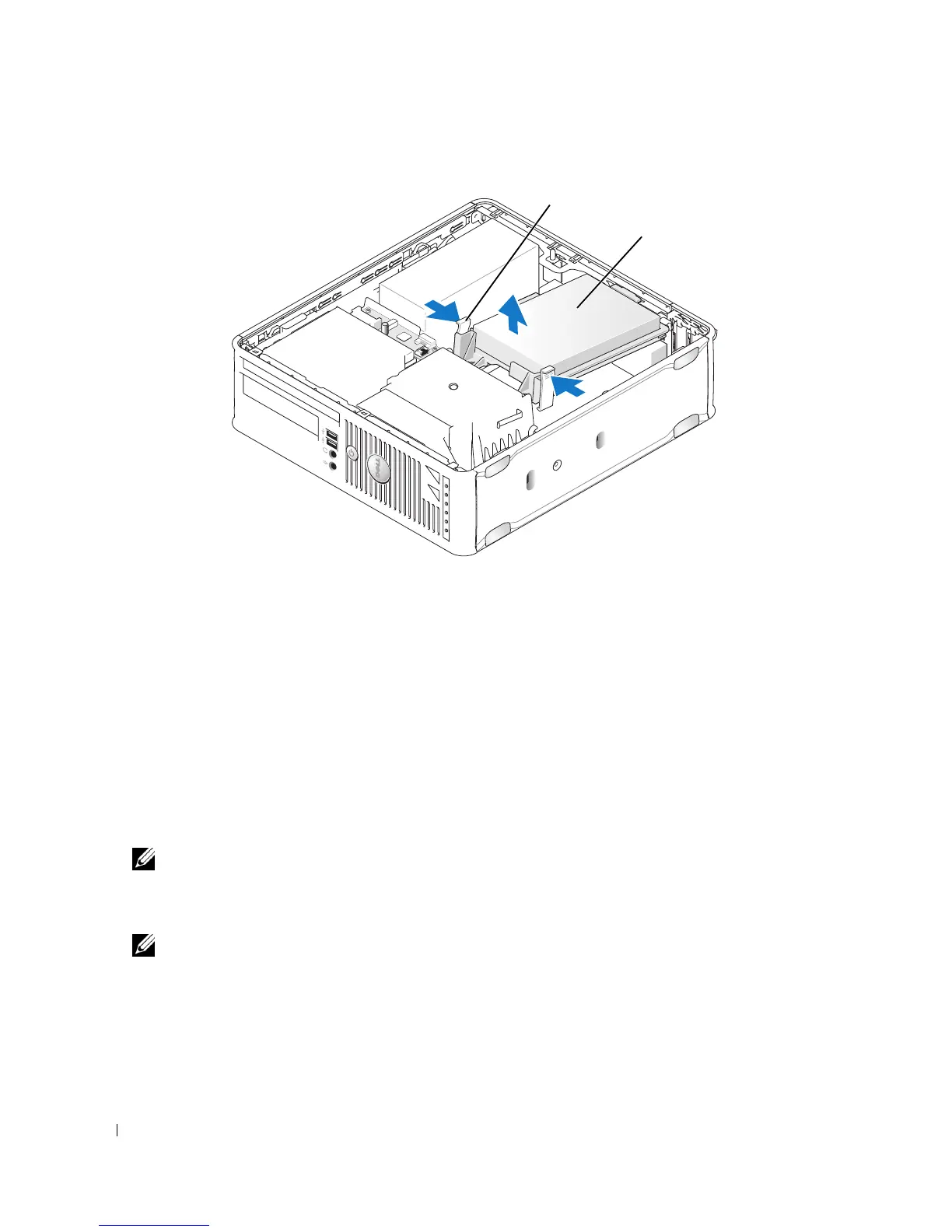202 Drives
8
Replace the computer cover (see "Replacing the Computer Cover" on page 317).
9
If the drive you just installed is the primary drive, insert bootable media into your boot drive.
10
Turn on the computer.
11
Enter system setup, and update the SATA port option under the Drives option list (see "Entering
System Setup" on page 280).
12
Exit system setup, and reboot the computer.
13
Partition and logically format your drive.
NOTE: For instructions, see the documentation that came with your operating system.
14
Test the hard drive by running the Dell Diagnostics (see "Dell Diagnostics" on page 353).
15
Install your operating system on the hard drive.
NOTE: For instructions, see the documentation that came with your operating system.
Replacing a Hard Drive Fan
1
Follow the procedures in "Before You Begin" on page 21.
2
Remove the computer cover (see "Removing the Computer Cover" on page 168).
3
Remove the hard drive (see "Removing a Hard Drive" on page 197).
1 release tabs (2)
2 hard drive
1
2