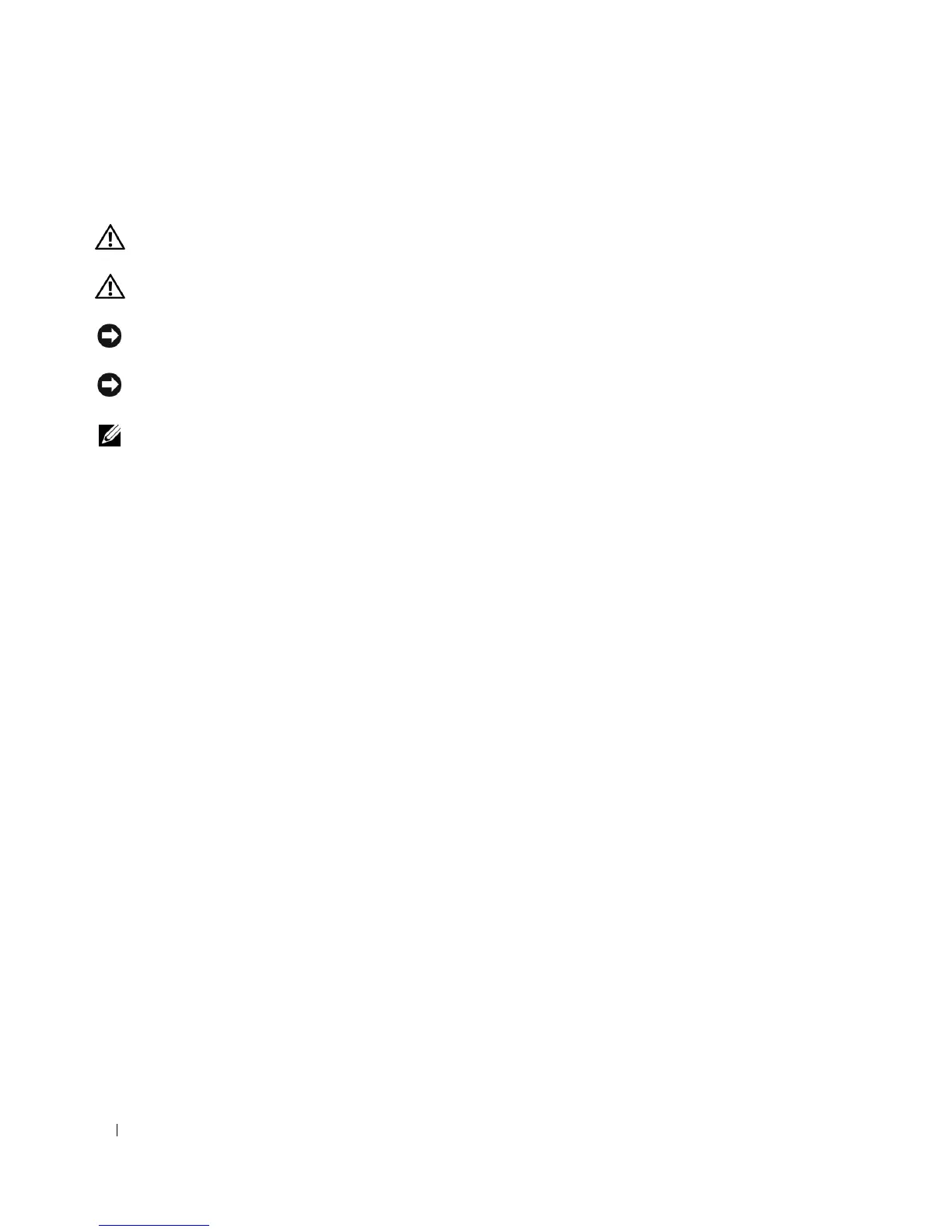146 Drives
Replacing a Second Hard Drive
For information on RAID configuration, see "About RAID Configurations" on page 295.
CAUTION: Before you begin any of the procedures in this section, follow the safety instructions in the
Product
Information Guide
.
CAUTION: To guard against electrical shock, always unplug your computer from the electrical outlet before
removing the computer cover.
NOTICE: To avoid damage to the drive, do not set it on a hard surface. Instead, set the drive on a surface, such as
a foam pad, that will sufficiently cushion it.
NOTICE: If you are replacing a hard drive that contains data you want to keep, back up your files before you begin
this procedure.
NOTE: Installation of a second hard drive is restricted to certain configurations of the Desktop computer.
1
Check the documentation for the drive to verify that it is configured for your computer.
2
Follow the procedures in "Before You Begin" on page 21.
3
Remove the computer cover (see "Removing the Computer Cover" on page 90).
4
Remove the optical drive (if your configuration has one). See "Removing an Optical Drive" on
page 131.
5
Disconnect cable from the existing hard drive.
6
Remove the existing hard drive from the computer (see "Removing a Hard Drive" on page 142).
7
Remove screws from the existing hard drive and install them on the new hard drive.
8
Carefully slide the new hard drive into the upper bay until it clicks into place.
9
Insert reconnect the cable to the drive.