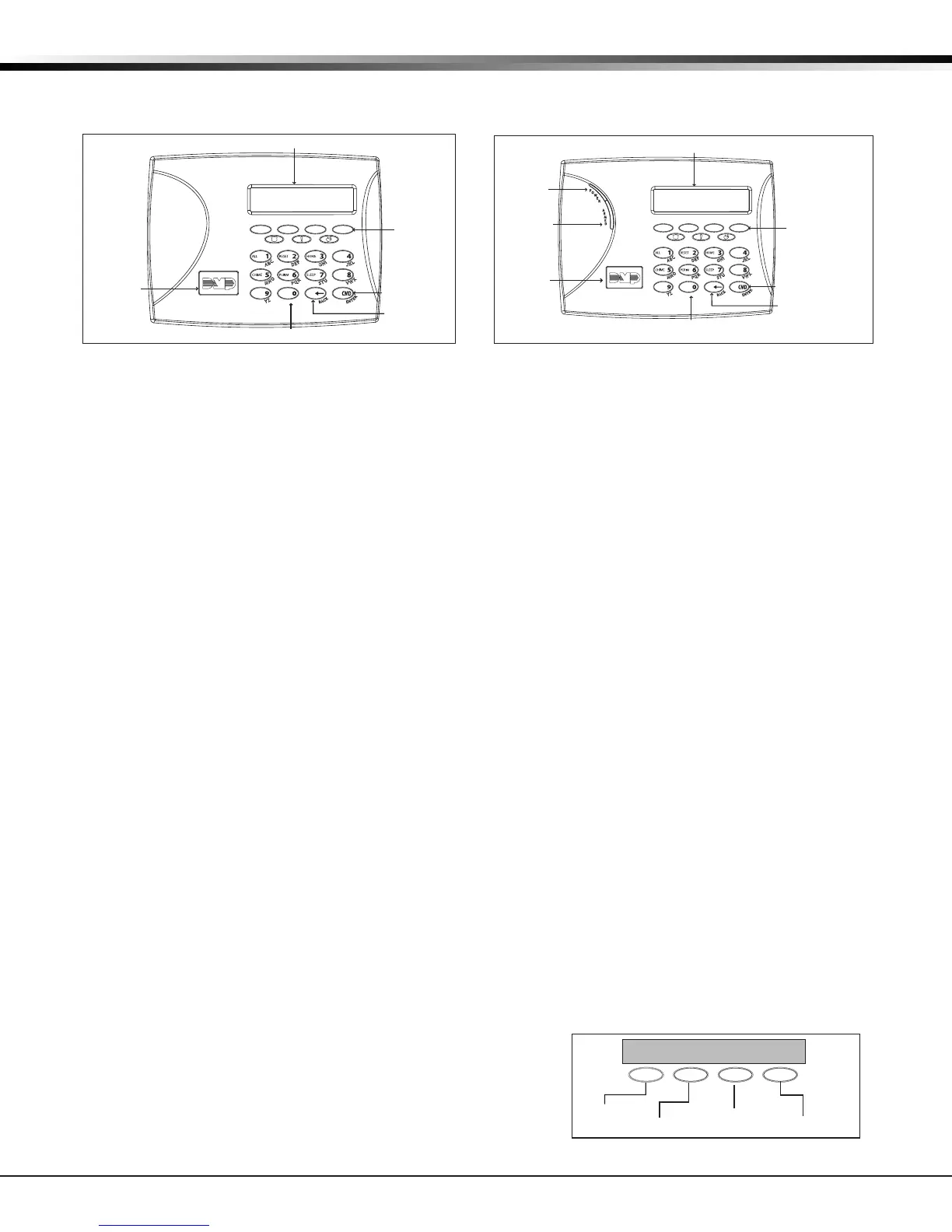XR500 Series Canadian Programming Guide Digital Monitoring Products
3
INTRODUCTION
1.8 Keypads
DMP offers multiple keypads in a variety of styles. All DMP keypads provide the same programming
capabilities. Each keypad and its operation are shown and described in the following sections.
1.9 Special Keys
Thefollowingspecialkeys/areasarecommontoallDMPkeypads.
COMMAND (CMD) Key
Pressing the COMMAND key allows you to go forward through the programming menu and through each
step of a programming sec tion. As you go through the programming, the keypad display shows any current
programming already stored in the panel memory. If no change is required for a prompt, press the
COMMAND key to advance to the next step.
The COMMAND key is also used to enter information into the panel’s memory such as phone numbers or
zone names. Press the COMMAND key after entering information.
Back Arrow (<—) Key
Use the Back Arrow key to back up one step while programming. The Back Arrow key is also used when
an error is made while entering in formation. Press the Back Arrow key once to erase the last character
entered.
Select Keys/Areas
The top row of keys are called the Select keys on Security Command, Thinline, and Aqualite keypads.
Each time you need to press a Select key, the keypad displays the function or options above one of the
keys or in the Select Area. Displaying choices above individual Select keys or in Select Areas allows them
to be used for many different applications. For example, you can enter AM or PM when programming the
automatic test time or answer YES or NO for a system option.
Duringprogramming,theSelectkeys/areasalsoallowyoutochangeinformationcurrentlyinpanel
memorybypressingtheappropriateSelectkey/areaunderoronthedisplay.Youthenenterthenew
information using the keypad data entry digit keys.
When there are more than four re sponse options avail able, press the COMMAND key to display the next one
to four options. Pressing the Back Arrow key allows you to review the previous four choices.
TheSelectkeys/areasarealsousedforchoosingasectionfromtheprogrammingmenu.PressanySelect
key or touch the Select Area when the programming section name you want displays.
Note: On Wireless, Thinline and Aqualite keypads,wheninstructedtopresstherstSelectkey,pressthe
far left Select key; the second Select key is the second from the left; third Select key is second from the
right; and the fourth Select key is the far right key. See Figures 5.
1.10 Entering Alpha Characters
Some options during programming require you to enter alpha characters. To enter an alpha character,
press or touch the key that has that letter written below it. The keypad displays the number digit of the
key.Next,presstheSelectkey/areathatcorresponds
to the loca tion of the letter under the key. Pressing a
differentSelectkey/areachangestheletter.Whenan-
other digit key is pressed, the last letter displayed is
retained and the process starts over.
Figure 3: Wireless Keypad
32-Character Display
Data Entry Digit keys
COMMAND Key
Back Arrow Key
Select Keys
Backlit Logo
and Proximity
Antenna
SMITH RESIDENCE
FRI 12:51
PM
Figure 4: Thinline/Aqualite Keypad
32-Character Display
Armed LED
Power LED
Data Entry Digit keys
COMMAND Key
Back Arrow Key
Select Keys
JONES RESIDENCE
FRI 12:51 PM
Backlit Logo
and Proximity
Antenna
Figure 5: Thinline/Aqualite/Wireless Select Keys
First Letter
Second Letter
Third Letter
Special Character
(CBA
