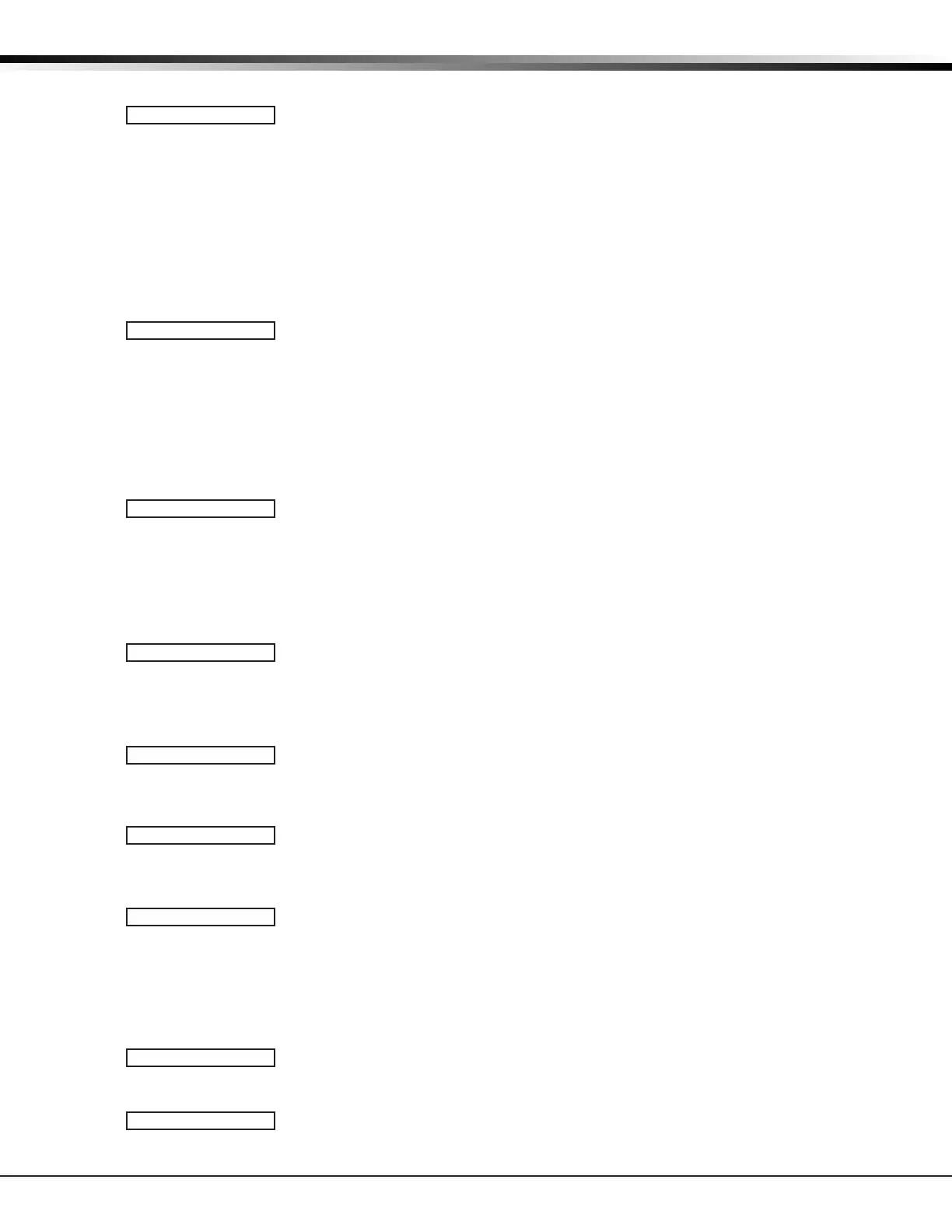Digital Monitoring Products, Inc. XT Series Programming Guide
24
OUTPUT OPTIONS
Output Options
11.1 Output Options
This section allows you to program panel output options. Switched Ground (open
collector) outputs are available using the 4-wire output harness on the XT30/XT50
board. Wireless outputs are available when using the built-in 1100 Series Receiver
of the XT50 or an 1100D Series Wireless Receiver. Refer to the XT Series Installation
Guide (LT-0980) for complete information.
Select from the following output numbers:
• 1 to 4
• 31 to 34
• 41 to 44
• F1 to F20 (To Activate Z-Wave Favorites)
11.2 Cutoff Outputs
This option allows you to dene the operation of the four on-board annunciator
outputs. For each programming option, enter the number of the output you wish
to activate or 0 (zero) for no output. Any or all of the available outputs can be
programmed here to turn off after the time specied in Output Cutoff Time. See the
Output Cutoff Time section for additional information. To disable this option, press
any Select key to clear the display of output numbers and then press COMMAND.
Note: Whenever an output is assigned in Output Options, that output cannot be
turned on from the User Menu.
11.2.1 Output Cutoff Time
If a Cutoff Output is assigned, you can enter a Cutoff Time for the output to remain
on up to 15 minutes. If the output is turned off manually, the cut off time is reset.
The Cutoff Time can be 1 - 15 minutes. Enter 0 (zero) to provide continuous output.
Note: The output is cutoff within 60 seconds of the programmed cutoff time.
The Cutoff Timer is shared by all outputs. If a second output trips, the timer is not
reset. Both outputs turn off when the original time expires.
11.3 Communication Failure Output
This output/Favorite turns on when the panel fails to communicate with the
receiver after three successive dial attempts. Enter 0 (zero) to disable this output.
Note: To turn off the Communication Failure Output, disarm the panel or turn the
output off using the User Menu Outputs On/Off function.
11.4 Fire Alarm Output
This output/Favorite turns on any time a re type zone is placed in alarm. The
output turns off using the Sensor Reset option when no additional re type zones
are in alarm. Enter 0 (zero) to disable this output.
11.5 Fire Trouble Output
This output/Favorite turns on any time a re type zone is placed in trouble or when
a supervisory type zone is placed in alarm or trouble. The output turns off when all
re and supervisory type zones restore to normal. Enter 0 (zero) to disable.
11.6 Panic Alarm Output
This output/Favorite turns on any time a Panic Zone (PN) is placed in alarm. The
output turns off using the Sensor Reset option once all Panic Zones are restored.
Enter 0 (zero) to disable this output.
If a wireless output is programmed, the panel sends the Panic Test Cadence or the
Panic Alarm Cadence to the output when a Panic Test is performed or a Panic Zone
is placed in alarm.
11.7 Ambush Output
This output/Favorite turns on any time an Ambush code is entered at a keypad. The
output turns off using the Sensor Reset option. Enter 0 (zero) to disable this output.
11.8 Entry Output
This output/Favorite turns on at the start of the entry delay time. The output turns
off when the area disarms or the entry delay time expires. Enter 0 (zero) to disable.
OUTPUT OPTIONS
CO OUTS: - - - -
CUTOFF TIME: 0
COM FAIL OUT: 0
FIRE ALR OUT: 0
FIRE TRB OUT: 0
PANC ALM OUT: 0
AMBUSH OUT: 0
ENTRY OUT: 0
