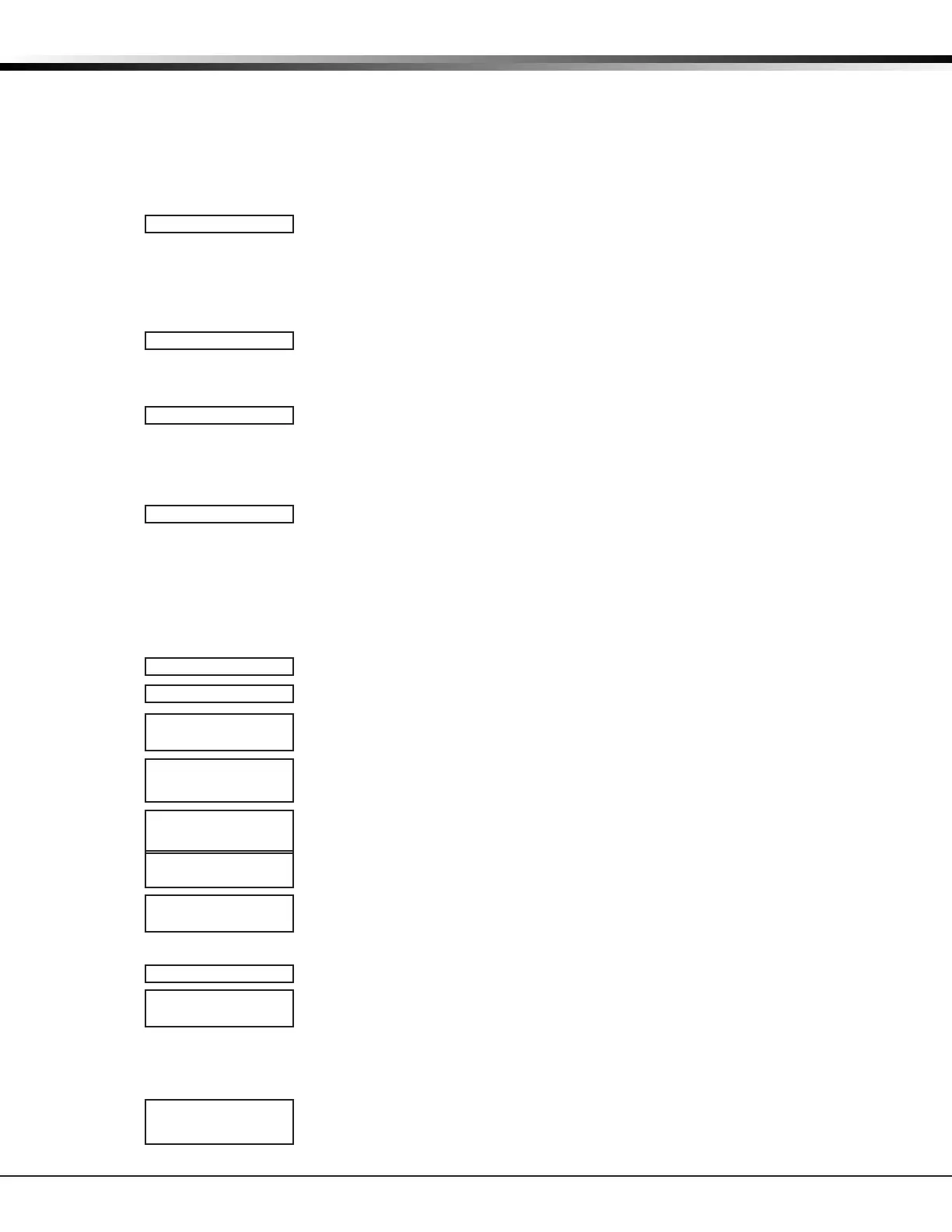XT Series Programming Guide Digital Monitoring Products, Inc.
11
NETWORK OPTIONS
Network Options
Network Options are provided to dene the network conguration for the panel. This information will be used during
communication of messages via network.
Note: WIFI must be selected as COMM TYPE in the COMMUNICATION menu for WI-FI SETUP to display. IP addresses
and port numbers may need to be assigned by the network administrator. When entering an IP, Gateway, or Subnet
Mask address be sure to enter all 12 digits and leave out the periods. For example, IP address 192.168.000.250 is
entered as 192168000250.
4.1 Network Options
This option is for conguring the desired network settings. Press any select key or
area to select.
4.2 Wi-Fi Setup
This option is for connecting to the desired Wi-Fi network. Press any select key or
area to select.
WPS LIST MANUAL displays. Press the rst select key or area to choose WPS to
automatically connect to a WPS enabled router. Press the second select key or area
to choose LIST and see the name and signal strength of any Wi-Fi routers in range.
Press the third or fourth select key or area to choose MANUAL and enter the name
of the Wi-Fi router you wish to connect to. Press CMD to display TEST. To select
TEST press the rst select key or area to verify connection of your system to the
Wi-Fi network. On Graphic Touchscreen Keypads running Version 110 or higher and
connected to panel running Version 172 or higher, a Wi-Fi status icon will display at
the top of the keypad when the system is connected to a network.
4.2.1 WPS
When WPS is selected, SEARCHING displays. Press the WPS button on the Wi-Fi
network router to which you are attempting to connect. SEARCHING displays for up
to two minutes or until connected to the WPS enabled router. Refer to the router’s
instruction manual for sending a security key to the XT30/XT50 Series panel.
If the panel fails to connect to the WPS enabled router, WPS FAILED RETRY? NO
YES displays. Press the fourth select key or area to RETRY or press the third select
key or area to display WPS LIST MANUAL.
4.2.2 List
When LIST is selected, SEARCHING displays until any Wi-Fi networks are found in
range. Once available Wi-Fi networks are found the keypad displays the name of
the SSID and signal strength of each network. Press CMD to scroll through the list of
available Wi-Fi networks. When the desired network is displayed, press any select
key or area to connect.
Note: If the panel is unable to detect the security type, W/L SECURITY with the
default security type WPA-PSK displays. If a different security type is required,
press CMD and WEP WPA NONE displays. Press the select key or area of the desired
security type to choose.
When connecting to the Wi-Fi network the panel also detects the security type in
use and W/L KEY: *************** displays.
Enter the W/L KEY and the panel performs a connection test and CONNECTING
displays. When successful, CONNECTED displays on the keypad. If the panel does not
connect to the Wi-Fi network, NOT CONNECTED displays. Press CMD to return to the
Wi-Fi SETUP main screen.
4.2.3 Manual
This option allows you to enter the desired network name using the keypad. When
MANUAL is selected, the current settings display. Press CMD to continue with no
change. SecureCom is the default.
Use the number keys on the keypad to enter a new or different SSID, there is no
need to press the select keys or areas. Once the SSID is entered, press CMD and
SEARCHING displays.
When an SSID is entered for the rst time or changed, the panel searches for the
SSID entered to ensure communication. The keypad displays SSID FOUND or SSID NOT
FOUND. When the SSID is found, the security type is also detected. Depending on
the security type, the SSID might take several seconds to process.
NETWORK OPTIONS
WPS LIST MANUAL
TEST
SEARCHING .
WPS LIST MANUAL
SEARCHING
SIGNAL
▐▐▐▐▐▐▐
HOMENET123
W/L SECURITY:
WPA-PSK
W/L SECURITY:
WEP WPA NONE
W/L KEY:
*****************
W/L KEY:
-
WIFI SETUP
ENTER SSID
WPS LIST MANUAL
SSID:
SSID FOUND
