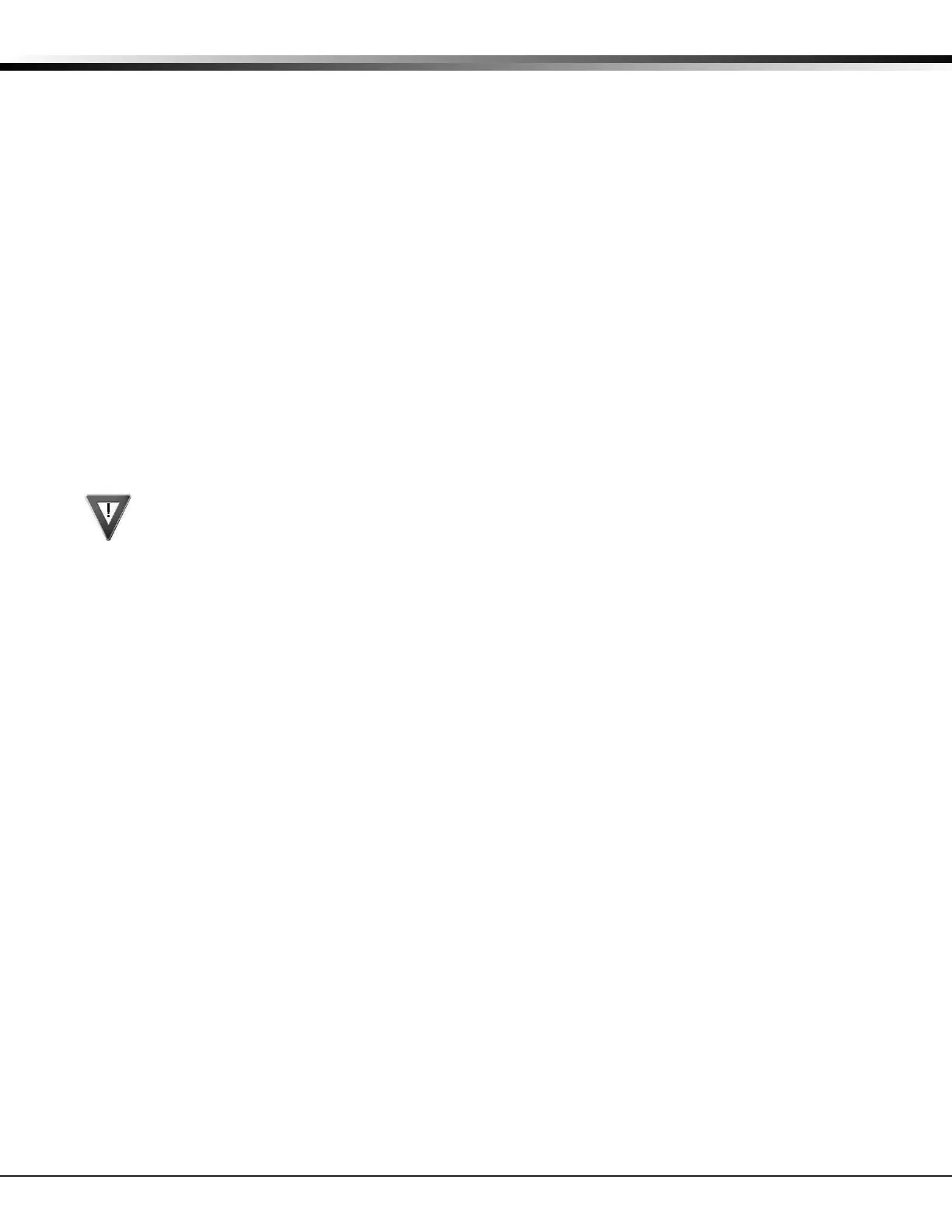XT Series Programming Guide Digital Monitoring Products, Inc.
1
INTRODUCTION
Introduction
1.1 Before You Begin
Before programming the panel, we recommend you read through the contents of this manual. The
information in this document allows you to learn the programming options and operational capabilities
of the XT30/XT50 panel. After this Introduction, the remaining sections describe the functions of
each programming menu items along with their available options. The XT30/XT50 contains all of its
programming information in an on-board processor and does not require an external programmer.
In addition to this manual, you should also be familiar with the following XT30/XT50 Series documents:
• XT30/XT50 Installation Guide (LT-0980)
• XT30/XT50 User Guide (LT-0982)
• XT30/XT50 Programming Sheet (LT-0983)
Programming Sheets
Included with each XT30/XT50 Series panel is the panel programming sheet. This sheet lists the various
options available for programming the panel. Before starting, completely ll out the sheet with the
programming options you intend to enter into the panel. Having completed programming sheets
available while entering data helps to prevent errors and can shorten the length of time you spend
programming. Completed sheets also provide you with an accurate account of the panel’s program you
can keep on le for future system service or expansion. The remainder of the Introduction explains
starting and ending a programming session.
1.2 Getting Started
The panel must be properly grounded before connecting any devices or applying power to the panel.
Proper grounding protects against Electrostatic Discharge (ESD) that can damage system components.
Before programming the panel, make sure the panel is properly grounded and AC and battery power is
applied to the appropriate panel terminals. All wiring connections and grounding instructions are detailed
in the XT Series Installation Guide (LT-0980).
Program from any Keypad Address or Wireless Keypad
You can program the panel from any 32-character wireless keypad or hardwired keypad connected to
the panel’s keypad data bus.
Hardwired Keypad Connection
Connect the DMP Model 300 4-wire harness to the hardwired keypad. Observe wire colors when
connecting the red, yellow, green, and black wires to the keypad bus. Connect red to panel terminal
7, yellow to terminal 8, green to 9, and black to panel terminal 10 or connect a DMP Model 330
Programming Cable from the keypad to the PROG port on the control panel. You can perform all
programming tasks through a 32-character DMP keypad set to address one. Using a hard-wired
keypad, wireless keypads can be programmed into the panel manually or by using the Wireless Keypad
Association operation.
Wireless Keypad Association
Enable Wireless Keypad Association operation on both the keypad and panel.
Wireless LCD Keypad
1. Press and hold the back arrow key and CMD at the same time until SET BRIGHTNESS displays.
2. Enter the code 3577 (INST) and press CMD.
3. Select KPD RF to start the RF survey communication. The keypad displays its wireless serial
number and RF SURVEY.
Wireless Graphics Touchscreen Keypad
1. Press Options in the carousel menu.
2. Press the wrench icon to access the Installer Options menu.
3. Enter the code 3577 (INST) and press CMD.
4. Press KPD RF to start the RF survey communication. The keypad displays its wireless serial
number and RF SURVEY.
Enable in the XT30/XT50 Series panel
Reset the panel three times, allowing the keypad bus transmit light to begin ashing between each
reset. For 60 seconds the panel listens for wireless keypads that are in RF Survey mode and have
not been programmed or associated into another panel. When the keypad associates with the panel
the keypad logo LED turns from red to green. Wireless keypads are assigned to the rst open device
position in Device Setup automatically based upon the order in which they are detected.
