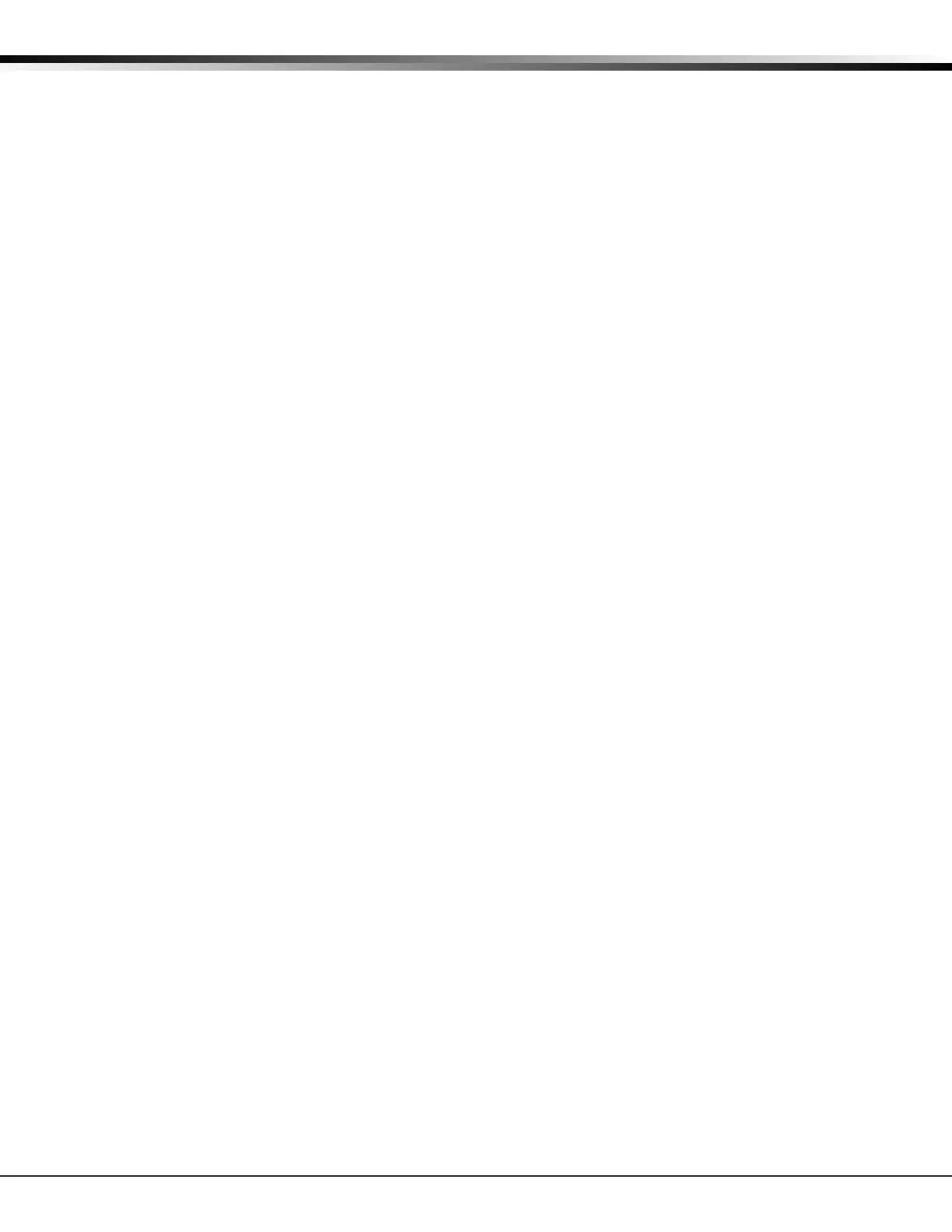Digital Monitoring Products, Inc. XT Series Programming Guide
40
APPENDIX
Exiting the Diagnostics program
Press the COMMAND key until STOP displays. Press any select key or area. The keypad returns to the Status
List display.
17.4 Using the 984 Command Function
This feature allows you to connect to a service receiver, primarily used to bring a new account on-line as
it allows you to upload panel programming completed in Remote Link™. There are four options to allow
manual seizure: Number, Pickup, Network, and Cell.
Note: When not in the Programming Menu, the function 984 + COMMAND can be entered at the keypad,
and a remote options menu appears. This menu contains the following options:
NBR
After completing panel programming in Remote Link, set a trap to seize the panel when it calls. Traps are
set by selecting Panel > Trap. Refer to the Remote Link User Guide, LT-0565, or Remote Link’s Help File for
complete information about setting traps.
Then, from the panel, enter 984 and the COMMAND key, while the panel is in the Status List. The keypad
display changes to NBR PICKUP NET CELL. Select NBR. Enter the phone number for the service receiver
connected to the Remote Link computer. Press each number key slowly and deliberately. The panel dials
each number as it is pressed. If you make a mistake, press the Back Arrow key. The panel will stop dialing
and return to the Status List.
You can enter up to 15 characters for the phone number. To enter a # (pound sign) press the fourth (far
right) select key or area, and to enter an * (asterisk) press the third select key or area. Program a pause
by entering the letter P. Program a dial tone detect by entering the letter D. Cancel call waiting by
entering *70P as the rst characters. These characters are counted as part of the allowable 15 characters.
Press COMMAND after you enter the phone number.
After the phone number is entered the panel calls the receiver connected to Remote Link to download the
new programming. Remote Link then traps the panel and uploads the programming into the panel.
Note: The panel makes ten attempts to reach the receiver. If while attempting to contact the receiver,
the panel needs to send an alarm report, the dialing attempts are stopped and the panel can use the
phone line to send its report.
PICKUP
After completing panel programming in Remote Link, connect to the panel by selecting Panel > Connect.
Refer to the Remote Link User Guide, LT-0565, or Remote Link’s Help File for complete information about
connecting to panels.
When the telephone line at the panel rings, enter 984 and the COMMAND key, while the panel is in the
Status List. The keypad display changes to NBR PICKUP NET CELL. Select PICKUP to allow the panel to
seize the line. The panel immediately seizes the phone line and sends a carrier tone to the receiver.
After the panel has seized the line, send the le from Remote Link by selecting Panel > Send. Remote Link
then uploads the new programming into the panel.
NET
The panel allows you to perform a test on each component of the panel’s network communication paths.
While the Status List displays, enter 984 and press the COMMAND key. The keypad display changes to
NBR PICKUP NET CELL. Press the select key or area under NET to allow the panel to perform a
Communication Status Test.
Upon entry of a Network path when prompted, the test runs and the results display on the keypad in the
order they were tested: LINK, DHCP, GATEWAY, DEST, NET COMM.
Note: If NET is not a communication option on the panel, NO NETWORK displays on the keypad and you
are returned to the Status List.
CELL
The panel allows you to perform a test on each component of the panel’s cellular communication paths.
While the Status List displays, enter 984 and press the COMMAND key. The keypad display changes to NBR
PICKUP NET CELL. Press the select key or area under CELL to allow the panel to perform a Communication
Status Test. The keypad displays CELL IS BUSY if the modem is being tested from another keypad.
Upon entry of a Cellular path when prompted, the test runs and the results display on the keypad in the
order they were tested: MODEM, TOWER, SIM, APN, CELL COMM. See the Diagnostic Functions section for a
description of the Cellular Status results.
Note: If CELL is not a communication option on the panel, NO CELL displays on the keypad and you are
returned to the Status List
