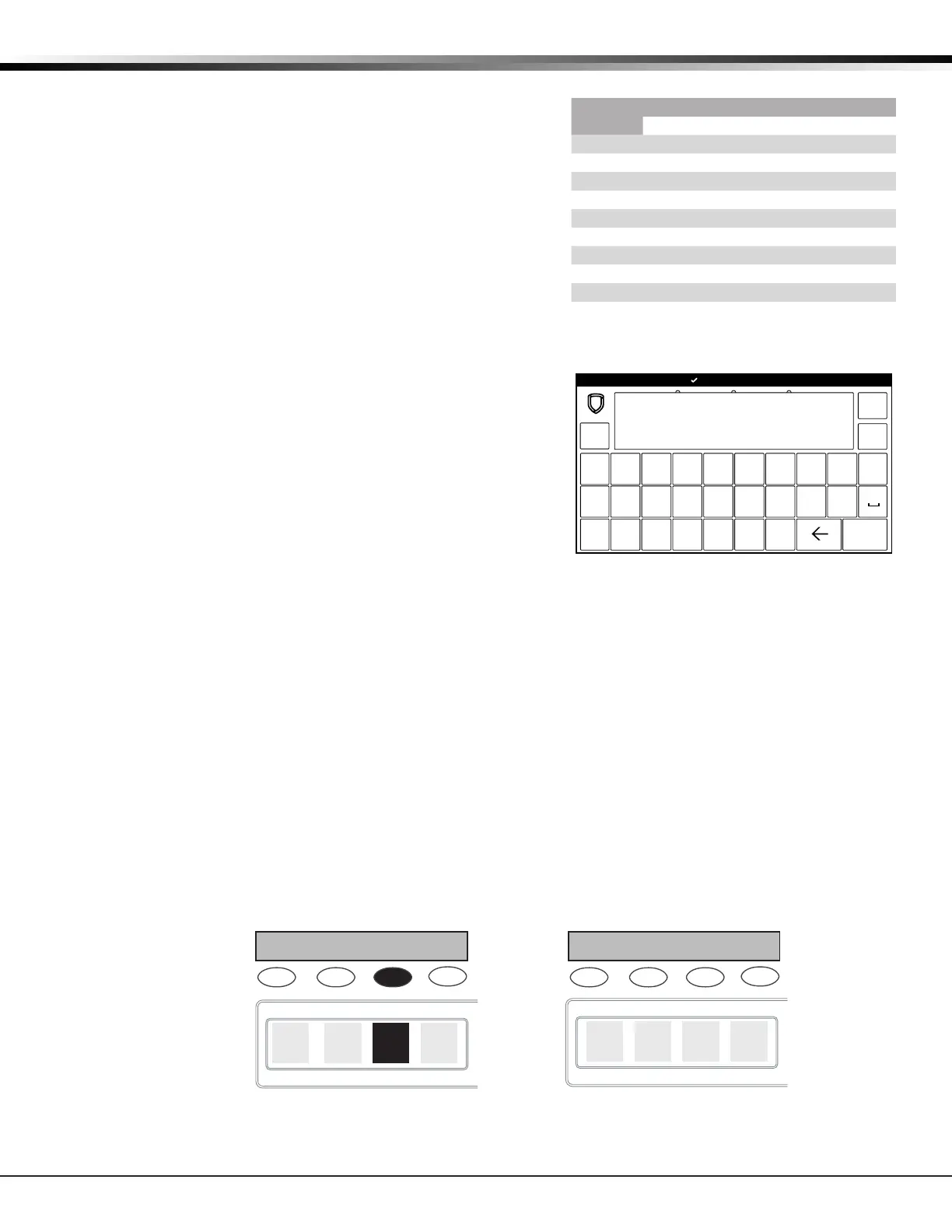XT Series Programming Guide Digital Monitoring Products, Inc.
5
INTRODUCTION
1.8 Entering Characters Using the Number Pad
1. Choose a character from the table.
2. Identify the Number the character correlates with and
press it on the number pad.
3. Identify the Select Key or Area for that character and
press that select key or area on the keypad. To access
the lowercase letter, press that select key or area
again. See Figure 5.
4. When the desired character displays on the keypad,
return to Step 1 to enter another character or press
CMD if nished.
1.9 Entering Characters Using the Standard Keyboard
• Press ABC to access uppercase letters.
• Press abc to access lowercase letters.
• Press !@# to access symbols.
• Press 123 to access the number pad.
Note: Keep in mind that not all keypad prompts
accept letters and/or symbols. For example,
pressing P on the ENTER CODE prompt could display
a 6 on the keypad. See Figure 6.
1.10 Keypad Displays Current Programming
Each programming option displayed at the keypad shows the currently selected option in the panel
memory. These options are either shown as a number, a blank, or a NO or YES. To change a number or
blank to a new number, press any top row select key or touch any select area. The current option is
replaced with a dash. Press the number(s) on the keypad you want to enter as the new number for that
option. It is not necessary to enter numbers with leading zeros. The panel automatically right justies the
number when you press CMD.
To change a programming option that requires a NO or YES response, press the select key or touch the
select area for the response not selected. See Figure 8.
For example, if the current option is selected as YES and you want to change it to NO, on LCD Keypads,
press the third top row select key. On Graphic Touchscreen Keypads touch select area 3. The display
changes to NO. Press CMD to display the next option.
THEN
Press the black colored top
row Select key/area.
The keypad displays the new
selection. Press CMD to advance.
YESBELL TST
NOBELL TST
YESBELL TST
NOBELL TST
Thinline,
Aqualite,
Wireless
Keypads
Graphic
Keypads
Figure 7: Changing the Current Programming Option
NUMBER
SELECT KEY OR AREA
1 2 3 4
1 A B C ( [ {
2 D E F ) ] }
3 G H I ! ^ ~
4 J K L ? “ |
5 M N O / \ `
6 P Q R & $
7 S T U @ %
8 V W X , =
9 Y Z space, : _ ;
0 -, + ., ‘ *, < # >
ABC
!@#
123
q w e r t y u i
o p
a s d f g h j k l
z
x c v b n m CMD
Figure 6: Standard Keyboard
Figure 5: Number Pad Characters
