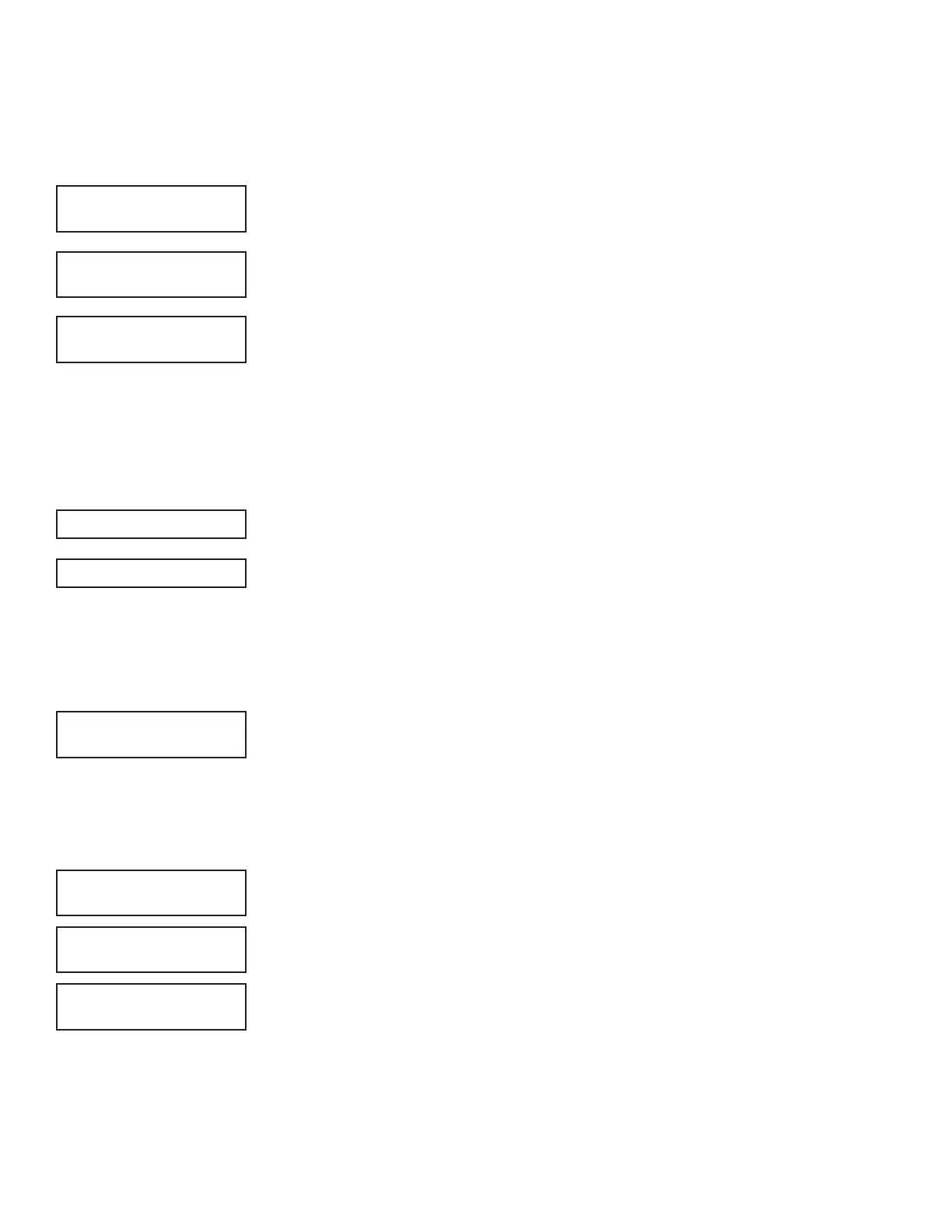11 XTLtouch Series Programming Guide | Digital Monitoring Products
NETWORK OPTIONS
Network Options allow you to program the XTLtouch to use either Wi-Fi or Cellular communication. Keep in mind, IP
addresses and port numbers may need to be assigned by the network administrator.
NETWORK OPTIONS
Press a select area.
WI-FI SETUP
If the COMM TYPE was set to WIFI in Communication programming, Wi-Fi Setup will
display. A Wi-Fi icon will display at the top of the keypad when the system is connected
to a Wi-Fi network. Choose one of the four options below to connect to a Wi-Fi network:
▶ Select WPS to allow the XTLtouch to automatically connect to a WPS-enabled
router.
▶ Select LIST to view the name and signal strength of any Wi-Fi routers in range.
▶ Select MANUAL to enter the name of the Wi-Fi router you wish to connect the
XTLtouch to.
▶ Select TEST to verify the system is connected to a Wi-Fi network.
WPS
PAIRING displays if you selected WPS. Press the WPS button on the WPS-enabled
router you’re attempting to connect to. SEARCHING displays for up to two minutes or
until the XTLtouch connects to the router. Refer to the router’s instruction manual for
information on sending a security key to the XTLtouch. If the panel fails to connect to
the router, WPS FAILED RETRY? NO YES will display. Press the fourth select area to
RETRY connection or press the third select area to display WPS LIST MANUAL to try
another connection method.
LIST
If you selected LIST, the keypad displays the network name and that network’s signal
strength if the Wi-Fi networks that are in range. Press CMD to advance through the list
of available Wi-Fi networks. When the desired network displays, press any select area to
connect to it and enter the password, if necessary. The keypad will display CONNECTED
and advance to the DHCP programming option.
If the XTLtouch is unable to detect the wireless network security type, W/L SECURITY
WPA-PSK displays. If a dierent security type is required, press a select area and WEP
WPA NONE displays. Select the desired option.
Enter the W/L KEY to allow the XTLtouch to attempt a connection to that Wi-Fi
network. When connection is successful, CONNECTED displays on the keypad. If the
XTLtouch doesn’t connect to the Wi-Fi network, NOT CONNECTED will display.
NETWORK OPTIONS
WIFI SETUP
TEST
WIFI SETUP
WPS LIST MANUAL
SIGNAL
▐▐▐▐▐▐
HOMENET123
W/L KEY
************************
WEP WPA NONE
W/L SECURITY
WPA-PSK
W/L KEY
************************
PAIRING
SEARCHING
WPS LIST MANUAL
