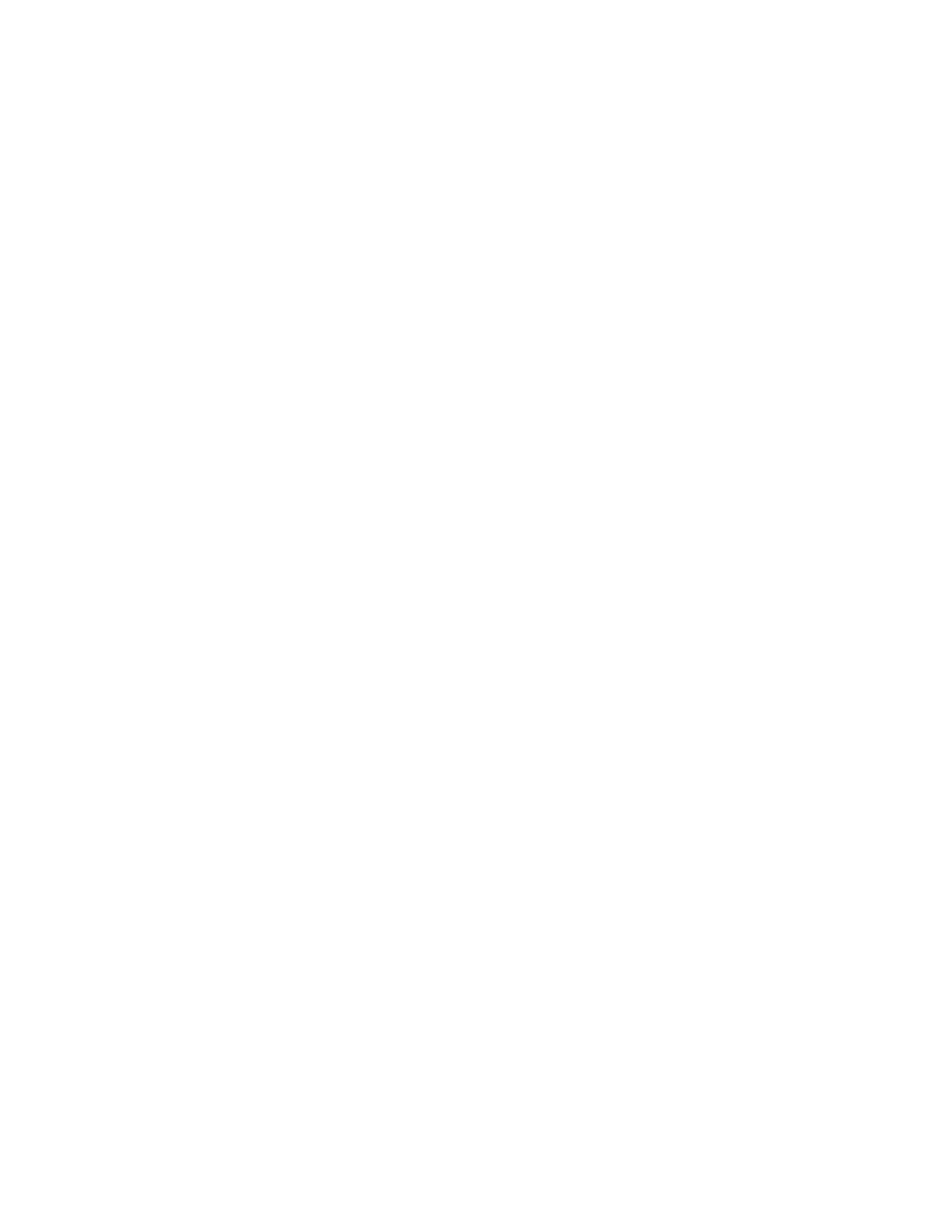51 XTLtouch Series Programming Guide | Digital Monitoring Products
Z-WAVE CERTIFICATION INFORMATION
Removing or Replacing Failed Devices
If a device fails, users can remove or replace the device through the User Menu.
1. Press CMD until MENU? YES NO appears, then press YES.
2. After accessing the User Menu, press CMD until ZWAVE SETUP? appears. Press any select key/area.
3. Select LIST and press CMD until the device you are removing or replacing displays. Then, press any select key/
area to select the device.
4. Select STATUS. The status of the device displays as either OKAY or FAILED. If the device fails, REMOVE FAILED
DEVICE displays.
5. Select YES to remove the device. Press the second select key/area to replace the device.
6. If you chose to replace the device, PROCESSING displays.
7. When prompted, press the button (or series of buttons if adding a thermostat) on the replacement device.
8. The keypad displays that the device has connected to your system.
9. Note: The replacement device keeps the original device’s name.
Z-Wave Terminology
Primary Controller: This is the main device used to set up and control your Z-Wave network. There can only be one
primary controller and it can be used to add or delete devices. A primary controller can be a portable device like a
hand-held remote, a static controller (permanently installed & never moved), a Z-Wave enabled PC or a Z-Wave enabled
Ethernet router/bridge.
Secondary Controller: The Z-Wave network supports multiple controllers so that additional Z-Wave remote controllers
can be used throughout the home. If the secondary controller is the same brand and model as the primary, it will have all
the same capabilities as the primary.
Home Control Network: The controllers and every Z-Wave device added with the primary controller are linked together
into a wireless network. Each device in the network has a unique address assigned to it and cannot be activated by a
neighbor’s Z-Wave controller.
Light/Node/Device: Node is the technical term used to describe a Z-Wave device in a home control network.
Please note that the terms “Node,” “Device,” and “Light” all refer to an individual Z-Wave enabled device and are
interchangeable within the context of these instructions.
Z-Wave Certification
▶ The XTLtouch is a Z-Wave Security enabled device.
▶ The XTLtouch can be added to an existing network as a secondary controller using the Learn (LRN) process.
▶ The XTLtouch is compatible with Z-Wave devices from all manufacturers.
▶ The XTLtouch can perform a Factory Default Reset by initializing defaults in the panel programming menu.
▶ The XTLtouch only supports group one with a maximum of one node.
▶ The XTLtouch takes no action when a basic set command is received.
