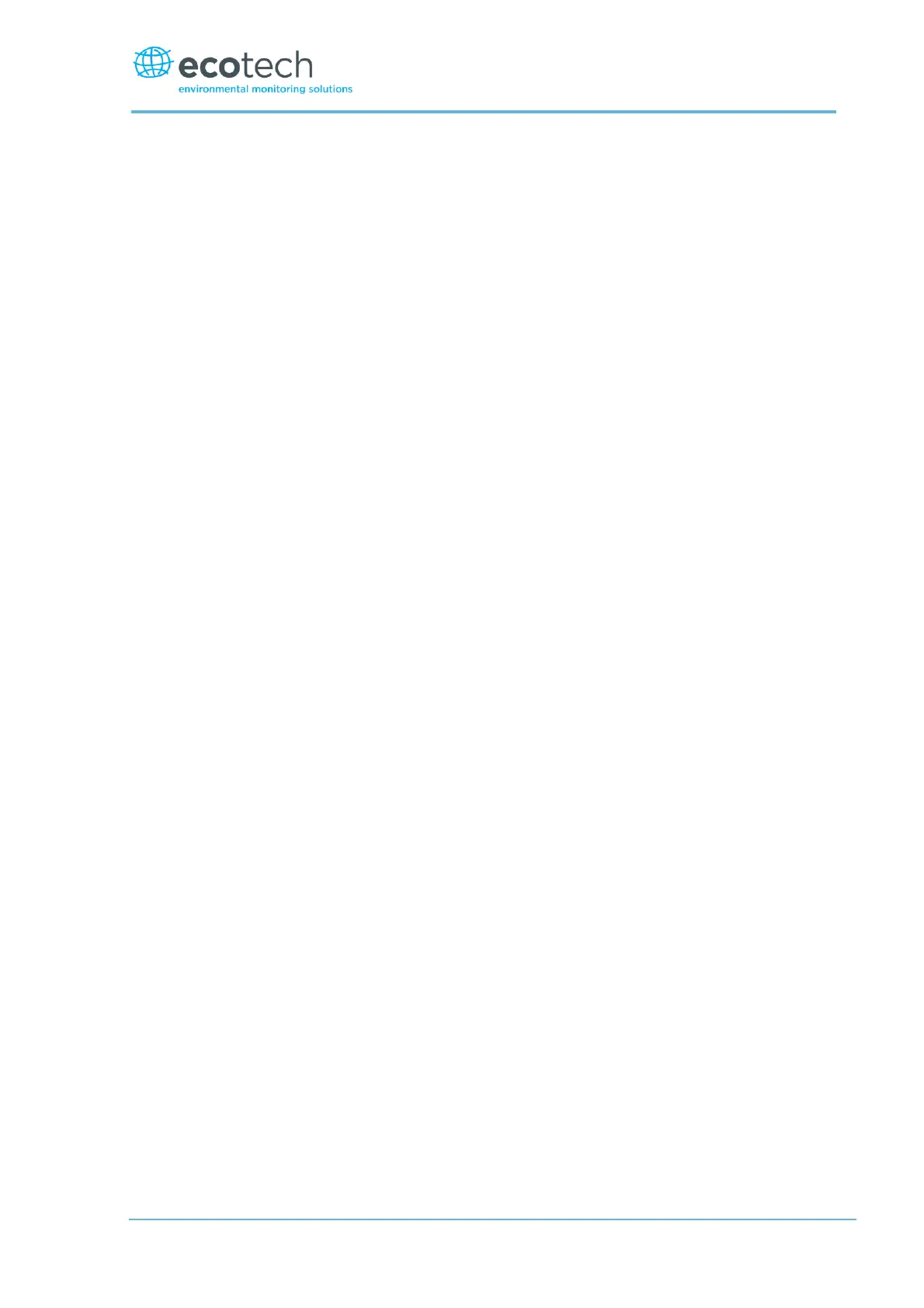4. Select - Protocol Advanced - Accept.
If you are running Airodis in a multidrop configuration, ensure that the Serial ID is unique for each
instrument on the chain.
4.6.1.3 Connecting Over Network (TCP/IP)
The following steps outline how to setup the instrument for connection to a PC or datalogger (refer
to Section 3.4.27).
Procedure
1. Open - Main Menu Communication Menu Network Menu.
2. Select - Protocol Advanced - Accept.
3. Select - Start-up Mode Set IP - Accept.
4. Assign a unique static IP address to the instrument.
5. Reboot the instrument by cycling the power.
4.6.2 Installing Airodis
The user can download data from the instrument using either a full retail (paid) version of Airodis or
with the demo version which is included on the green Ecotech resources USB stick. The demo version
has limited functionality, but will allow you to download and export data from up to three
instruments. If you do not already have Airodis, this can be obtained from Ecotech:
http://www.airodis.com.au
The installer is straightforward: Ensure you install the correct version for your operating system. If
you are running 64-bit windows, install the 64-bit (x64) version. Otherwise, install the 32-bit (x32)
version.
4.6.3 Configuring Airodis
1. Once installed, double click on the Airodis shortcut on the desktop to start Airodis Workspace
Manager. You will be presented with the default workspace options. These will suffice for
downloading data from the instrument.