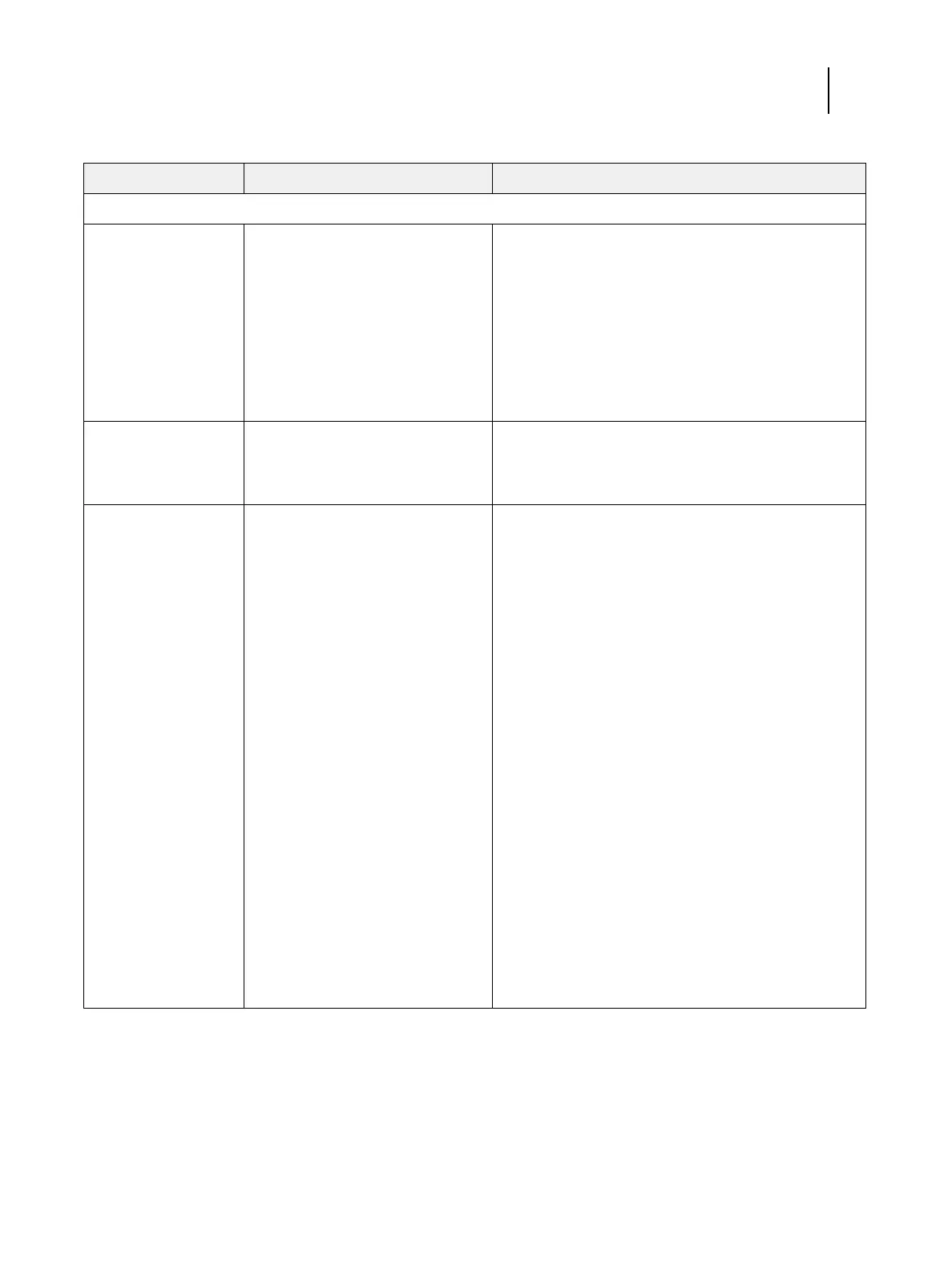107 Installation and Service Guide: Printer Controller EB-34
Troubleshooting
System performance
System performs slowly
and/or hangs
periodically.
Possibly one of the following:
• Board or cable connections are
loose or faulty.
• Corrupted system software
• Missing or faulty DIMM(s)
• Faulty or overheated CPU
• Faulty motherboard
1 Recheck all cables and connections.
2 Make sure that the CPU is firmly seated in its socket and
that the fan cable is connected to the motherboard.
3 If the problem persists, reinstall the system software
(see page 78).
4 Check for missing or faulty DIMM and reseat the DIMM
to remove any oxidation on the connector (see page 57).
5 If the problem persists, you may need to replace the
motherboard (see page 51).
Clock is slow. Possibly one of the following:
• Missing or dead battery on
the motherboard
If the problem persists, replace the battery on the
motherboard and then update the date and time in the
Windows Control Panel (if a monitor is connected), or in
Command WorkStation or WebTools.
The EB-34 hangs
during system software
installation.
Possibly one of the following:
• The system time and date need to
be configured in the EB-34 BIOS.
(If the battery was removed from
the EB-34 motherboard during
service and the time and date were
not configured in Setup afterward,
the EB-34 will hang during system
software installation.)
• One of the System Software DVDs
is corrupted.
• The DVD drive is faulty.
• The hard disk drive is faulty.
1 Set the time and date in the BIOS:
• Power off the EB-34 and remove any media from the
DVD drive.
• If not already connected, connect a keyboard and a
monitor to the EB-34.
• Power on the EB-34 and immediately press F2
repeatedly to launch the BIOS setup utility.
• Configure the time and date.
(To navigate, use the tab key and the -/+ keys).
• Save changes and exit (F10).
• When the EB-34 reaches Idle, power off and then
begin a full software installation again starting with
System Software DVD 1 (see page 78).
2 If the problem persists, obtain another set of System
Software DVDs and begin a full software installation
again starting with the System Software DVD 1.
3 If the problem persists, you may need to replace the
DVD drive (see page 70).
If replacing the DVD drive does not correct the problem,
reinstall the old DVD drive in the system.
4 If the problem persists, replace the hard disk drive
(see page 66).
If replacing the hard disk drive does not correct the
problem, reinstall the old hard disk drive in the system.
Table 4: EB-34 error messages and conditions
Symptom Possible cause Suggested action