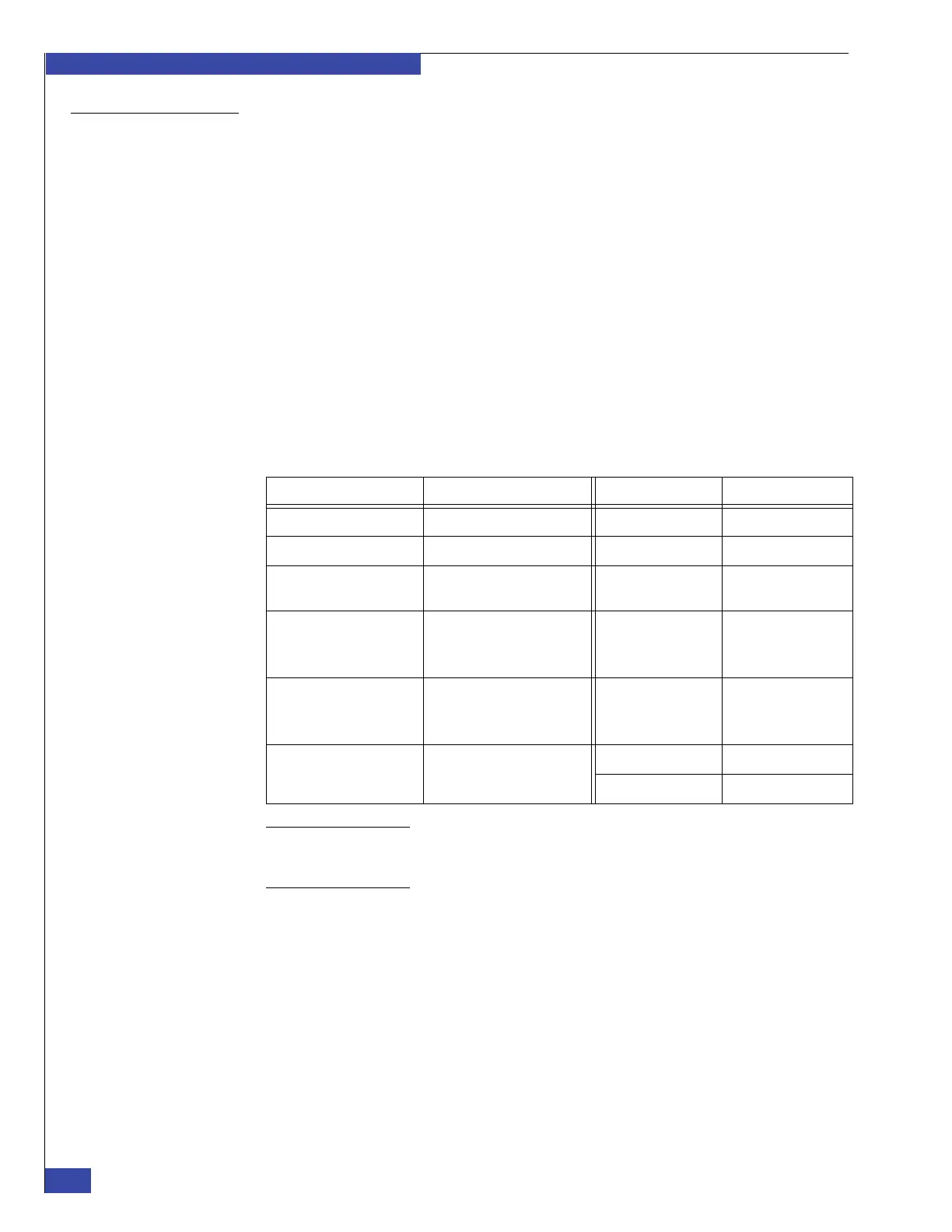EMC VNX VG2/VG8 Gateway Configuration Setup Guide
240
Manually Zone Switches and Configure System LUNs
EMC CONFIDENTIAL
Create control LUNs
Create control LUNs for the RAID group by using one of the following methods:
◆ “Unisphere” on page 239
◆ “Navisphere CLI” on page 241
Unisphere If you are using Unisphere, create the LUNs as follows:
1. From the main Unisphere page, select the storage array.
2. Select Storage > Storage Pools, then click the RAID groups tab.
3. To create the LUNs, right-click the RAID group you just created, select Create
LUN, configure the LUN settings (Table 10), and click Apply. Repeat this step to
create these groups of LUNs:
a. First group: two 11-GB control LUNs
b. Second group: three 2-GB control LUNs
c. Third group: one 64-GB control LUN
Note: The remaining space in the RAID group may be bound as two user LUNs. Chapter 10,
“Complete Phase 3 Installation,”provides details. However, the RAID group that contains the
control LUNs must not be used by other hosts on the SAN.
Table 10 Create LUN settings
General tab field Value to enter Advanced tab field Value to enter
RAID Type: RAID5 Rebuild Priority: ASAP
Storage Pool for new LUN: Use the new RAID group ID Verify Priority: ASAP
LUN ID: Select the first available value. Enable SP Read
Cache:
Check this checkbox.
Number of LUNs to create: 2 (for step
3a)
3 (for step 3b)
1 (for step 3c)
Enable SP Write
Cache:
Check this checkbox.
User Capacity: 11 GB (for step
3a)
2 GB (for step 3b)
64 GB (for step 3c)
Enable Auto Assign: Uncheck this
checkbox.
Automatically assign LUN
IDs as LUN Names: Select the radio button
No Initial Verify: Uncheck this checkbox
Default Owner: SPA
