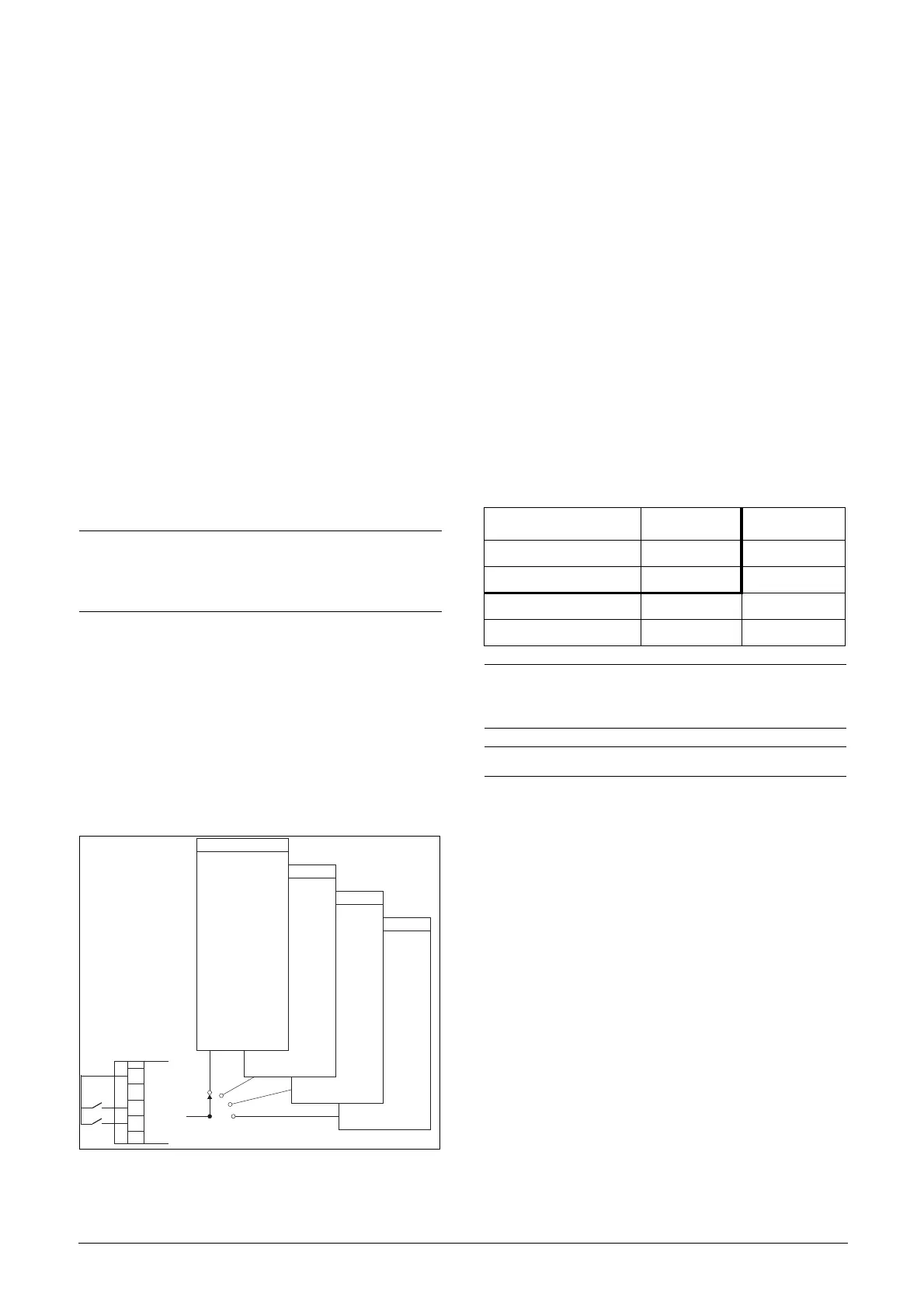Emotron AB 01-4429-01r2 Main Features 33
7. Main Features
This chapter contains descriptions of the main features of
the VSD.
7.1 Parameter sets
Parameter sets are used if an application requires different
settings for different modes. For example, a machine can be
used for producing different products and thus requires two
or more maximum speeds and acceleration/deceleration
times. With the four parameter sets different control options
can be configured with respect to quickly changing the
behaviour of the VSD. It is possible to adapt the VSD
online to altered machine behaviour. This is based on the
fact that at any desired moment any one of the four parame-
ter sets can be activated during Run or Stop, via the digital
inputs or the control panel and menu [241].
Each parameter set can be selected externally via a digital
input. Parameter sets can be changed during operation and
stored in the control panel.
Define parameter sets
When using parameter sets you first decide how to select dif-
ferent parameter sets. The parameter sets can be selected via
the control panel, via digital inputs or via serial communica-
tion. All digital inputs and virtual inputs can be configured
to select parameter set. The function of the digital inputs is
defined in the menu [520].
Fig. 37 shows the way the parameter sets are activated via
any digital input configured to Set Ctrl 1 or Set Ctrl 2.
Fig. 37 Selecting the parameter sets
Select and copy parameter set
The parameter set selection is done in menu [241], Select
Set. First select the main set in menu [241], normally A.
Adjust all settings for the application. Usually most parame-
ters are common and therefore it saves a lot of work by cop-
ying set A>B in menu [242]. When parameter set A is
copied to set B you only change the parameters in the set
that need to be changed. Repeat for C and D if used.
With menu [242], Copy Set, it is easy to copy the complete
contents of a single parameter set to another parameter set.
If, for example, the parameter sets are selected via digital
inputs, DigIn 3 is set to Set Ctrl 1 in menu [523] and DigIn
4 is set to Set Ctrl 2 in menu [524], they are activated as in
Table 17.
Activate the parameter changes via digital input by setting
menu [241], Select Set to DigIn.
Examples
Different parameter sets can be used to easily change the
setup of a VSD to adapt quickly to different application
requirements. For example when
• a process needs optimized settings in different stages of
the process, to
- increase the process quality
- increase control accuracy
- lower maintenance costs
- increase operator safety
With these settings a large number of options are available.
Some ideas are given here:
Multi frequency selection
Within a single parameter set the 7 preset references can be
selected via the digital inputs. In combination with the
parameter sets, 28 preset references can be selected using all
4 digital inputs: DigIn1, 2 and 3 for selecting preset refer-
ence within one parameter set and DigIn 4 and DigIn 5 for
selecting the parameter sets.
NOTE: The only data not included in the parameter set is
Motor data 1-4, (entered separately), language,
communication settings, selected set, local remote, and
keyboard locked.
Run/Stop
-
-
Torques
-
-
Controllers
-
-
Limits/Prot.
-
-Max Alarm
Parameter Set A
Set B
Set C
Set D
11
10
16
Set Ctrl1
Set Ctrl2
+24 V
Table 17 Parameter set
Parameter set Set Ctrl 1 Set Ctrl 2
A00
B10
C01
D11
NOTE: The selection via the digital inputs is immediately
activated. The new parameter settings will be activated
on-line, also during Run.
NOTE: The default parameter set is parameter set A.
