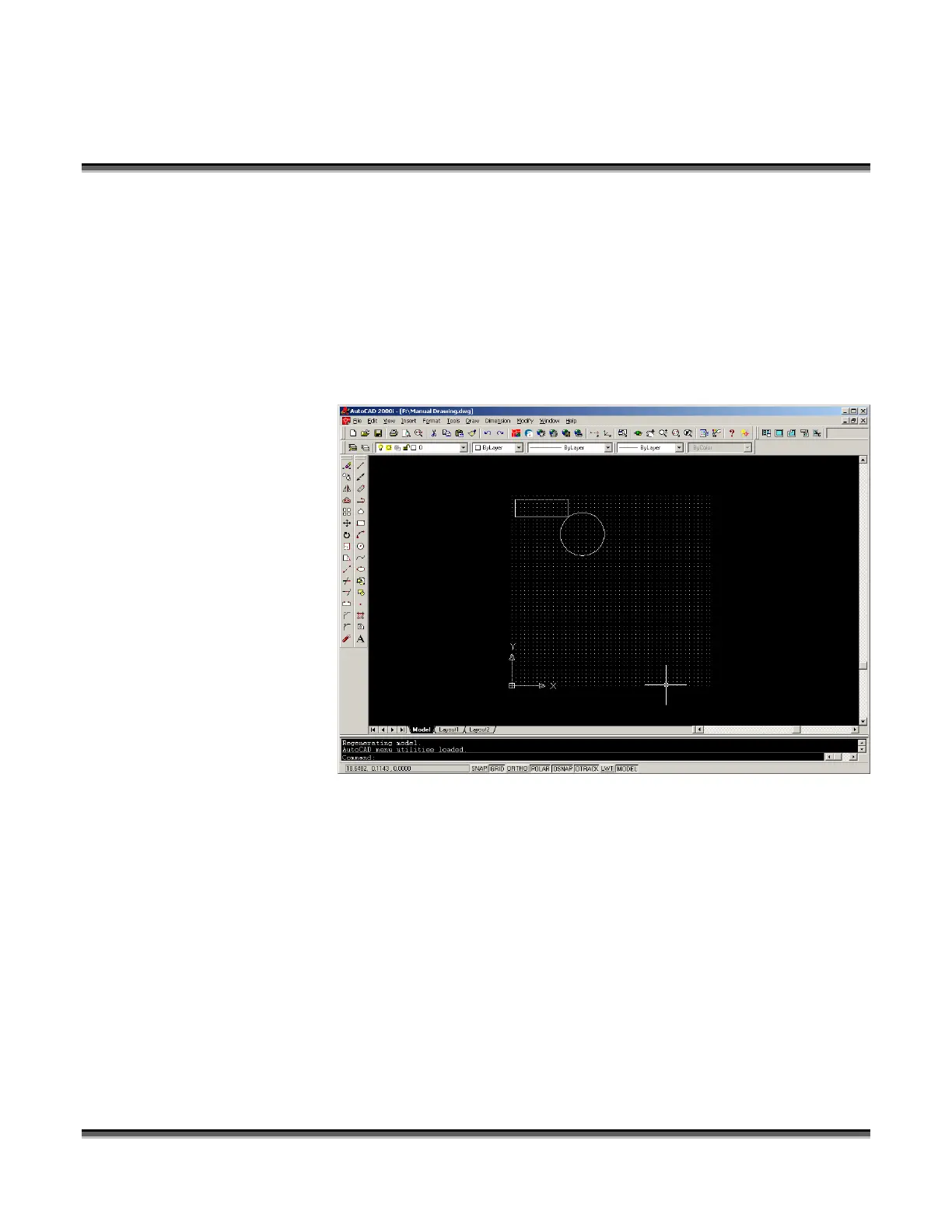Appendix C
Printing From AutoCAD
217
PRINTING FROM AUTOCAD VERSIONS 2000 AND
LATER FROM WINDOWS XP/2000
The following steps are identical for AutoCAD versions 2000 and later. AutoCAD2000 imposes
margins that are not predictable, but as long as a precise starting location (+/- .250 inch) is not
important to you, AutoCAD 2000 will work well
.
We have found
that the best
way to begin
working with
AutoCAD is to
remove and
reinstall your
Legend EX
print driver
before starting
with
AutoCAD.
Because
AutoCAD will
not allow you
to change some
of the
important
configuration
settings that are
required, spending five minutes to remove and reinstall the driver may save you hours of frustration.
Start with a simple drawing.
Creating and printing from a square page (such as 32 x 32 or 24 x 24) is the most predictable way of
printing from AutoCAD. Using a square page reduces the chances of AutoCAD rotating your artwork
90 degrees.
The other important setting that prevents your objects from rotating 90 degrees is in the Plot window.
Make sure your Drawing Orientation is always in Portrait mode.
AutoCAD uses the lower left corner of the page as home position and Epilog uses the upper left as
home position (0,0). Set up your artwork so that your objects are in the upper portion of the square
page.