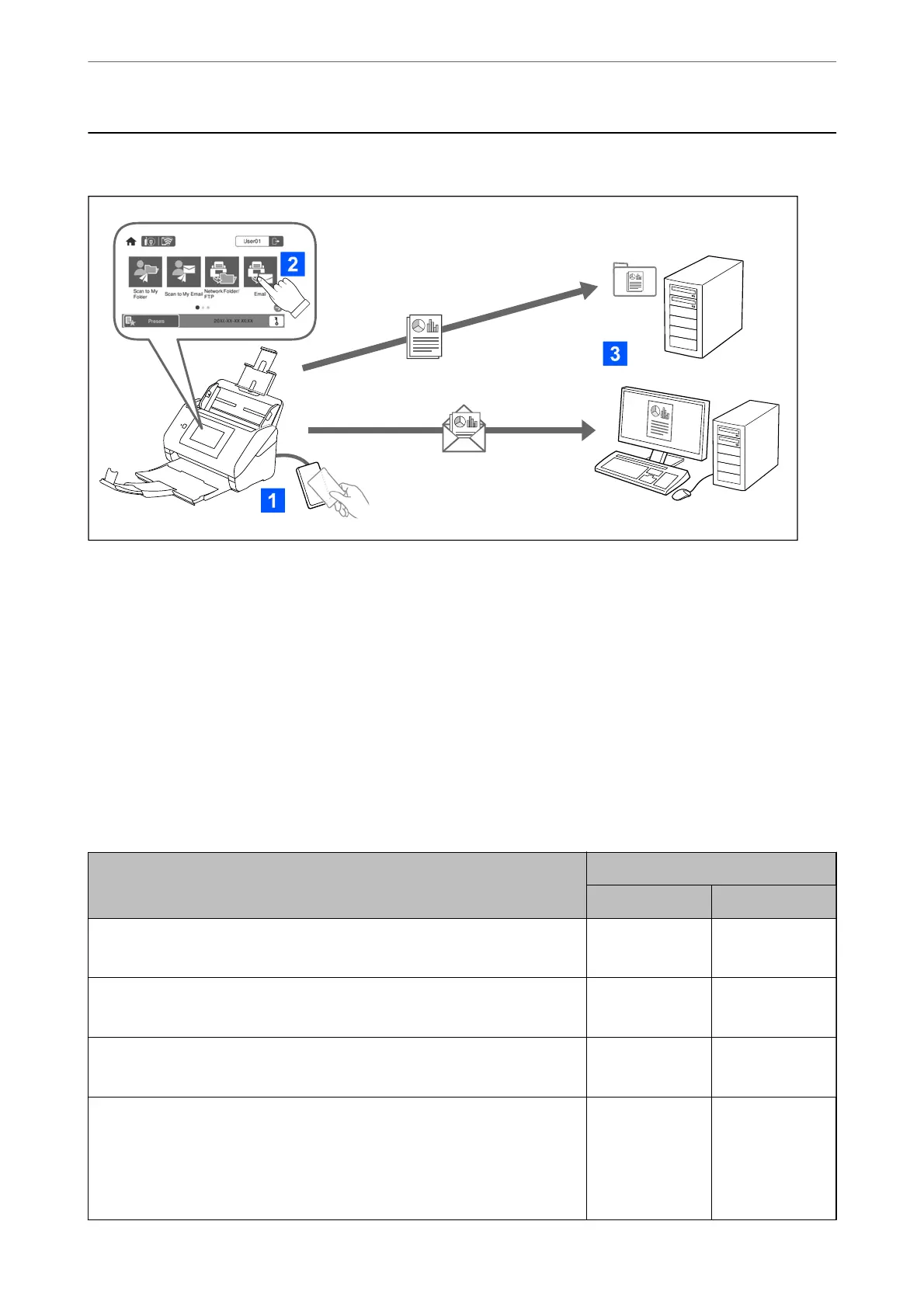About Authentication Settings
When Authentication Settings is enabled, user authentication is required to start scanning. You can set the
scanning methods that can be used by each user, and prevent accidental operations.
You can specify the authenticated user's email address as the scanning destination (Scan to My Email), or save each
user's data to a personal folder (Scan to My Folder). You can also specify other scanning methods.
Note:
❏ You cannot scan from a computer or a smart device when Authentication Settings is enabled.
❏ In addition to the Authentication Settings introduced in this manual, you can also build an authentication system using
an authentication server. To build a system, use Document Capture Pro Server Authentication Edition (the abbreviated
name is Document Capture Pro Server AE). For further information, contact your local Epson oce.
Available Functions for Authentication Settings
Scanning Function on the Control Panel
Authentication Settings
When enabled When disabled
Scan to My Folder
Saves images to the folder assigned to the authenticated user.
✓ -
Scan to My Email
Sends images to the email address of the authenticated user.
✓ -
Scan to Network Folder/FTP
Saves images to a folder on the network.
✓✓
Scan to Computer
Saves images to a connected computer using jobs created in Document Capture
Pro (Windows)/Document Capture (Mac OS).
*
When Authentication Settings is enabled, you can only use jobs registered in
Presets.
✓
*
✓
Authentication Settings
>
About Authentication Settings
>
Available Functions for Authentication Settings
121
