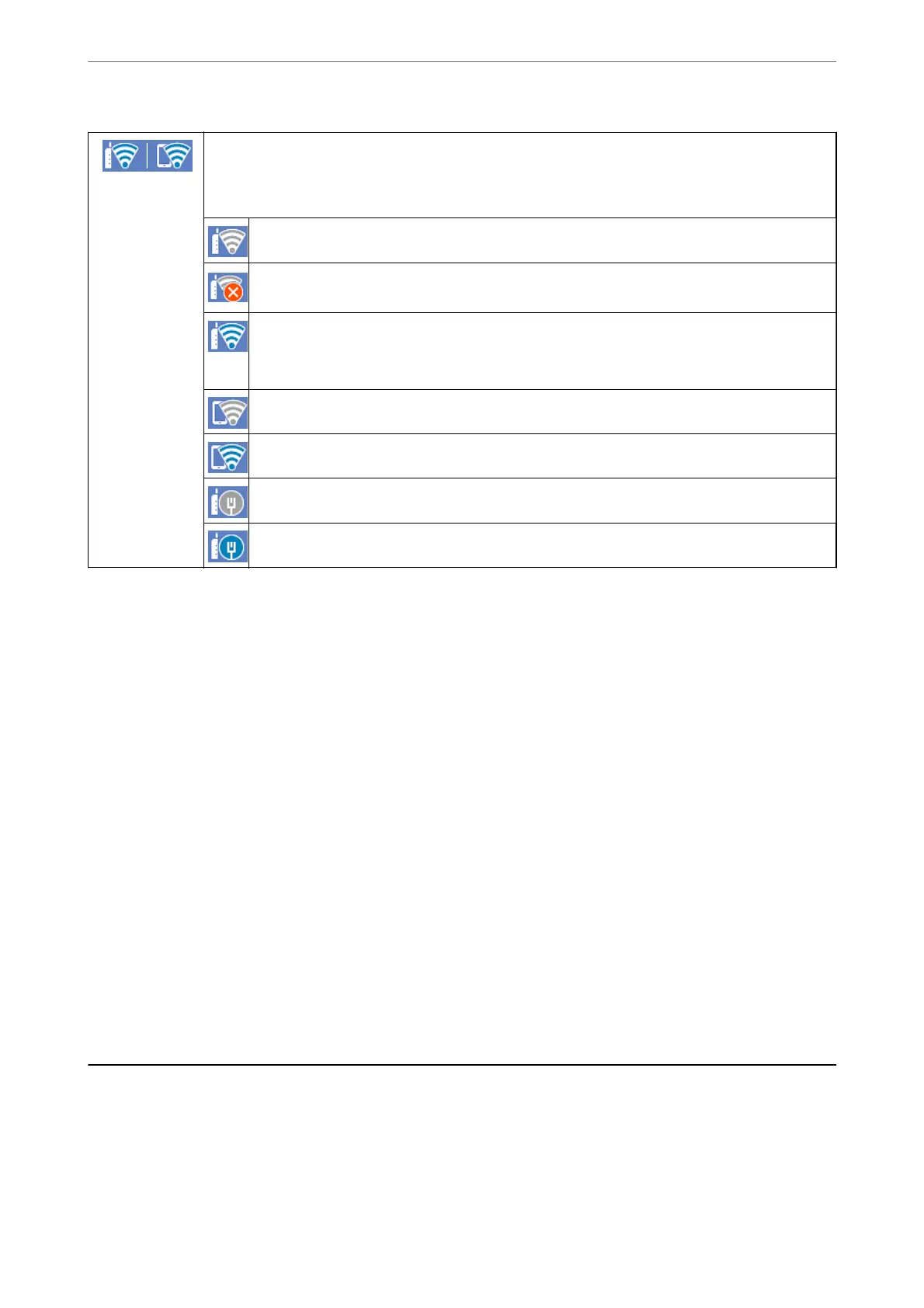Displays the network connection status.
Select the icon to check and change the current settings. This is the shortcut for the following menu.
Settings > Network Settings > Wi-Fi Setup
The scanner is not connected to a wireless (Wi-Fi) network.
The scanner is searching for SSID, unset IP address, or having a problem with a wireless (Wi-Fi)
network.
The scanner is connected to a wireless (Wi-Fi) network.
The number of bars indicates the signal strength of the connection. The more bars there are, the
stronger the connection.
The scanner is not connected to a wireless (Wi-Fi) network in Wi-Fi Direct (Simple AP) mode.
The scanner is connected to a wireless (Wi-Fi) network in Wi-Fi Direct (Simple AP) mode.
The scanner is not connected to a wired (Ethernet) network or unset it.
The scanner is connected to a wired (Ethernet) network.
Displaying Detailed Network Information on the Control Panel
When your scanner is connected to the network, you can also view other network-related information by selecting
the network menus you want to check.
1.
Select Settings on the home screen.
2.
Select Network Settings > Network Status.
3.
To check the information, select the menus that you want to check.
❏ Wired LAN/Wi-Fi Status
Displays the network information (device name, connection, signal strength, and so on) for Ethernet or Wi-
Fi connections.
❏ Wi-Fi Direct Status
Displays whether Wi-Fi Direct is enabled or disabled, and the SSID, password and so on for Wi-Fi Direct
connections.
❏ Email Server Status
Displays the network information for email server.
Network
Specications
Wi-Fi Specications
See the following table for Wi-Fi
specications.
Network Settings
>
Network Specications
>
Wi-Fi Specications
26
