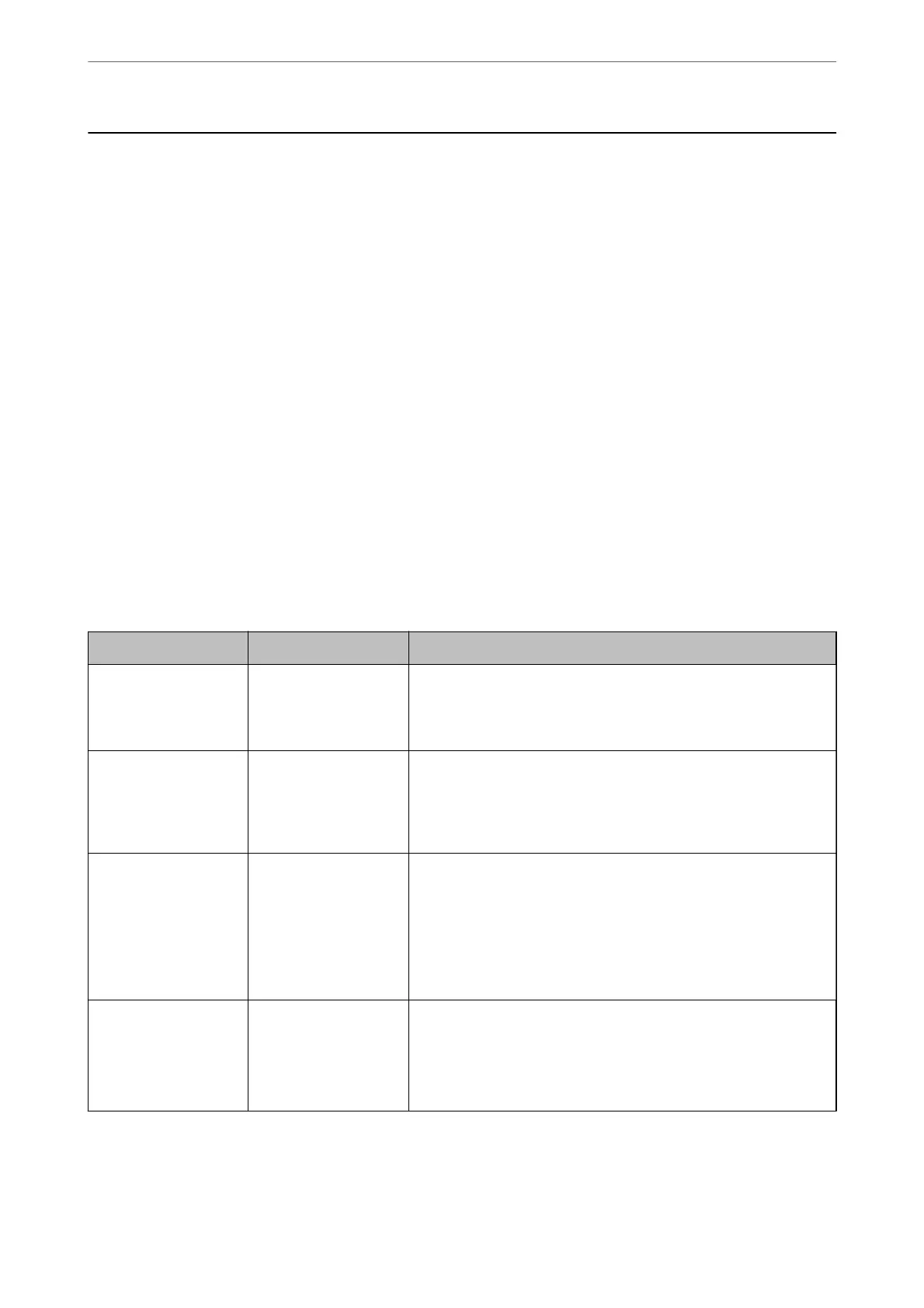Connecting the Scanner to the Network
is section explains how to connect the scanner to the network using the scanner's control panel.
Note:
If your scanner and computer are in the same segment, you can also connect using the installer.
❏ Setting up from the website
Access the following website, and then enter the product name. Go to Setup, and then start setting up.
http://epson.sn
❏ Setting up using the
soware
disc (only for models that come with a
soware
disc and users with Windows computers
with disc drives.)
Insert the
soware
disc into the computer, and then follow the on-screen instructions.
Before Making Network Connection
To connect to the network, check the connection method and setting information for connection in advance.
Gathering Information on the Connection Setting
Prepare the necessary setting information to connect. Check the following information in advance.
Divisions Items Note
Device connection
method
❏ Ethernet
❏ Wi-Fi
Decide how to connect the scanner to the network.
For Wired LAN, connects to the LAN switch.
For Wi-Fi, connects to the network (SSID) of the access point.
LAN connection
information
❏ IP address
❏ Subnet mask
❏ Default gateway
Decide the IP address to assign to the scanner.
When you assign the IP address statically, all values are required.
When you assign the IP address dynamically using the DHCP function,
this information is not required because it is set automatically.
Wi-Fi connection
information
❏ SSID
❏ Password
These are the SSID (network name) and the password of the access
point that the scanner connects to.
If MAC address ltering has been set, register the MAC address of the
scanner in advance to register the scanner.
See the following for the supported standards.
“Network Specications” on page 26
DNS server information ❏ IP address for
primary DNS
❏ IP address for
secondary DNS
These are required when specifying DNS servers. The secondary DNS
is set when the system has a redundant conguration and there is a
secondary DNS server.
If you are in a small organization and do not set the DNS server, set
the IP address of the router.
Network Settings
>
Connecting the Scanner to the Network
>
Before Making Network Connection
13
