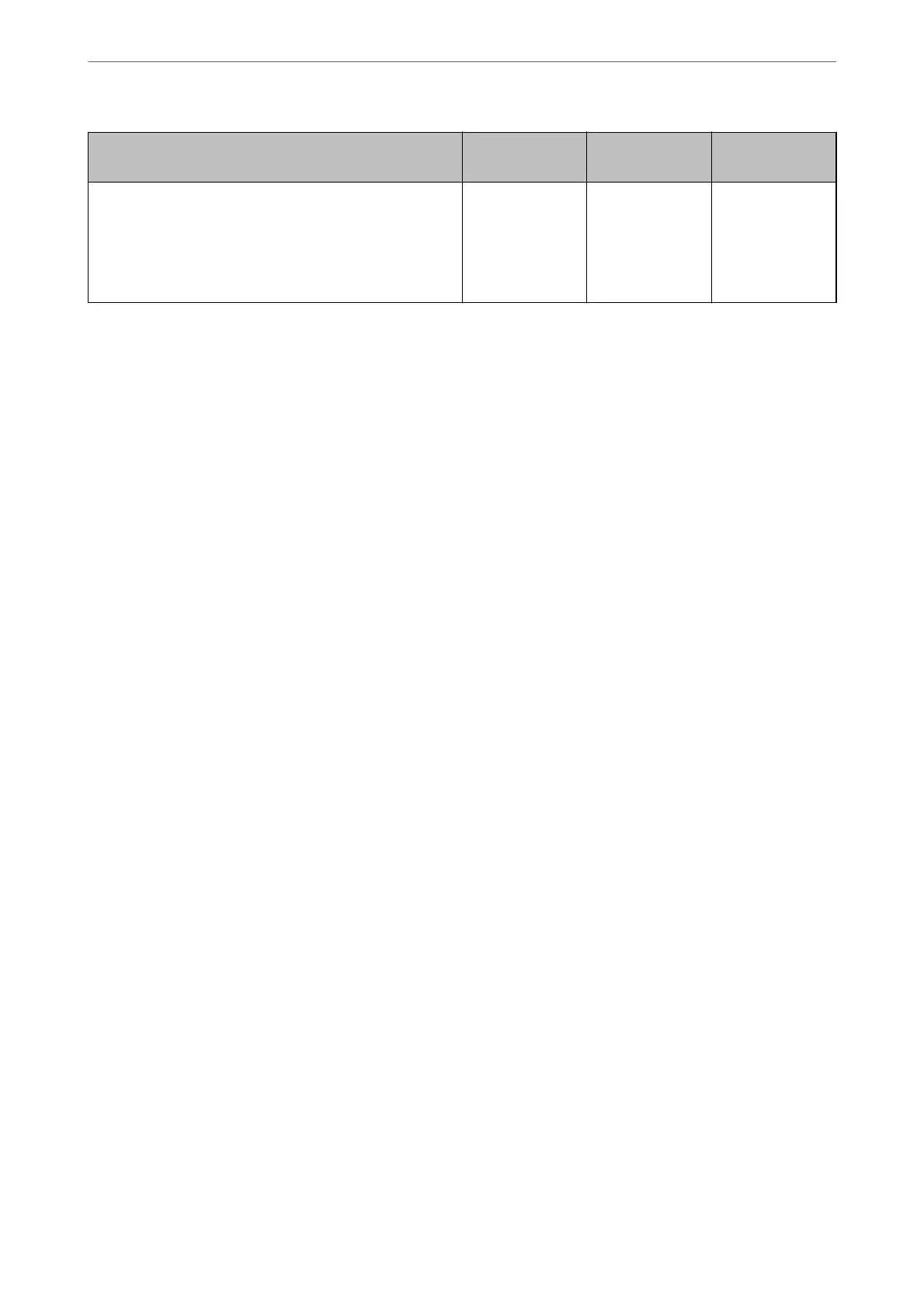Settings Local DB LDAP Local DB and
LDAP
Customize One-touch Functions
Set this when changing the items displayed on the scanner’s
control panel. You can display only the icons you need on
the control panel, or change the order of the icons.
“Customize One-touch Functions” on page 144
✓✓✓
Enabling Authentication
You need to enable authentication before making authentication settings.
When setting up from Web
Cong
:
Select On (Device/LDAP Server) from the Product Security tab > Basic > Authentication.
When setting up from Epson Device Admin:
On the
conguration
template, select On (Device/LDAP Server) from Administrator Settings > Authentication
Settings > Basic > Authentication.
Note:
If you enable Authentication Settings on the scanner, Lock Setting is also enabled for the control panel. e control panel
cannot be unlocked when Authentication Settings is enabled.
Even if you disable Authentication Settings, Lock Setting remains enabled. If you want to disable it, you can make settings
from the control panel or Web Cong.
Related Information
& “Setting Lock Setting from the Control Panel” on page 82
& “Setting Lock Setting from Web Cong” on page 82
Authentication Settings
Setting the Authentication Method and how to authenticate the user.
When setting up from Web Cong:
Select the Product Security tab > Authentication Settings.
When setting up from Epson Device Admin:
Select Administrator Settings > Authentication Settings > Authentication Settings from the conguration
template.
Authentication Settings
>
Registering and Setting Information
>
Authentication Settings
130
