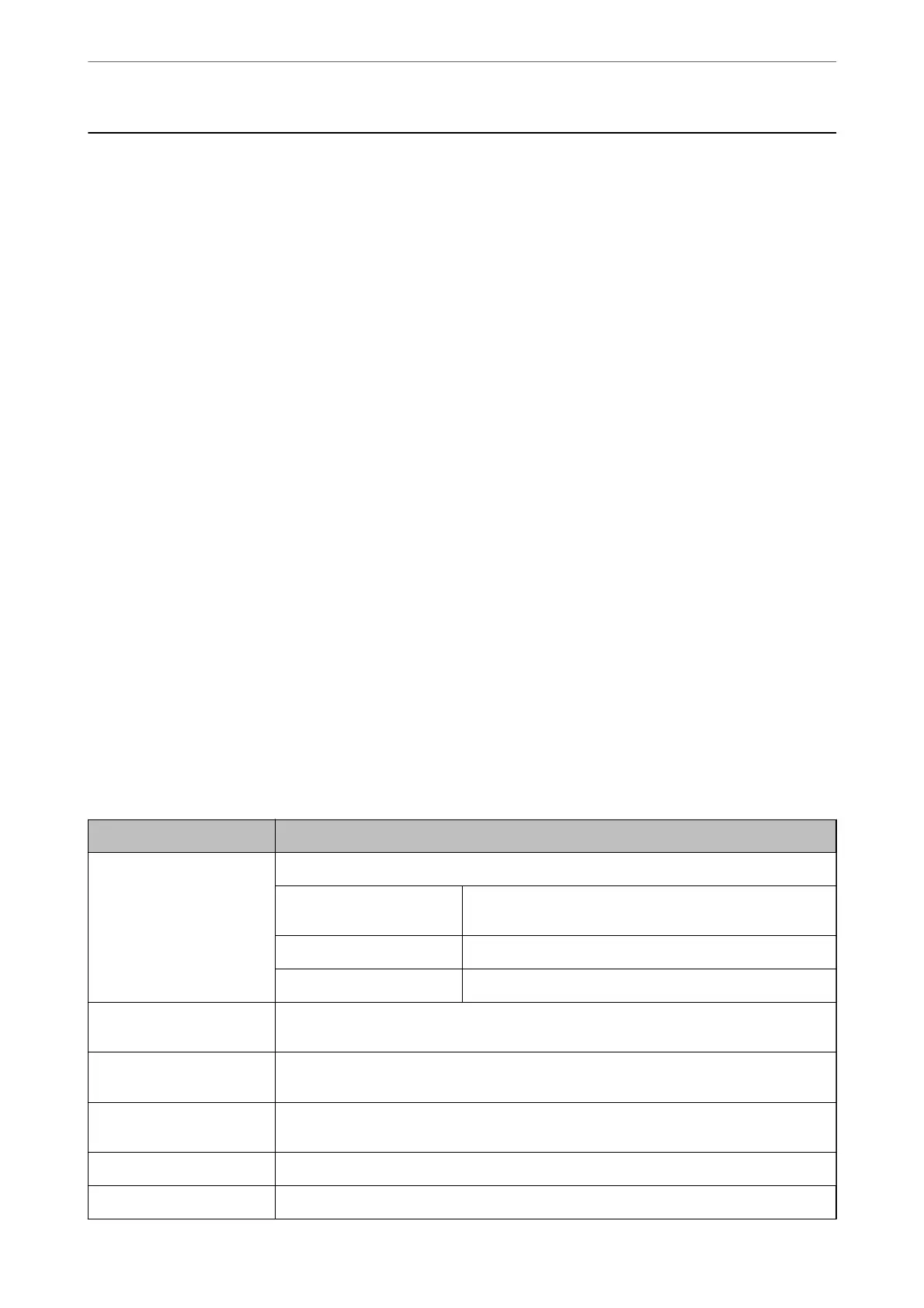Conguring a Mail Server
Set the mail server from Web Cong.
When the scanner can send the email by setting the mail server, the following are possible.
❏ Transfers the scan results by using email
❏ Receives the email notication from the scanner
Check below before setting up.
❏ e scanner is connected to the network that can access the mail server.
❏ Email setting information of the computer that uses the same mail server as the scanner.
Note:
❏ When you use the mail server on the Internet, conrm the setting information from the provider or website.
❏ You can also set the mail server from the control panel. Access as below.
Settings > Network Settings > Advanced > Email Server > Server Settings
1.
Access Web Cong and select the Network tab > Email Server > Basic.
2.
Enter a value for each item.
3.
Select OK.
e settings you have selected are displayed.
Related Information
& “Running Web Cong on a Web Browser” on page 34
Mail Server Setting Items
Items Settings and Explanation
Authentication Method Specify the authentication method for the scanner to access the mail server.
O Authentication is disabled when communicating with a mail
server.
SMTP AUTH Requires that a mail server supports SMTP Authentication.
POP before SMTP Congure the POP3 server when selecting this method.
Authenticated Account If you select SMTP AUTH or POP before SMTP as the Authentication Method, enter the
authenticated account name between 0 and 255 characters in ASCII (0x20-0x7E).
Authenticated Password If you select SMTP AUTH or POP before SMTP as the Authentication Method, enter the
authenticated password between 0 and 20 characters in ASCII (0x20-0x7E).
Sender's Email Address Enter the sender's email address. Enter between 0 and 255 characters in ASCII (0x20-0x7E)
except for : ( ) < > [ ] ; ¥. A period "." cannot be the rst character.
SMTP Server Address Enter between 0 and 255 characters using A-Z a-z 0-9 . - . You can use IPv4 or FQDN format.
SMTP Server Port Number Enter a number between 1 and 65535.
Required Settings for Scanning
>
Conguring a Mail Server
>
Mail Server Setting Items
40
