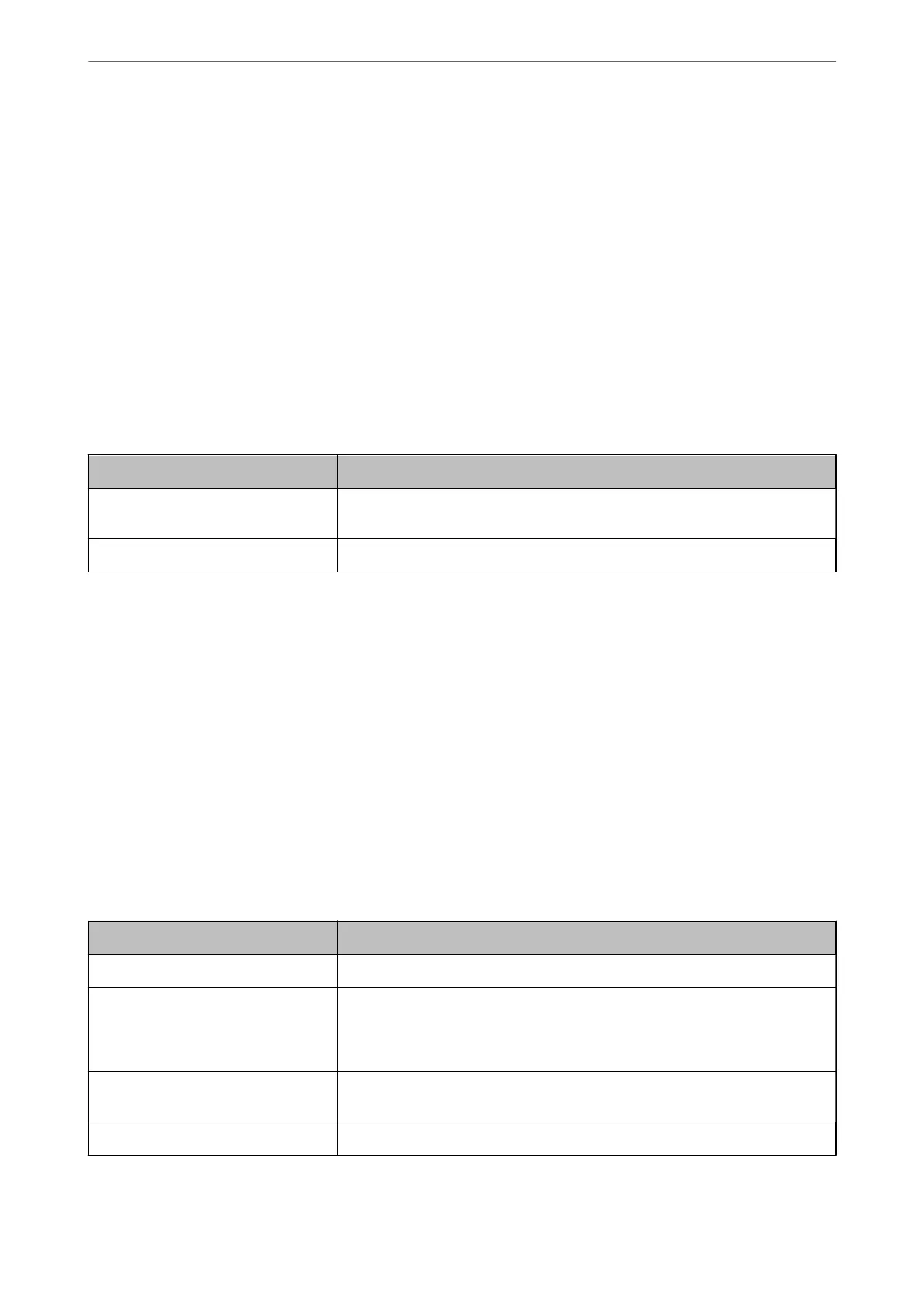& “Conguring the LDAP Server Search Settings” on page 140
Synchronizing with the LDAP Server
Make the LDAP Server settings for the scanner.
Make settings for both primary server and secondary server as necessary.
Note:
e LDAP Server settings are shared with Contacts.
Available Services
e following directory services are supported.
Service Name Version
Active Directory Windows Server 2008, Windows Server 2008 R2, Windows Server 2012, Windows
Server 2012 R2, Windows Server 2016, Windows Server 2019
OpenLDAP Ver.2.3, Ver.2.4
Conguring an LDAP Server
To use an LDAP server, you rst need to congure the LDAP server.
When setting up from Web Cong:
Select the Network tab > LDAP Server > Basic (Primary Server) or Basic (Secondary Server).
If you select Kerberos Authentication as the Authentication Method, select Network > Kerberos Settings to
make settings for Kerberos.
When setting up from Epson Device Admin:
Select Network > LDAP server > Server Settings (Primary Server) or Server Settings (Secondary Server) from
the conguration template.
If you select Kerberos Authentication as the Authentication Method, select Network - Security > Kerberos
Settings to make settings for Kerberos.
Item Settings and Explanation
Use LDAP Server Select Use or Do Not Use.
LDAP Server Address Enter the LDAP server address. Enter between 1 and 255 characters of either IPv4,
IPv6, or FQDN format. For the FQDN format, you can use alphanumeric characters
in ASCII (0x20 - 0x7E) and hyphens, except at the beginning and end of the
address.
LDAP server Port Number (Port
number)
Enter the LDAP server port number between 1 and 65535.
Secure Connection Specify the authentication method for the scanner to access the LDAP server.
Authentication Settings
>
Registering and Setting Information
>
Synchronizing with the LDAP Server
138
