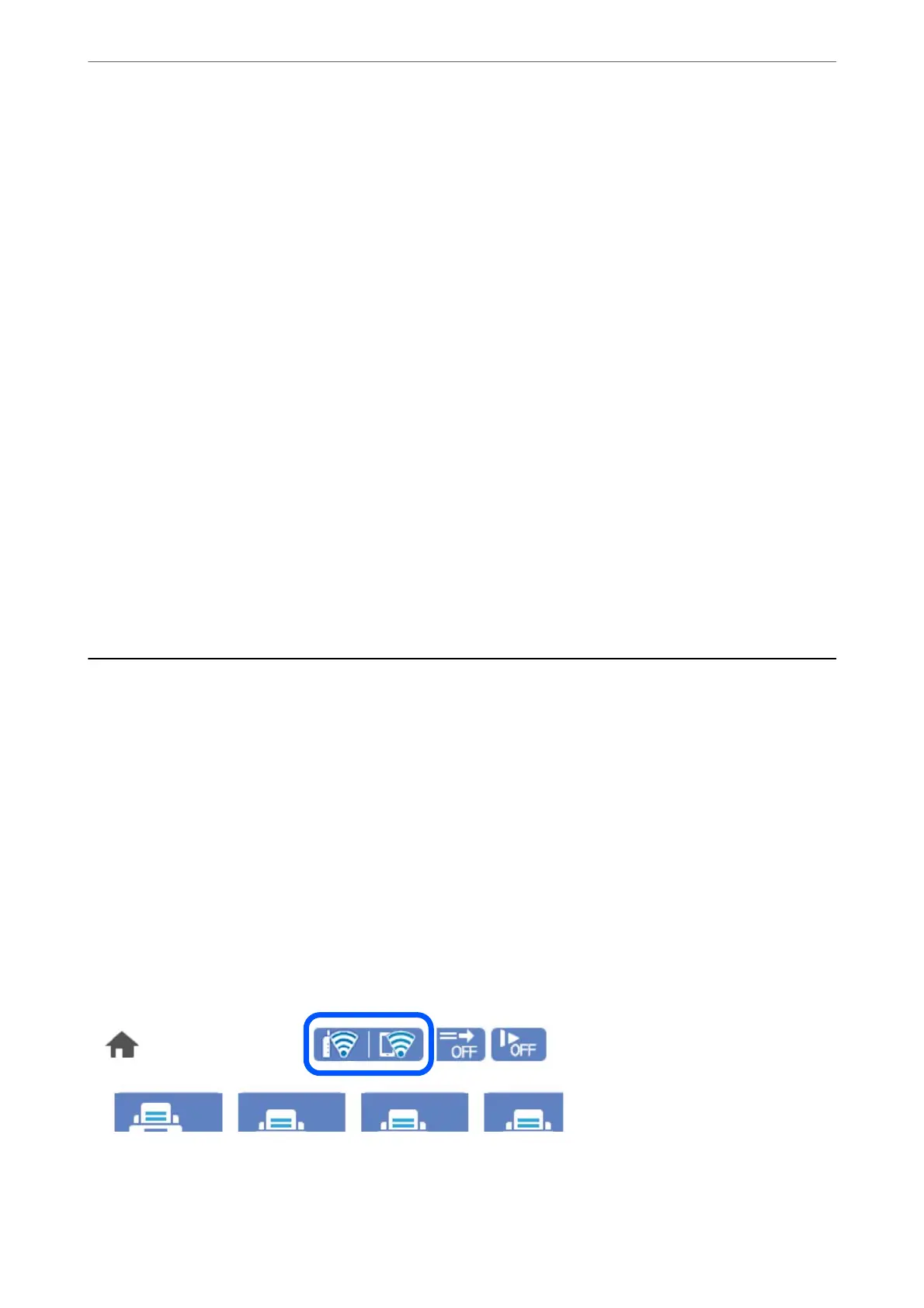2.
Select Network Settings > Wired LAN Setup.
3.
Set each item.
Changing from USB to a Network Connection
Using the installer and re-set up in a dierent connection method.
❏ Setting up from the website
Access the following website, and then enter the product name. Go to Setup, and then start setting up.
http://epson.sn
❏ Setting up using the soware disc (only for the models that come with a soware disc and users with Windows
computers with disc drives.)
Insert the
soware
disc into the computer, and then follow the on-screen instructions.
Selecting Change the Connection Methods
Follow the on-screen instructions. On the Select Your Operation screen, select Set up Scanner connection again
(for new network router or changing USB to network, etc.) , and then click Next.
Select the network connection that you want to use, Connect via wireless network (Wi-Fi) or Connect via wired
LAN (Ethernet), and then click Next.
Follow the on-screen instructions to nish setup.
Checking the Network Connection Status
You can check the network connection status in the following way.
Checking the Network Connection Status from the Control Panel
You can check the network connection status using the network icon or the network information on the scanner’s
control panel.
Checking the Network Connection Status using the Network Icon
You can check the network connection status and strength of the radio wave using the network icon on the
scanner's home screen.
Network Settings
>
Checking the Network Connection Status
>
Checking the Network Connection Status from t
…
25
