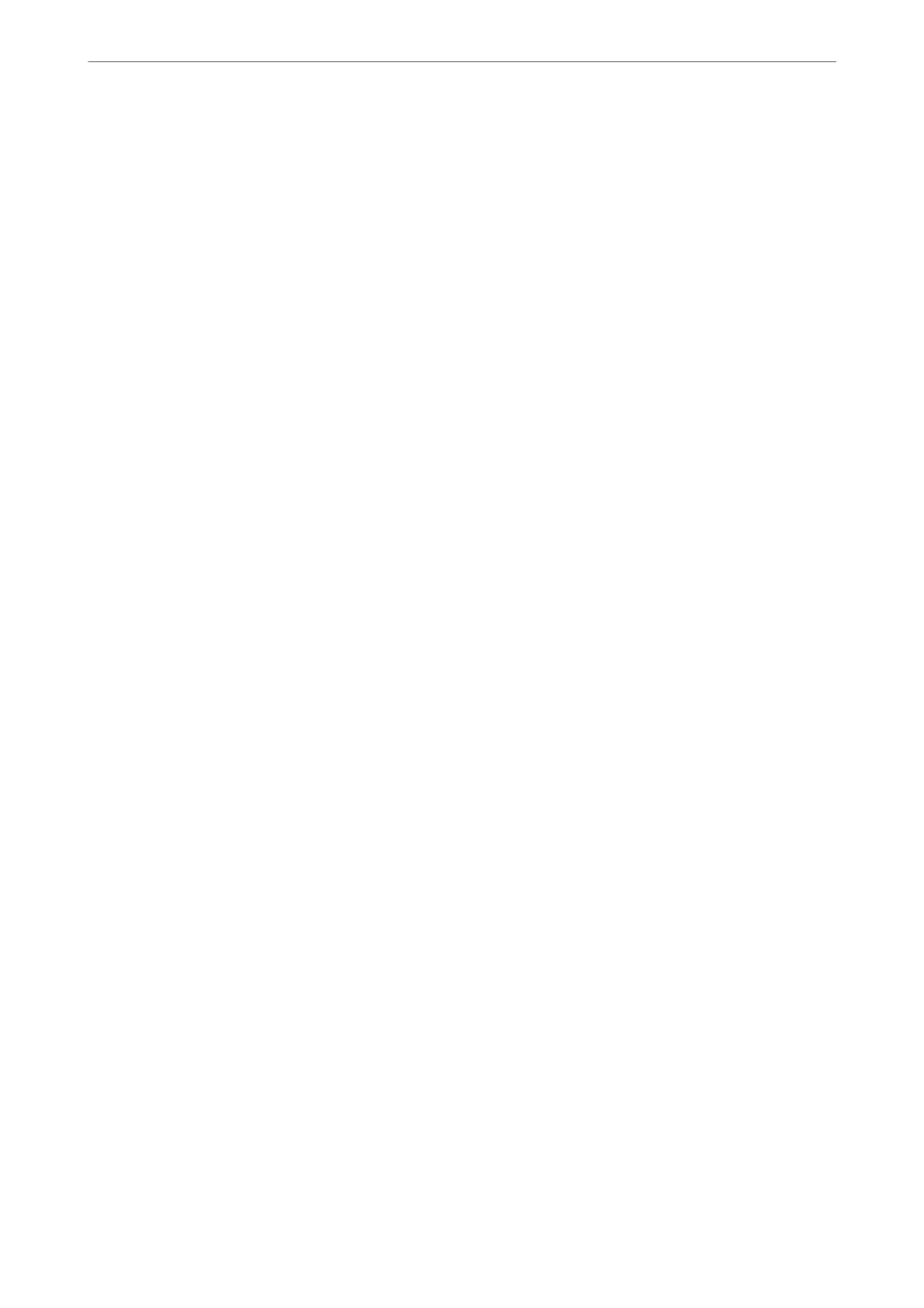Disable Wi-Fi Direct
Disable Wi-Fi Direct (simple AP) settings of the scanner. When disabling it, all devices connected to the scanner in
Wi-Fi Direct (Simple AP) connection are disconnected.
Restore Default Settings
Restore all Wi-Fi Direct (simple AP) settings to their defaults.
e Wi-Fi Direct (simple AP) connection information of the smart device saved to the scanner is deleted.
Note:
You can also set up from the Network tab > Wi-Fi Direct on Web Cong for the following settings.
❏ Enabling or disabling Wi-Fi Direct (simple AP)
❏ Changing network name (SSID)
❏ Changing password
❏ Changing the frequency range
Depending on the region, this setting may not be displayed.
❏ Restoring the Wi-Fi Direct (simple AP) settings
Re-setting the Network Connection
is section explains how to make the network connection settings and change the connection method when
replacing the wireless router or the computer.
When Replacing the Wireless Router
When you replace the wireless router, make settings for the connection between the computer or the smart device
and the scanner.
You need to make these settings if you change your Internet service provider and so on.
Making Settings for Connecting to the Computer
We recommend using the installer to connect the scanner to a computer. You can run the installer using one of the
following methods.
❏ Setting up from the website
Access the following website, and then enter the product name. Go to Setup, and then start setting up.
http://epson.sn
❏ Setting up using the soware disc (only for the models that come with a soware disc and users with Windows
computers with disc drives.)
Insert the soware disc into the computer, and then follow the on-screen instructions.
Selecting the Connection Methods
Follow the on-screen instructions. On the Select Your Operation screen, select Set up Scanner connection again
(for new network router or changing USB to network, etc.) , and then click Next.
Follow the on-screen instructions to nish setup.
If you cannot connect, see the following to try to solve the problem.
Network Settings
>
Adding or Replacing the Computer or Devices
>
Re-setting the Network Connection
23
