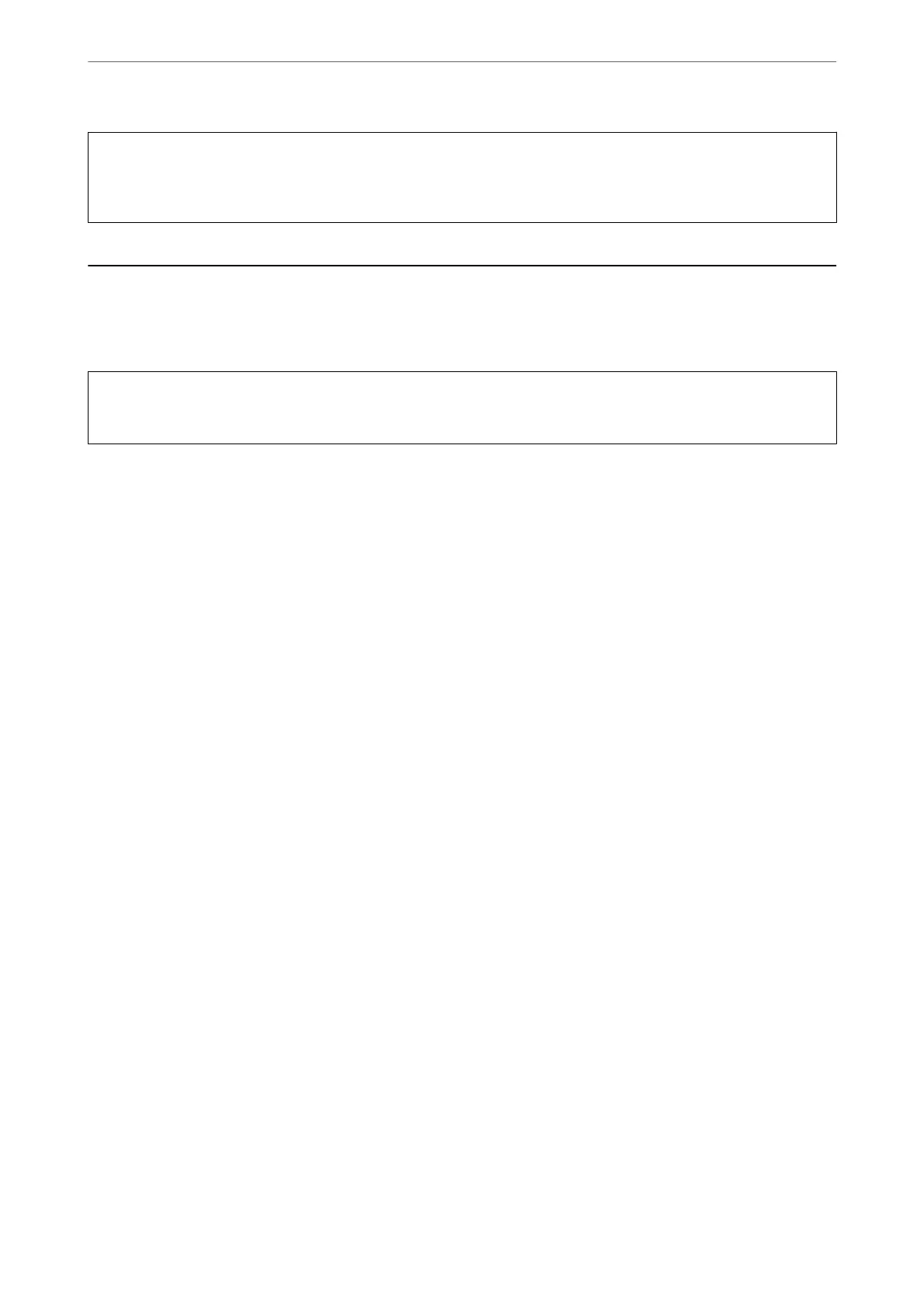c
Important:
If you select and run All Settings, all setting data registered to the scanner including the contacts and the
authentication user settings will be deleted. Deleted settings cannot be restored.
Updating Applications and Firmware
You may be able to clear certain problems and improve or add functions by updating the applications and the
rmware. Make sure you use the latest version of the applications and rmware.
c
Important:
❏ Do not turn o the computer or the scanner while updating.
Note:
When the scanner can connect to the Internet, you can update the rmware from Web Cong. Select the Device
Management tab > Firmware Update, check the displayed message, and then click Start.
1.
Make sure that the scanner and the computer are connected, and the computer is connected to the internet.
2.
Start EPSON Soware Updater, and update the applications or the rmware.
Note:
Windows Server operating systems are not supported.
❏ Windows 10
Click the start button, and then select Epson
Soware
> EPSON
Soware
Updater.
❏ Windows 8.1/Windows 8
Enter the application name in the search charm, and then select the displayed icon.
❏ Windows 7
Click the start button, and then select All Programs or Programs > Epson Soware > EPSON Soware
Updater.
❏ Mac OS
Select Finder > Go > Applications > Epson
Soware
> EPSON
Soware
Updater.
Note:
If you cannot nd the application you want to update in the list, you cannot update using the EPSON Soware Updater.
Check for the latest versions of the applications on your local Epson website.
http://www.epson.com
Updating the Scanner's Firmware using the Control Panel
If the scanner can be connected to the Internet, you can update the scanner's rmware using the control panel. You
can also set the scanner to regularly check for rmware updates and notify you if any are available.
1.
Select Settings on the home screen.
Maintenance
>
Updating Applications and Firmware
>
Updating the Scanner's Firmware using the Control Panel
162
