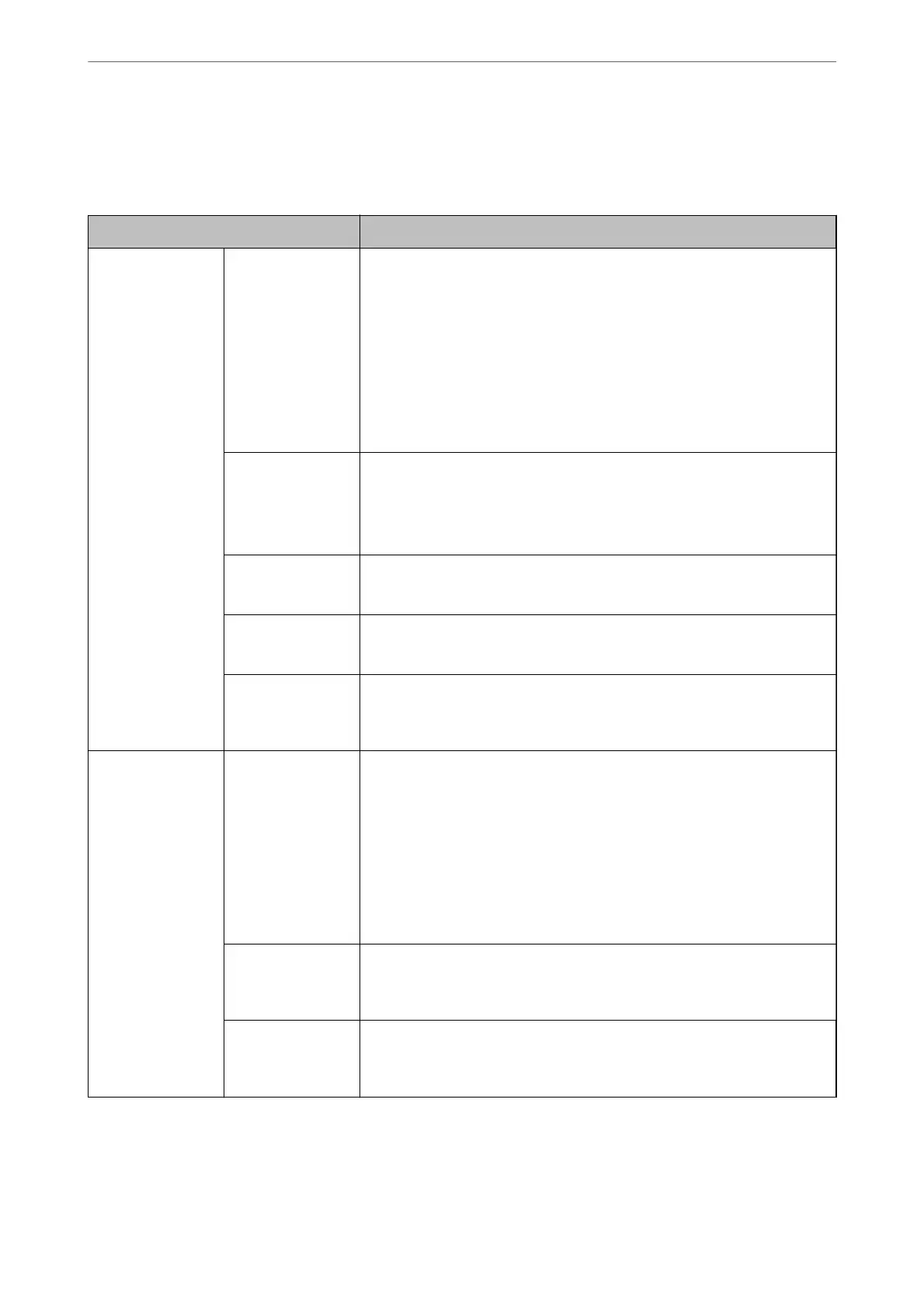When setting up from Epson Device Admin:
Select Administrator Settings > Authentication Settings > Scan to Network Folder/FTP > Scan to My Folder
from the conguration template.
Item Explanation
Save To Setting Setting Type ❏ Shared:
Automatically creates a folder named after the user's ID below the folder
path or URL specied in Save to, and saves the scanned images to this
folder.
❏ Individual:
Set the save destination for scan results for each user.
Local DB users can be set in the user settings.
LDAP users use the storage location acquired from the LDAP server’s
search attributes.
Type Select the transmission protocol according to the scanning output
destination.
For a network folder: Network Folder (SMB)
For an FTP server: FTP
Save to Specify the path or URL of the output path.
Enter within 160 characters in Unicode (UTF-16).
Connection Mode Set when you select FTP in Type.
Select a connection mode to the FTP server.
Port Number Set when you select FTP in Type.
Enter the port number to send the scanned data to an FTP server between 0
and 65535.
Authentication
Settings
Setting Type Set when you select Individual as the Setting Type in Save To Setting.
Set the "User Name" and "Password" to access the folder.
❏ Shared:
Use a common User Name and Password for all users.
❏ Individual:
For Local DB users, set the User Name and Password individually in User
Settings. LDAP users cannot be congured individually. The User Name
and Password set by this item are used as a batch.
User Name Enter the user name to access the scan output destination folder.
Enter within 30 characters in Unicode (UTF-16). Set this when you are using a
Shared or LDAP server.
Password Enter the password corresponding to the User Name.
Enter within 20 characters in Unicode (UTF-16). Set this when you are using a
Shared or LDAP server.
Authentication Settings
>
Registering and Setting Information
>
Setting Scan to My Folder
143
