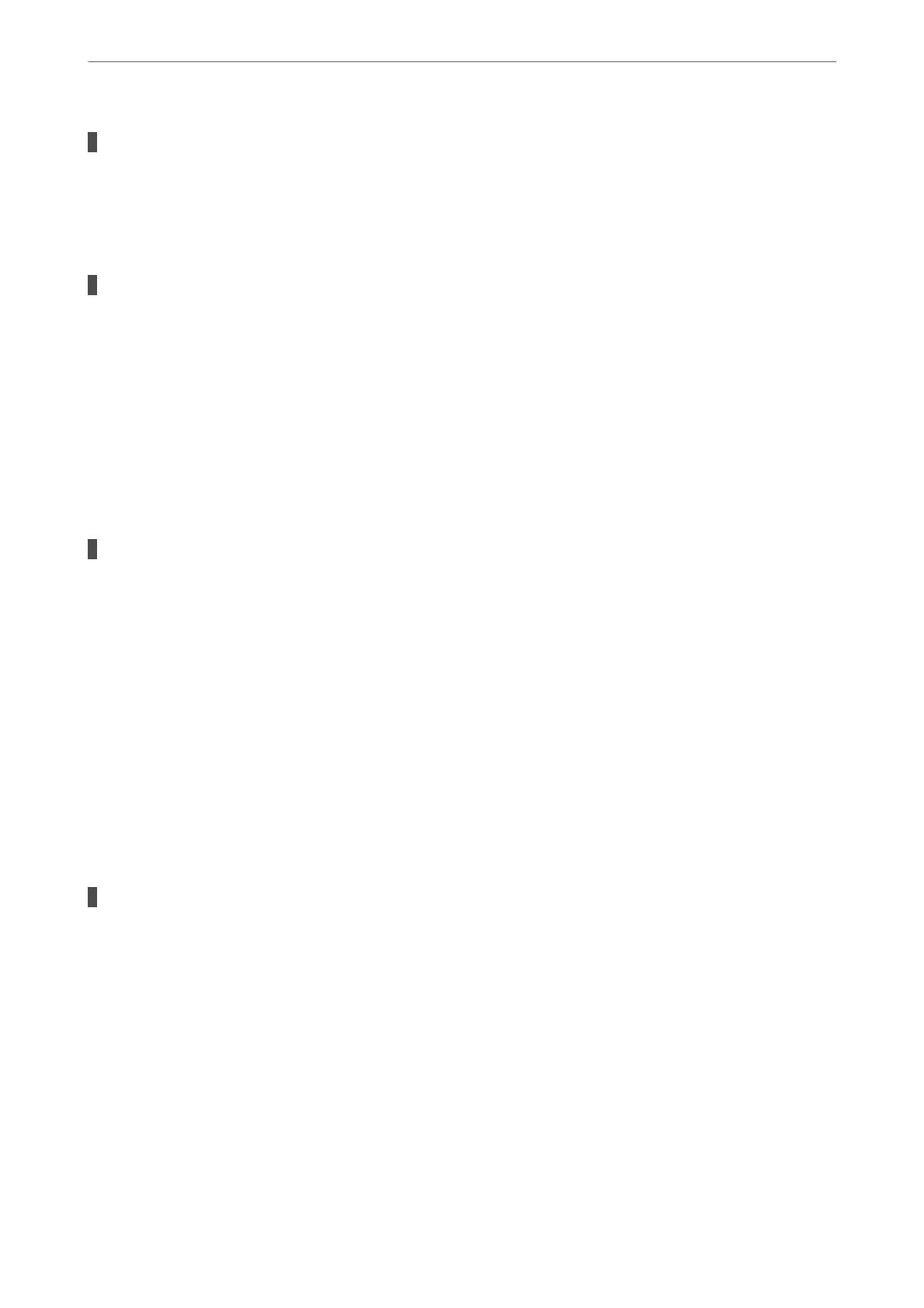CA-signed Certicate is expired.
Solutions
If there is a problem with the expiration date of the certicate, "e certicate has expired" is displayed
when connecting to Web Cong with SSL/TLS communication (https). If the message appears before its
expiration date, make sure that the scanner's date is congured correctly.
The common name of the certicate and the scanner do not match.
Solutions
If the common name of the
certicate
and the scanner do not match, the message
"e
name of the
security certicate does not match···" is displayed when accessing Web Cong using SSL/TLS
communication (https).
is
happens because the following IP addresses do not match.
❏ e scanner's IP address entered to common name for creating a Self-signed Certicate or CSR
❏ IP address entered to web browser when running Web Cong
For Self-signed Certicate, update the certicate.
For CA-signed Certicate, take the certicate again for the scanner.
The proxy server setting of local address is not set to web browser.
Solutions
When the scanner is set to use a proxy server, congure the web browser not to connect to the local
address via the proxy server.
❏ Windows:
Select Control Panel > Network and Internet > Internet Options > Connections > LAN settings >
Proxy server, and then congure not to use the proxy server for LAN (local addresses).
❏ Mac OS:
Select System Preferences > Network > Advanced > Proxies, and then register the local address for
Bypass proxy settings for these Hosts & Domains.
Example:
192.168.1.*: Local address 192.168.1.XXX, subnet mask 255.255.255.0
192.168.*.*: Local address 192.168.XXX.XXX, subnet mask 255.255.0.0
DHCP is disabled in the computer's settings.
Solutions
If the DHCP for obtaining an IP address automatically is disabled on the computer, you may not be able
to access Web Cong. Enable DHCP.
Example for Windows 10:
Open the Control Panel and then click Network and Internet > Network and Sharing Center > Change
adapter settings. Open the Properties screen of the connection you are using, and then open the
properties screen forInternet Protocol Version 4 (TCP/IPv4) or Internet Protocol Version 6 (TCP/
IPv6). Check that Obtain an IP address automatically is selected on the displayed screen.
Required Settings for Scanning
>
Problems when Preparing Network Scanning
>
Hints to Solving Problems
70
