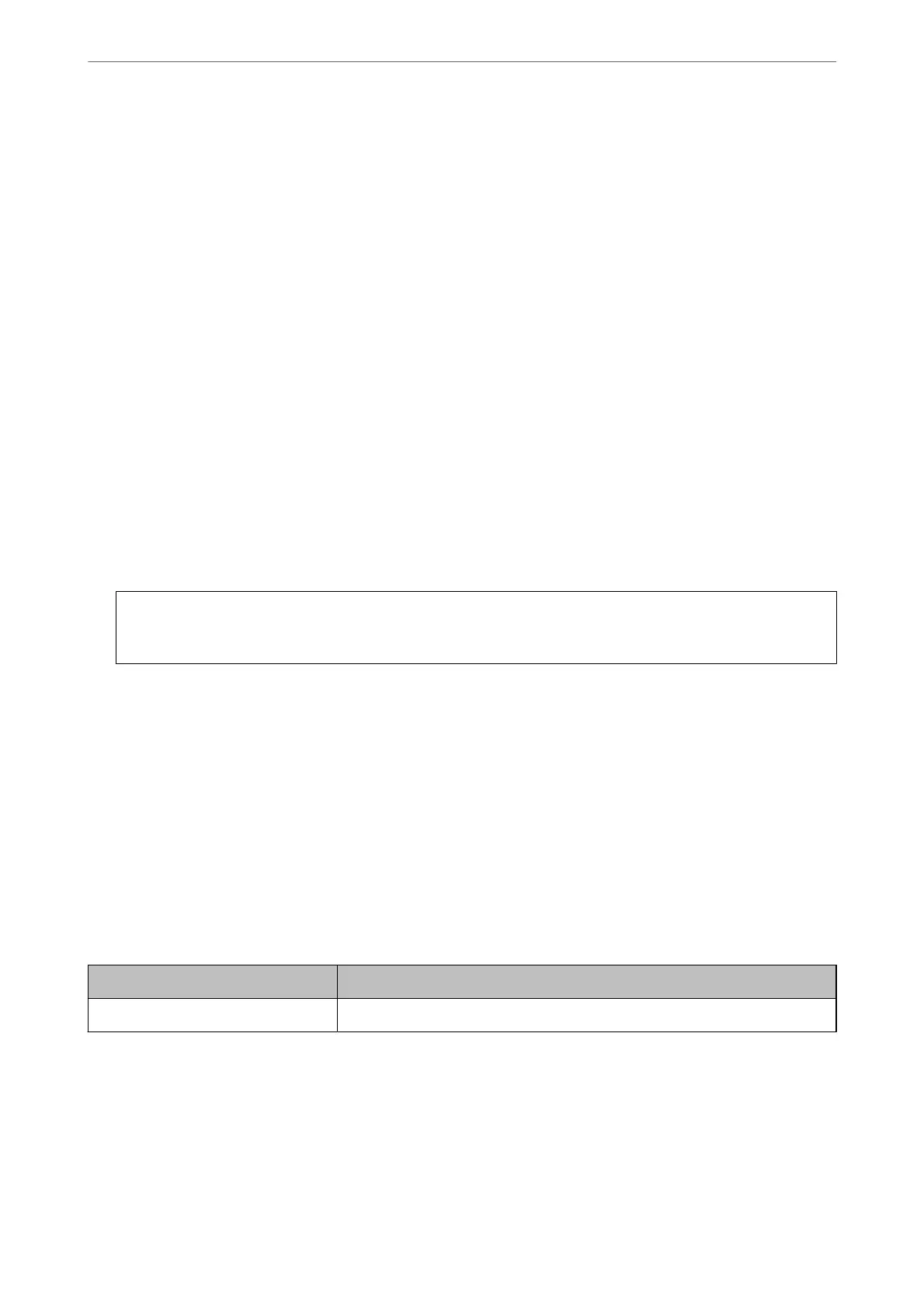1.
Access Web
Cong
, and then select the Network Security tab. Next, select SSL/TLS >
Certicate
or IPsec/IP
Filtering > Client Certicate or IEEE802.1X > Client Certicate.
Whatever you choose, you can obtain the same certicate and use it in common.
2.
Click Generate of CSR.
A CSR creating page is opened.
3.
Enter a value for each item.
Note:
Available key length and abbreviations vary by a certicate authority. Create a request according to rules of each
certicate authority.
4.
Click OK.
A completion message is displayed.
5.
Select the Network Security tab. Next, select SSL/TLS > Certicate, or IPsec/IP Filtering > Client
Certicate or IEEE802.1X > Client Certicate.
6.
Click one of the download buttons of CSR according to a
specied
format by each
certicate
authority to
download a CSR to a computer.
c
Important:
Do not generate a CSR again. If you do so, you may not be able to import an issued CA-signed Certicate.
7.
Send the CSR to a certicate authority and obtain a CA-signed Certicate.
Follow the rules of each certicate authority on sending method and form.
8.
Save the issued CA-signed
Certicate
to a computer connected to the scanner.
Obtaining a CA-signed Certicate is complete when you save a certicate to a destination.
Related Information
& “Running Web Cong on a Web Browser” on page 34
CSR Setting Items
Items Settings and Explanation
Key Length Select a key length for a CSR.
Advanced Security Settings
>
Using a Digital Certicate
>
Conguring a CA-signed Certicate
95
