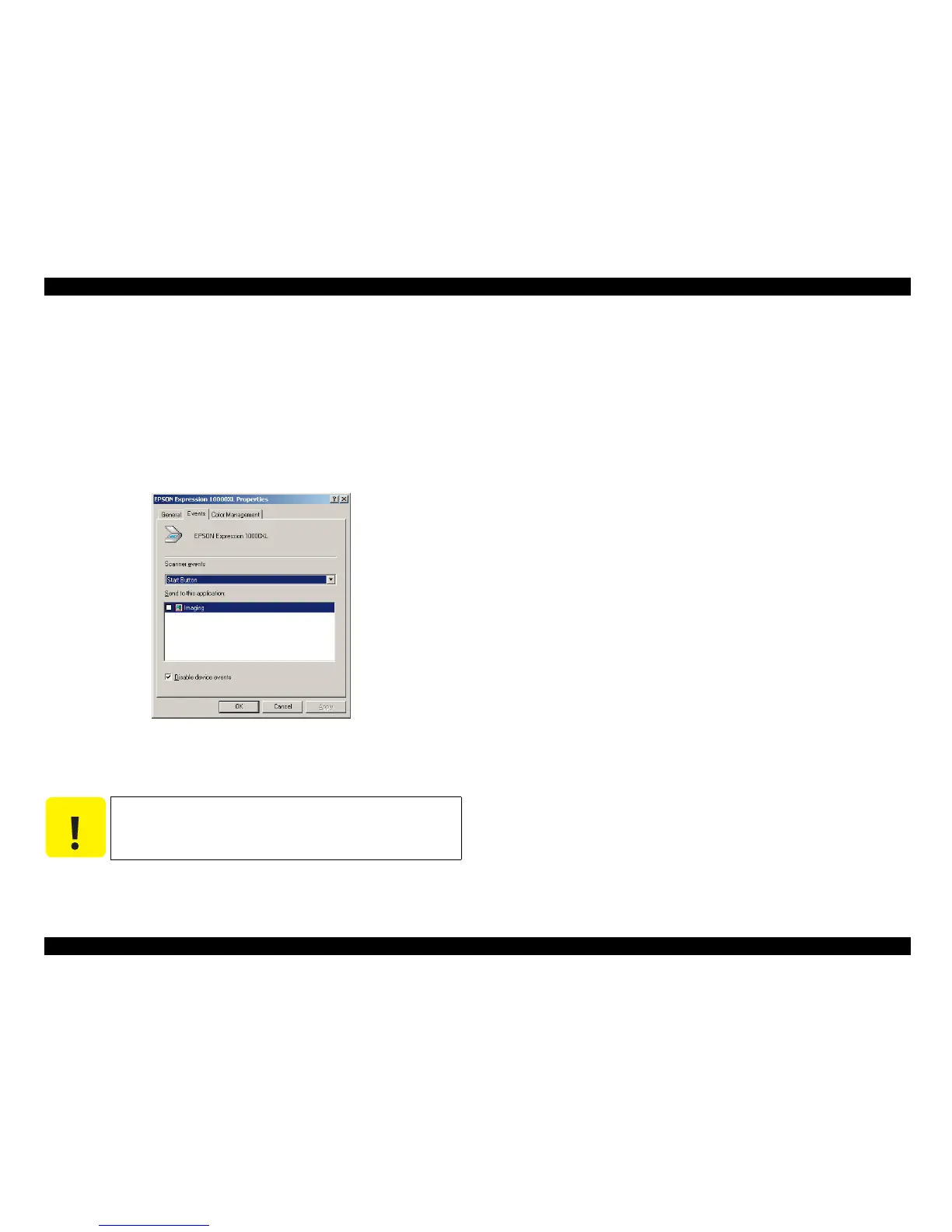Expression 10000XL Revision A
ADJUSTMENT Overview 66
5.1.3 Instruction for F/W Updater
5.1.3.1 Preparation
1. Install R4CD180 driver (EpsonScan).
2. Connect power ON scanner to PC via USB I/F. The step1 may not be needed if drivers
has been installed.
3. In the Control Panel, open Scanner and Camera property of Expression 10000XL.
4. Disable device events by checking the check box.
Figure 5-1. Preparation for installation
5. Reboot PC.
5.1.3.2 How to Use F/W Updater
1. After reboot, ensure the USB is connected R4CD180 to PC via USB.
2. Launch Mem4039.exe. The program as below.
3. In the Download File, select v007.mot as above. Leave the other icons and values
unchanged (keep the default settings).
4. Click the Download button. The status bar will be displayed to indicate the progress of
the update.
5. A dialog box will open to show checksum as Ox1A73.
6. Once completed, Power off and Power on the scanner.
C A U T I O N
Be sure to do the above setting before using the application.
