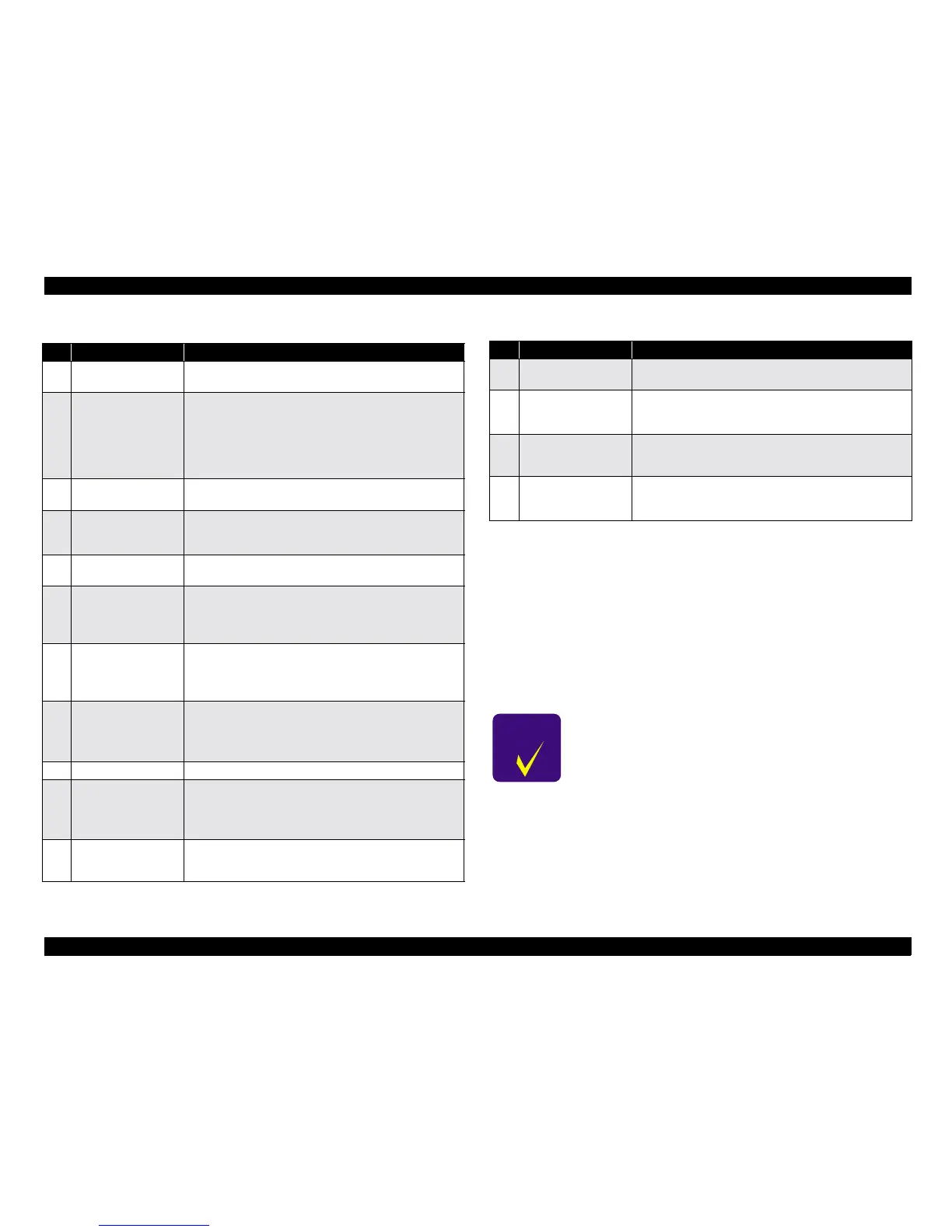A3 Size Color Flat Bed Scanner GT-30000 Revision A
ADJUSTMENTS Adjustments Using the Special Software 59
5.3.3 Using the Name Rewriting Software
5.3.3.1 Starting the Name Rewriting Software
1. Copy the folder of Rewrite Software from the CD-ROM to your local PC.
2. Run the startup file. (Double-click on CmdRW.exe.)
3. When automatic enabling of the device is complete, the EEPROM data will
be read and displayed on the screen.
Table 5-3. Names and Functions of Main Dialog Box Components
No. Name Function
1 Switch of language
This button toggles the display language for the
dialog box between Japanese and English.
2
Scanner Model
Selection List
Indicates the scanner models which can be selected.
The list data can be changed using the Add and
Delete buttons.
The following four models appear in the initial data
list: SCANNER ES-9000H, SCANNER GT-10000,
SCANNER ES-6000, SCANNER GT-30000
3
Additional model
display area
Used for entering the model name hen adding new
models.
4 Add button
Click this button to add the new scanner model which
appears in the additional model display area to the
end of the scanner model selection list.
5 Delete button
Click this button to delete the currently-selected
scanner model from the scanner model selection list.
6
Main scanning
correction value
display area
Used for displaying and entering the main scanning
correction value. The valid range of data that can be
entered is within the range of 0 to 84 (multiples of 4
only).
7
Sub scanning
correction value
display area
Used for displaying and entering the sub scanning
correction value. The valid range of data that can be
entered is within the range of 0 to 248 (multiples of 8
only).
8 Read button
Click this button to read the EEPROM data and
display it on the screen.
After writing data, you can read it again to check the
written data on-screen.
9 End button Click this button to close the program.
10 Write button
Click this button to write the edited data which is
being displayed on-screen into the EEPROM.
After writing data, you can read it again to check the
written data on-screen.
11
Scanning Frequency
(times) display area
Used for displaying the number of scans.
NOTE:
Impossible of writing
12
0 Clear (Zero clear)
button
Click this button to reset the number of scans or the
number of pages fed by the ADF to zero.
13 All Clear button
Click this button to reset all data for number of scans,
ADF paper feed, main scanning correction value and
sub scanning correction value to zero.
14
ADF paper feed
display area
Shows the number of pages fed by the ADF.
NOTE:
Impossible of writing
15
Document detection
specifications
selection list
Shows the document detection specifications. The
two types of specifications available are "B5" and
"EXE".
C H E C K
P O I N T
If the scanner is not connected, a connection error message
will appear. Click OK to end the process.
Table 5-3. Names and Functions of Main Dialog Box Components
No. Name Function
