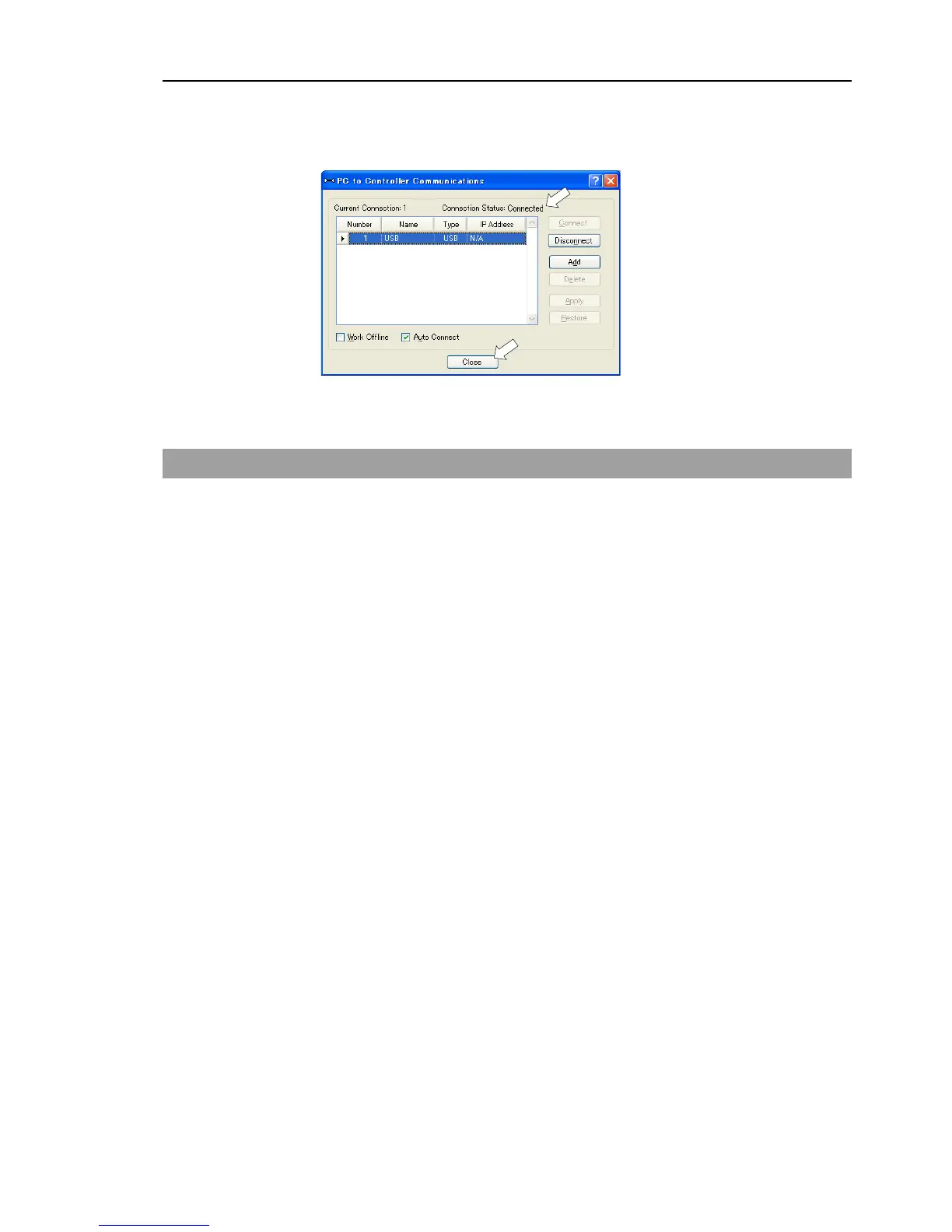Setup & Operation 5. Development PC Connection Port
(7) After the development PC and the Controller connection has completed, “Connected”
is displayed at [Connection status]. Make sure that “Connected” is displayed and
click the <Close> button to close the [PC to Controller Communications] dialog.
The connection between the development PC and the Controller is completed. Now the
robot system can be used from EPSON RC+ 7.0.
5.4 Disconnection of Development PC and Controller
Disconnection of the development PC and the Controller communication.
(1) Select the EPSON RC+ 7.0 menu-[Setup]-[PC to Controller Communications] to
display the [PC to Controller Communications] dialog.
(2) Click the <Disconnect> button.
Communication between the Controller and the development PC is disconnected and
the USB cable can be removed.
If the USB cable is removed when the Controller and the development PC are connected,
the Robot will stop. Be sure to click the <Disconnect> button in the [PC to Controller
Communications] dialog before USB cable is removed.
