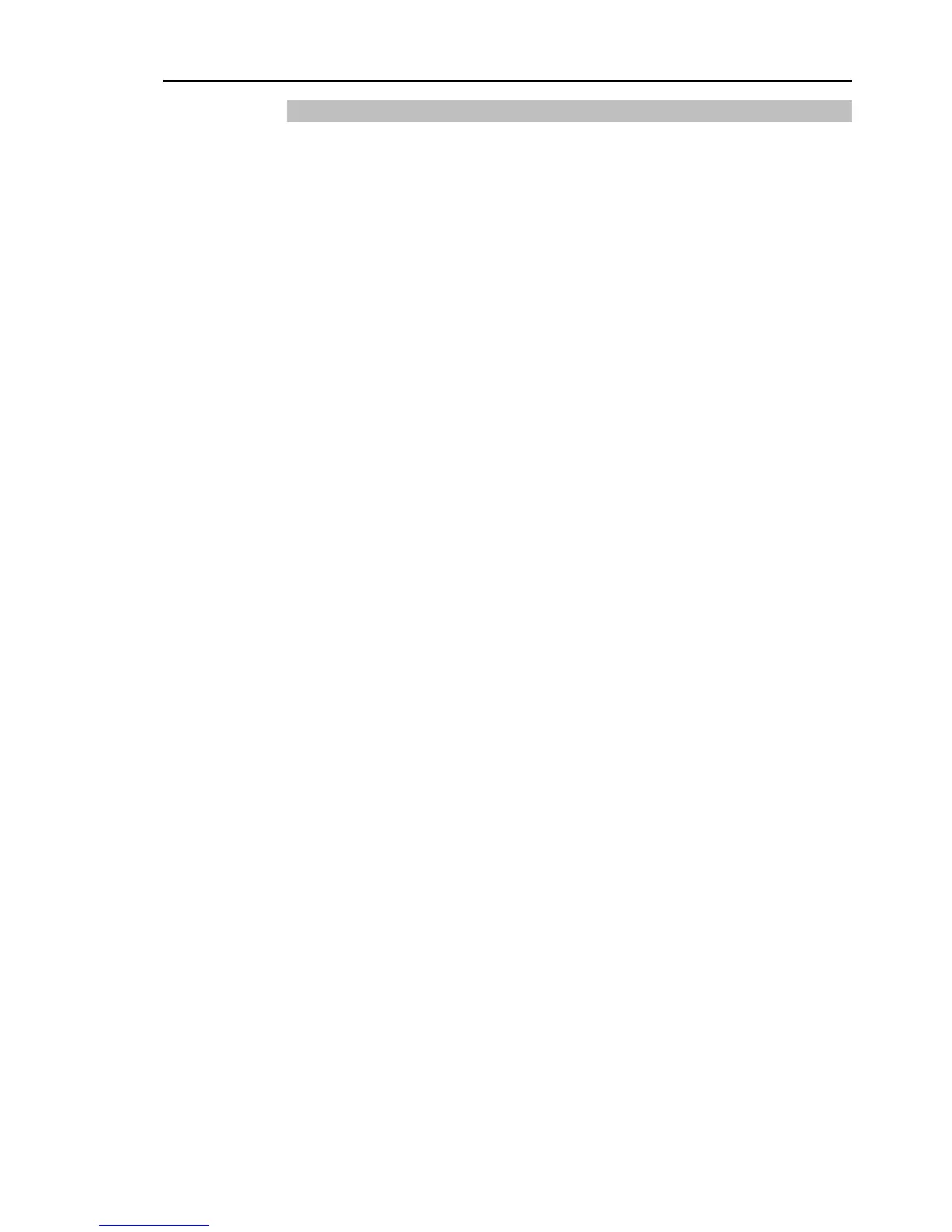Setup & Operation 9. EMERGENCY
9.1.3 Checking Latch Release Switch Operation
After connecting the safety door switch and latch release switch to the EMERGENCY
connector, be sure to check the switch operation for safety by following the procedures
described below before operating the Manipulator.
(1) Turn ON the Controller while the safety door is open in order to boot the controller
software.
(2) Make sure that “Safety” is displayed on the main window status bar.
(3) Close the safety door, and turn ON the switch connecting to the latch release input.
Make sure that the “Safety” is dimmed on the status bar.
The information that the safety door is open can be latched by software based on the latch
release input condition.
Open : The latch release switch latches the condition that the safety door is open.
To cancel the condition, close the safety door, and then close the safety door
latch release input.
Closed : The latch release switch does not latch the condition that the safety door is open.
The latch release input also functions to acknowledge the change of to TEACH mode.
In order to change the latched condition of TEACH mode, turn the mode selector key
switch on the Teach Pendant to “Auto”. Then, close the latch release input.
