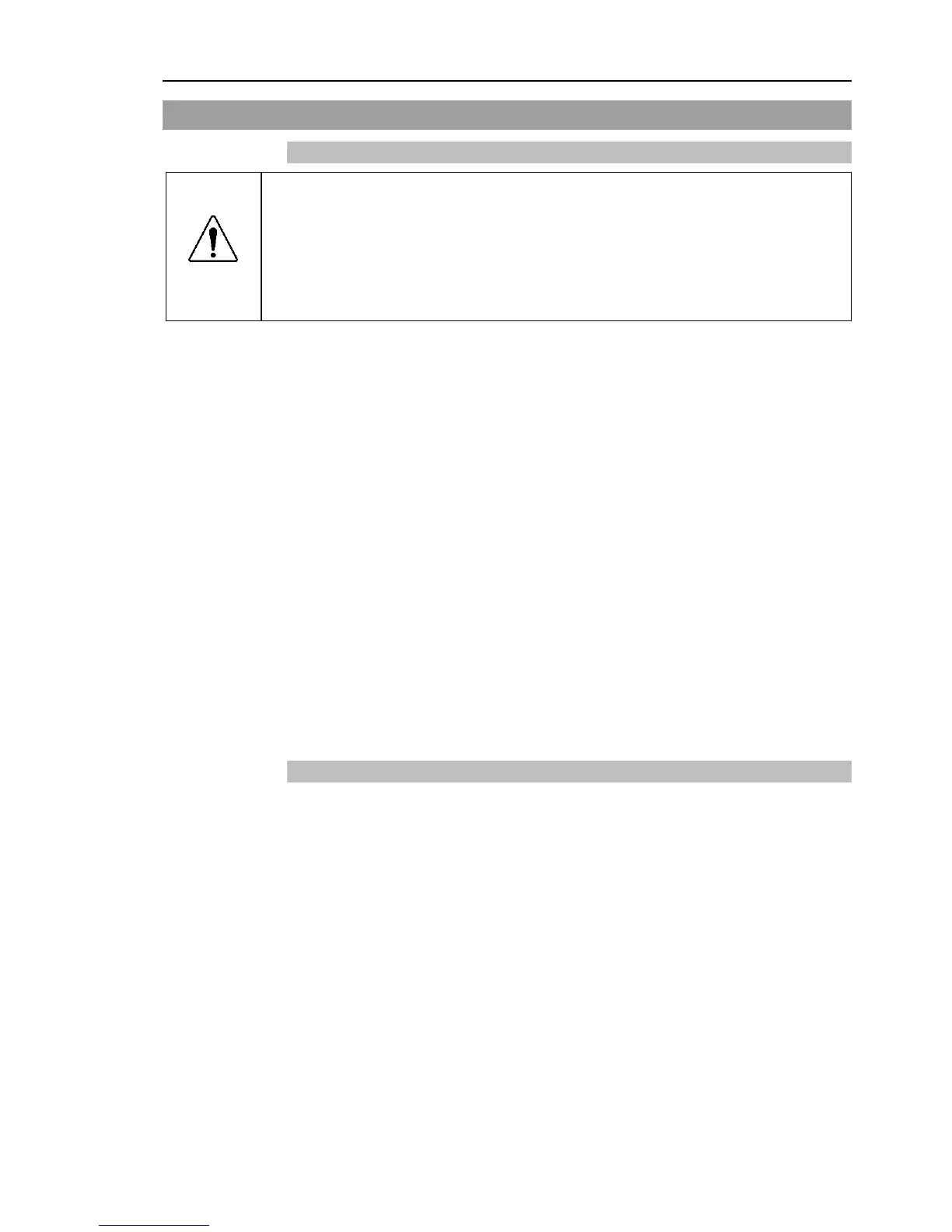ing the robot.
Use this procedure to save the status of the Controller to USB memory.
(1) Insert the USB memory into the memory port.
(2) Wait approximately 10 seconds for USB memory recognition.
(3) Press the trigger button on the Controller.
When the data transfer starts, the LED of
TEACH, AUTO, and PROGRAM starts
blinking. Wait until the LED status changes.
(The data transfer time varies according to the data size such as of the projects.)
(4) When the controller status storage is completed successfully, the LED of TEACH, AUTO,
and PROGRAM are turned ON for two seconds. Note that the LED of ERROR turns
OFF even in the error status.
If it ends in failure, the LED of ERROR, TEACH, AUTO, and PROGRAM are turned ON
for two seconds.
(5) Remove the USB memory from the Controller.
USB memory with LED is recommended to check the status changes in procedure (2).
When storage is executed during Motor ON status, it may fail to store the status. Use
another USB memory or execute the storage during Motor OFF status.
6.3.2 Load Data with EPSON RC+ 7.0
The following shows the procedure to read the data stored in the USB memory by EPSON
RC+ 7.0 and display the Controller status.
(1) Insert the USB memory into the PC with EPSON RC+ 7.0.
(2) Make use that the following folder is indicated in the USB memory.
B_RC90_serial number_data status was saved
→ Exmaple:B_RC90_12345_
2013-10-29_092951
(3) Copy the folder confirmed in procedure (2) to the “\EpsonRC70\Backup” folder.
