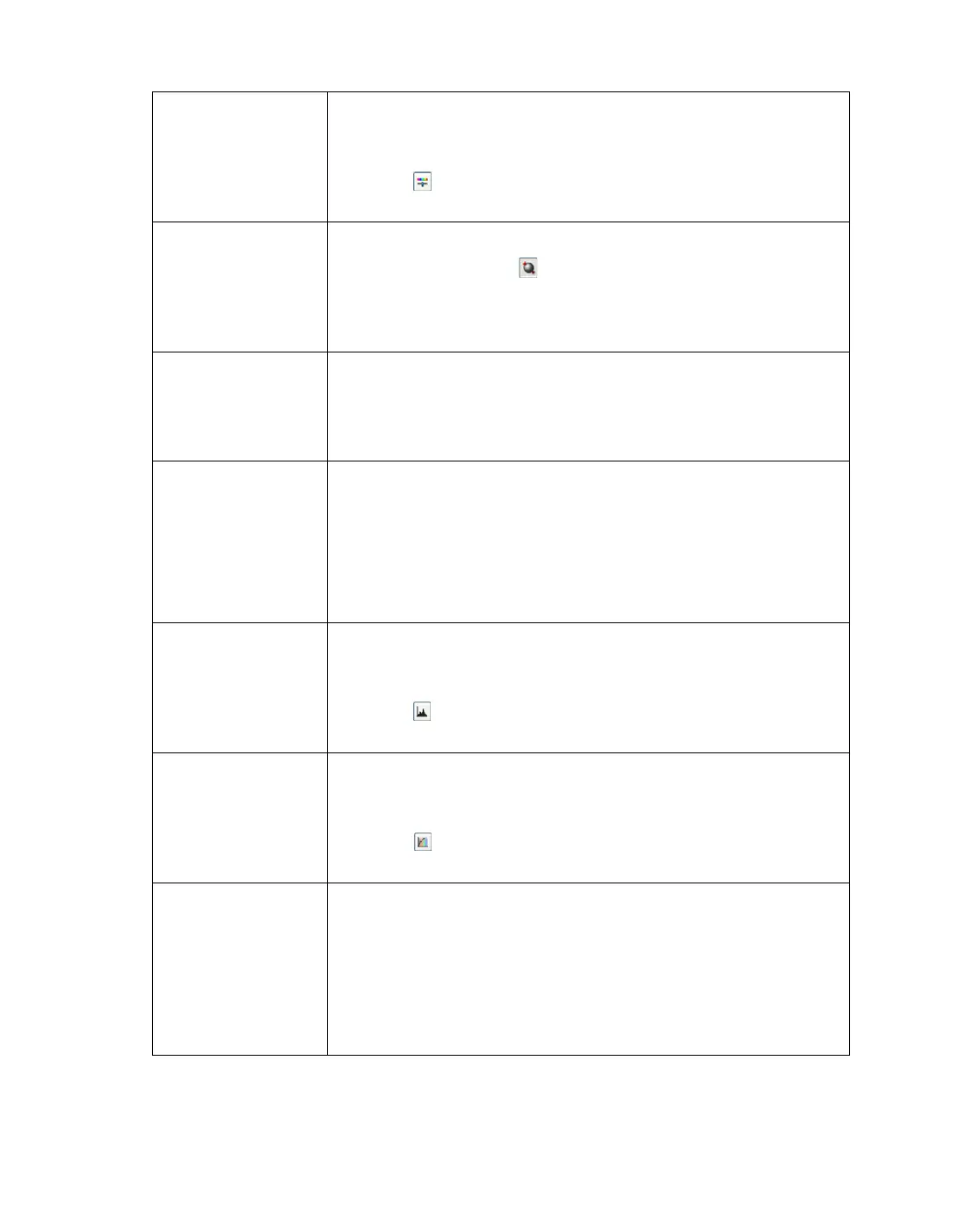48
Color Balance Professional only:
Adjusts the balance of red, green, and blue colors in the overall
image.
Click the Image Adjustment button to access the Color
Balance setting.
Auto Exposure Home: Automatically applied.
Professional: Click the Auto Exposure button. To turn it on
continuously, click the Configuration button, click the Color tab,
and select Continuous auto exposure. You can adjust the level
of exposure adjustment using the slider.
Unsharp Mask
Filter
Home: Automatically applied.
Professional: Turn on to make the edges of image areas clearer
for an overall sharper image. The level of sharpness is
adjustable. Turn off to leave softer edges.
Descreening Filter Home and Professional:
Removes the rippled pattern that can appear in subtly shaded
image areas, such as in skin tones. Also improves results when
scanning magazine or newspaper images which include
screening in their original print processes. The results of the
Descreening Filter do not appear in the preview image, only in
your scanned image.
Histogram Professional only:
Provides a graphical interface for adjusting highlight, shadow,
and gamma levels individually. For advanced users only.
Click the Histogram Adjustment button to use the Histogram
settings.
Tone Correction Professional only:
Provides a graphical interface for adjusting tone levels
individually. For advanced users only.
Click the Tone Correction button to use the Tone Correction
settings.
Threshold Home and Professional:
Adjusts the level at which the black areas in text and line art are
delineated, improving text recognition in OCR programs.
(Available only when you select Black & White as the Image
Type setting.)
In Home Mode, click the Brightness button to access the
Threshold setting.
