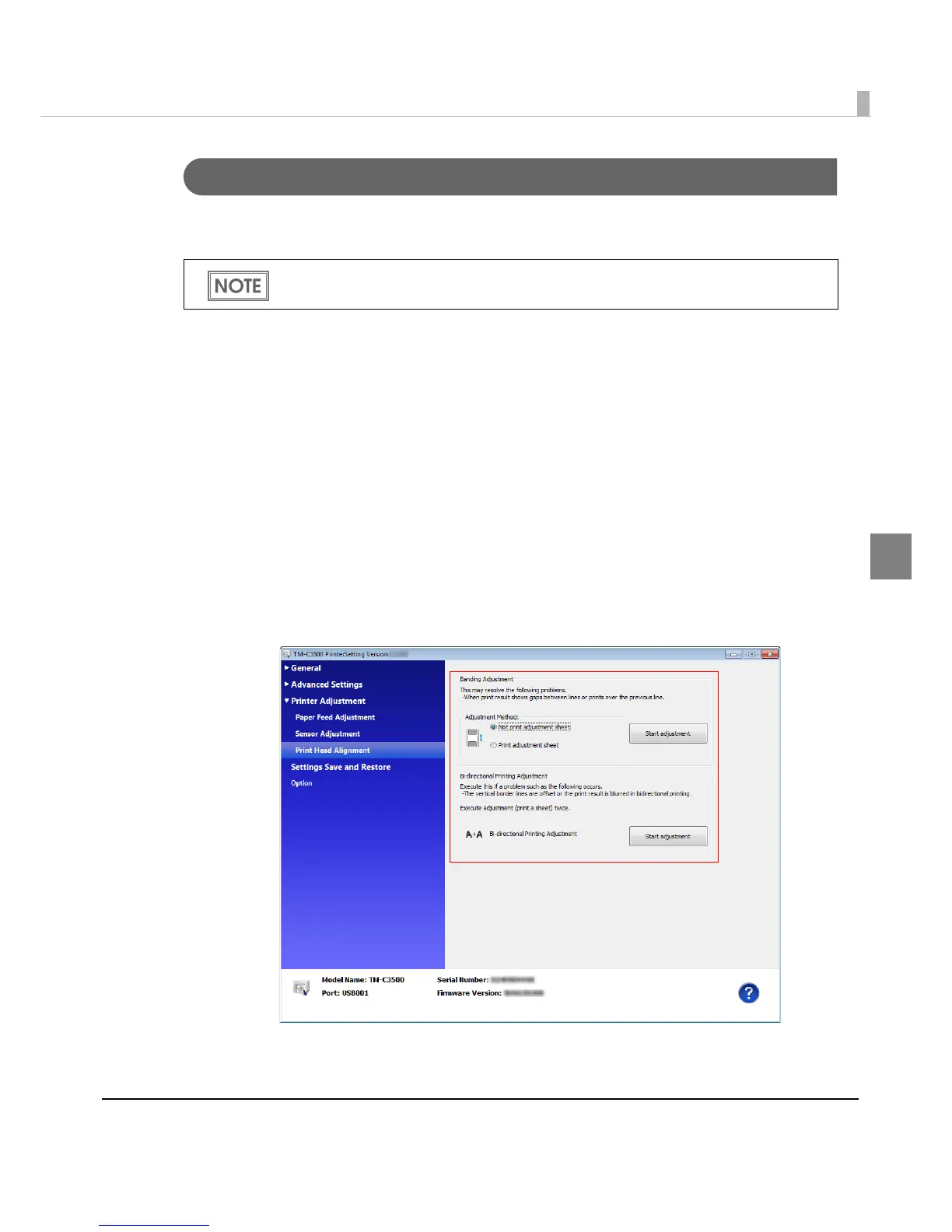Chapter 3 Handling
137
3
Print Head Alignment
Adjust the print head alignment (gap) when vertical and horizontal lines appear misaligned or
printed characters are blurred.
1
Turn the printer on.
2
Display the printer driver window.
(See "How to Display the Printer Driver" on page 43)
3
Select [Printer Utilities] tab and click [Printer Setting Utility] under [Printer
Preferences].
4
TM-C3500 PrinterSetting window appears. Select [Printer Adjustment]-
[Print Head Alignment].
5
"Print Head Alignment" window appears. Specify each item. Then, click
[Apply Settings].
6
The confirmation window appears. Click [Yes] to send the settings to the
printer.
The banding adjustment may not completely solve gaps between lines or prints over
previous lines.
