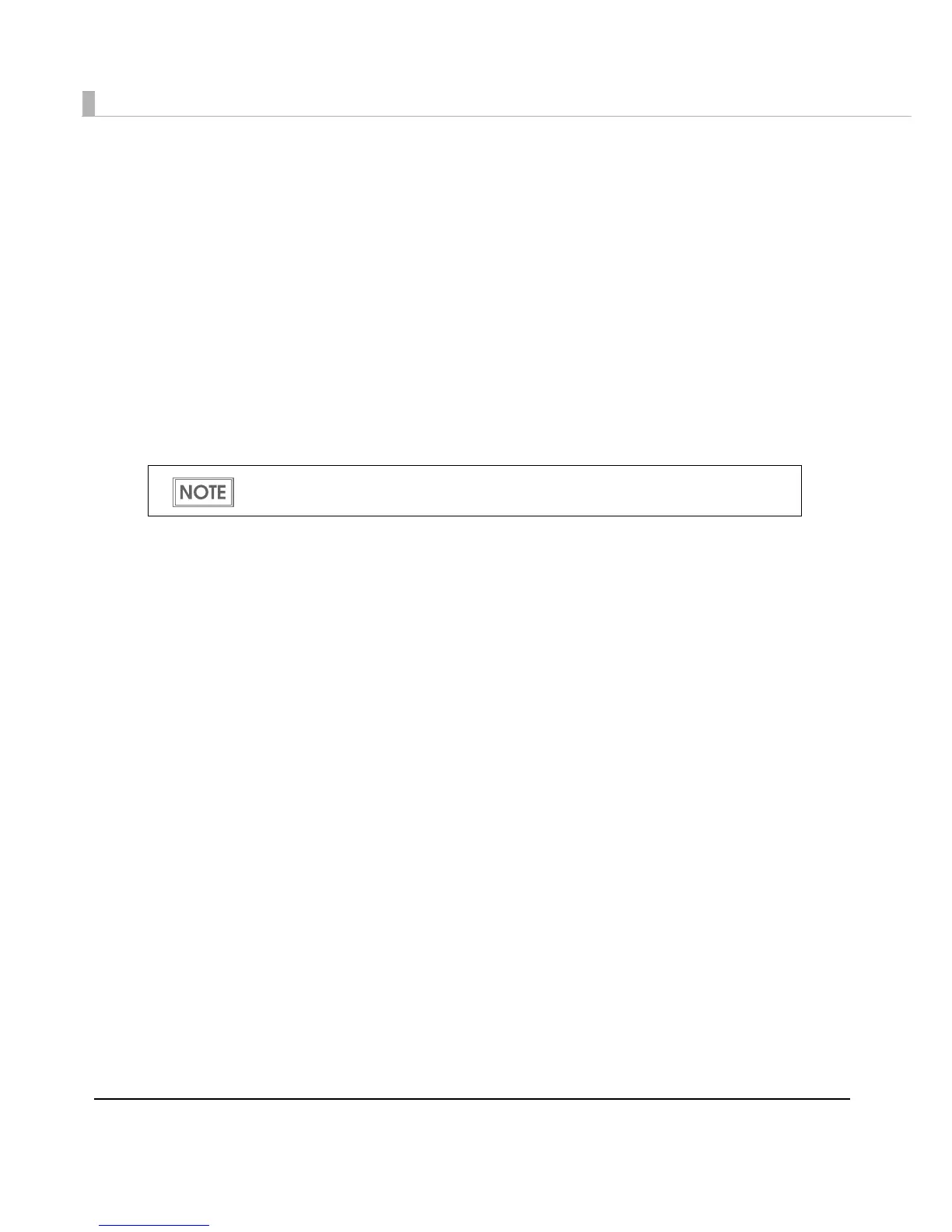174
How to Make Media Settings
Depending on the paper you are using, the print result may be faint or white lines or black lines
may be printed. Follow the steps below to make paper settings.
1
Load the paper and turn on the printer.
2
Display the printer driver window.
(For details on how to display the printer driver window, see "Setting the Printer Driver"
on page 50.)
3
From the printer driver's [General] tab, select [Printing Settings] - [Media
Type] to select the recommended setting.
When the recommended value for [BkCMY (Ink Profile)] and [Bk (Ink Profile)] is not 0,
make settings in [Ink Profile/Brightness Adjustment] on the printer driver's [Advanced]
screen.
For details, see "Banding Reduction" on page 50.
4
Open the [Printer Utilities] tab, and then click [Printer Setting Utility].
5
Click [Printer Adjustment] - [Print Head Alignment] - [Bi-direction Printing
Adjustment] - [Start Adjustment] to adjust the paper feeding amount.
For details, see "Print Head Alignment" on page 137.
Contact your dealer for the recommended settings.
