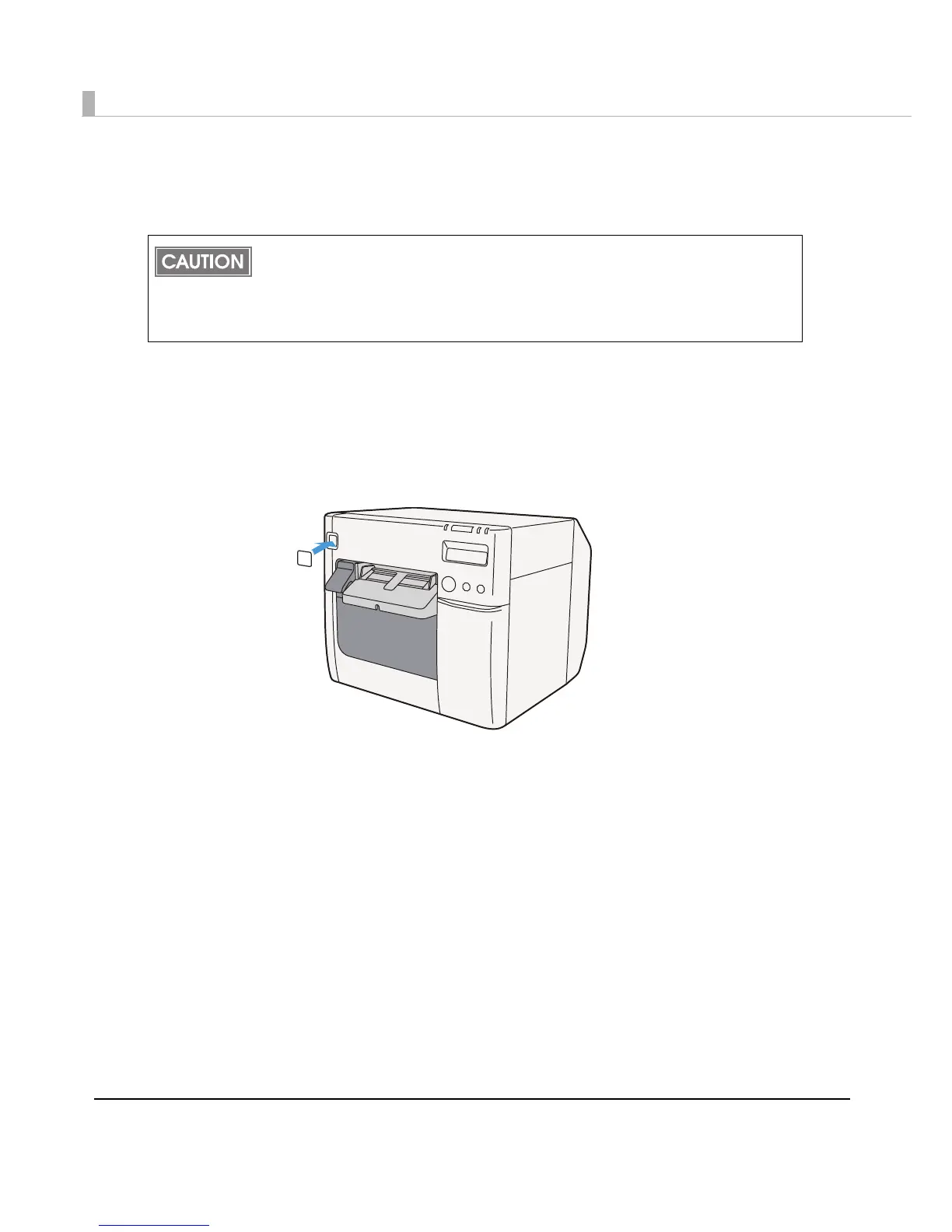32
Attaching the Power Switch Cover
Attaching the power switch cover prevents accidental pressing of the power switch.
To prevent the power switch from being pressed
Attach the power switch cover as it is (without punching a hole in it).
1
Set DIP switch 1 to ON.
2
Push the power switch cover onto the power switch of the printer.
Before attaching the power switch cover, set DIP switch 1 to ON. (For details, see “Setting
the DIP switches”Setting the DIP Switches on page 48.) The printer power can then be
switched by turning the AC supply on and off, and you can also control the printer power
with a device such as a distribution board. In this case, the power switch is used to reset
the printer.
