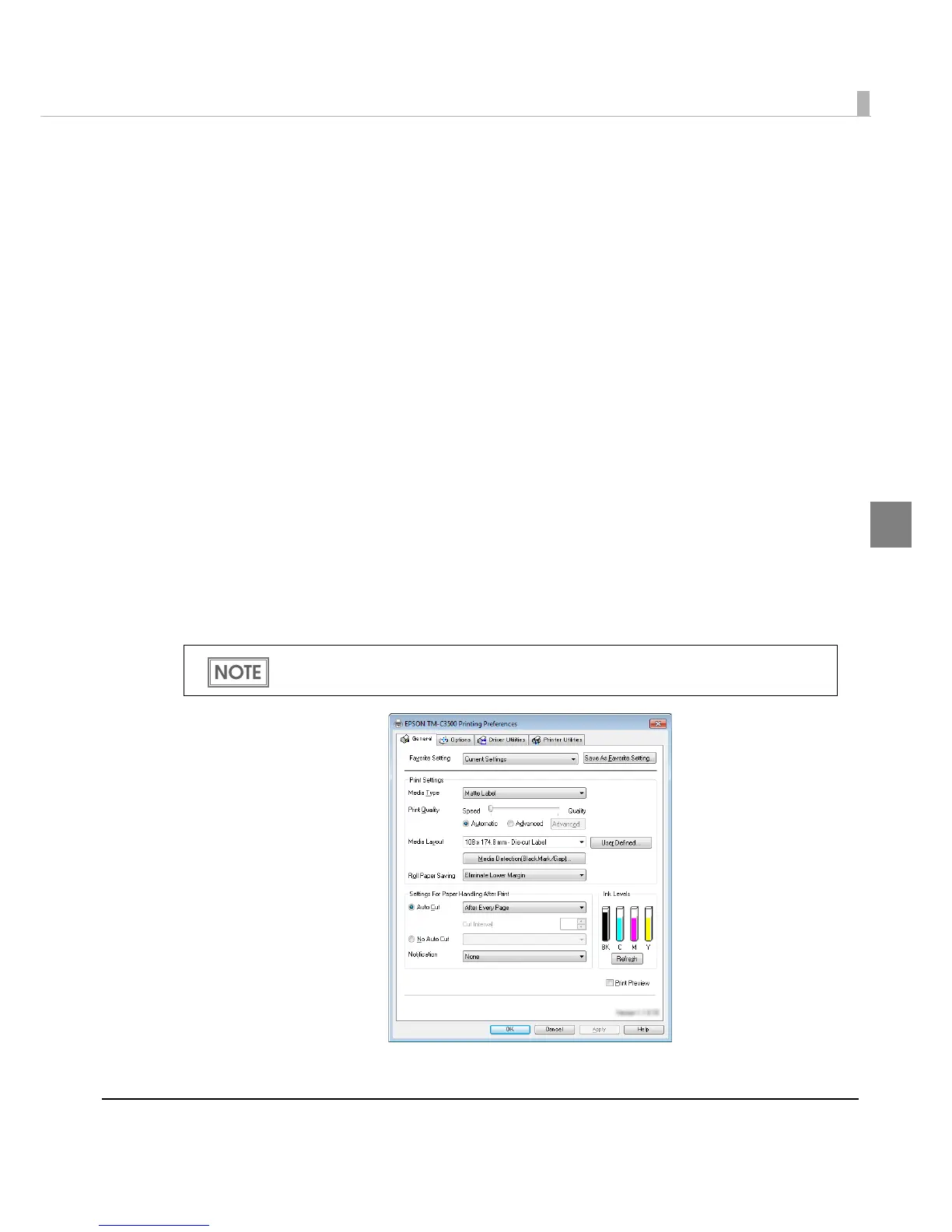Chapter 2 Setup
43
2
How to Display the Printer Driver
1
Open the [Devices and Printers].
For Windows 8:
Select [Control Panel] of Sidebar [Settings] on [Desktop], and click [Hardware
and Sound], then [Devices and Printers].
For Windows 7:
Click [View devices and printers] of [Control Panel] on [Start] menu.
For Windows Vista:
Click [Printers] of [Control Panel] on [Start] menu.
For Windows XP Professional:
Click [Printers and Faxes] on [Start] menu.
For Windows XP Home Edition:
Click [Control Panel] on [Start] menu, and click [Printers and Faxes].
For Windows 2000:
Click [Settings] on [Start] menu, and click [Control Panel].
For Windows Server 2003 R2:
Click [Printers and Faxes] on [Start] menu.
2
Right-click [EPSON TM-C3500], and click [Printing Preferences].
The printer driver screen is displayed.
The barcode printing position is moved based on the amount of margin.
