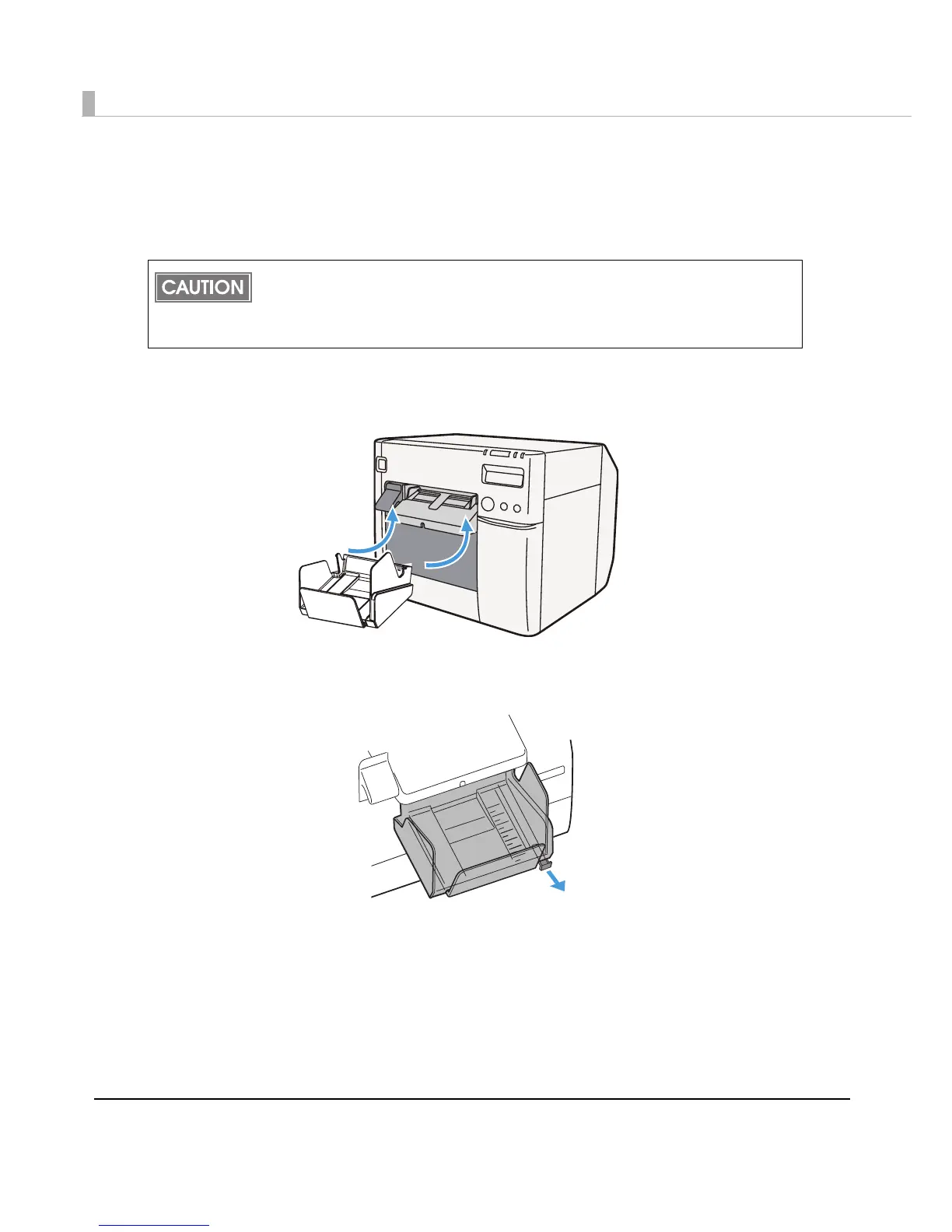46
Attaching the Paper Ejection Tray
If you attach the paper ejection tray, you can temporarily store the printed paper in the tray.
Follow the steps below to install/adjust the ejection tray.
1
Attach the paper ejection tray to the hooks under the paper ejection
table.
2
Pull the lever at the bottom-right of the paper ejection tray to unlock it.
Paper may not stay in the paper ejection tray depending on the paper curl and length.
When the fanfold paper is used, the several printed papers can be stored in the ejection
tray. See Paper Ejection Tray on page 236 for the numbers of the fanfold paper that can
be stored in the ejection tray.
